vPPO Release Notes 11-5-25
-
New firm setting to expose the script field with Needs Dubbed status
-
New firm setting to use a “Starts with Search” during order entry
-
Fix for a file upload warning with restricted file types
What’s new
New firm setting to expose the script field with Needs Dubbed status
vPPO now has the option to show the Script field for spots in the Needs Dubbed status if the Co-Op box is checked. Previously the Script field was not visible with the Needs Dubbed status.
Who can enable it
This is a firm setting. A Local Admin or the vCreative Help Desk can turn it on or off via check boxes in the firm settings.
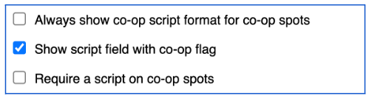
How it works
- When enabled and an order is entered with Needs Dubbed Status and the Co-Op box is checked, the Script field will be visible.
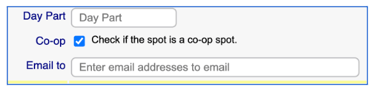
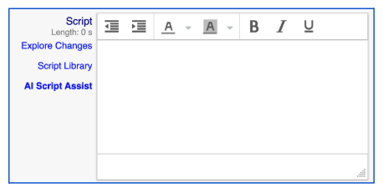
Scope & Limitations
- The Show Script Field with Co-Op Flag option must be turned on in firm settings.
Why it helps
- This allows Co-Op scripts to be added to the vPPO script field with a Needs Dubbed status.
New firm setting to use a “Starts with Search” during order entry
Now vPPO has an alternative method for selecting client names during order entry. As you enter the client name, our standard search method looks for “similar” names. For vPPO firms with large advertiser databases this type of search may not return certain letter combinations. With the new search option, you can select “Starts With” to match exactly to the first few letters of the client name.
How it works
- This is a firm setting. A Local Admin or the vCreative Help Desk can turn it on via a check box in the firm settings.
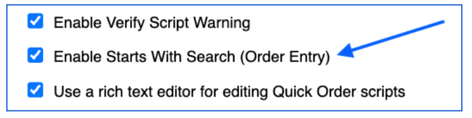
- With this firm setting enabled, during order entry, the user will see a new “Starts with search” checkbox.

- By checking this box, the user will see an exact match for the letters entered in the Client field
Scope & Limitations
- With this new setting enabled, you get the benefit of either search method when selecting a client during order entry.
- Firms with large client databases will find this beneficial
Why it helps
- This gives you the ability to search by similar client names, or exact client names
Fix for a file upload warning with restricted file types
This update addresses a bug that prevented the restricted file warning from appearing when uploading files from the list view files column. Users will now see the file type warning when attempting to upload a non-approved file type. Previously the file would not upload and the warning would not appear, the screen would appear to be frozen.
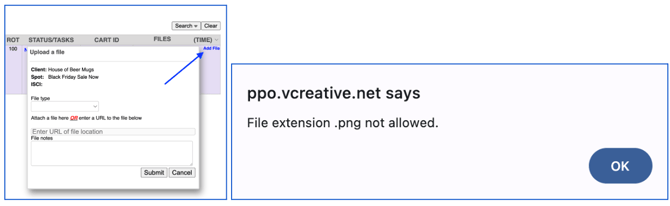
Need help?
To learn more please contact the vCreative Help Desk via Live Chat, or 800-605-9889, or support@vcreativeinc.com.