vPromo Settings: Automatic Job/Task Assignments
The Automatic Job/Task Assignments tab is where you can create jobs or tasks which will be automatically assigned once a PRF is approved. This tab is visible only to users with Promotions Director, Program Director or General Manager ability.
vPromotions allows you to assign Jobs/Tasks for promotions to users in your market. vPromotions can also assign tasks automatically based on the PRF Category chosen and the Station added to a PRF. If you have tasks that need to be completed by the same person each time a specific type of promotion is approved, this will take care of it!
Automatic Job/Task Assignments is found by hovering over your name in the upper right corner of your account and going to Settings - vPromo Tab - Automatic Job/Task Assignments

Setting Up Automatic Job/Task Assignments
Anyone with Promotions Director, Program Director or General Manager abilities can set up automatic task assignments.
- Go to Settings / vPromo / Automatic Job/Task Assignments.
- Click +New Auto Job/Task Assignment.
- Choose the Person to which the assignment will go.
- Choose the Stations that must be assigned to the PRF for this to get assigned.
- Choose the PRF Category(ies) needed for this assignment.
- Choose the Job or Task which you would like to automatically assign.
- If assigning a Job (such as Air Talent), that is all you need.
If auto assigning a Task (a single action such as "Publish Facebook Post"), you can set an automatic Due Date. - Click Save.
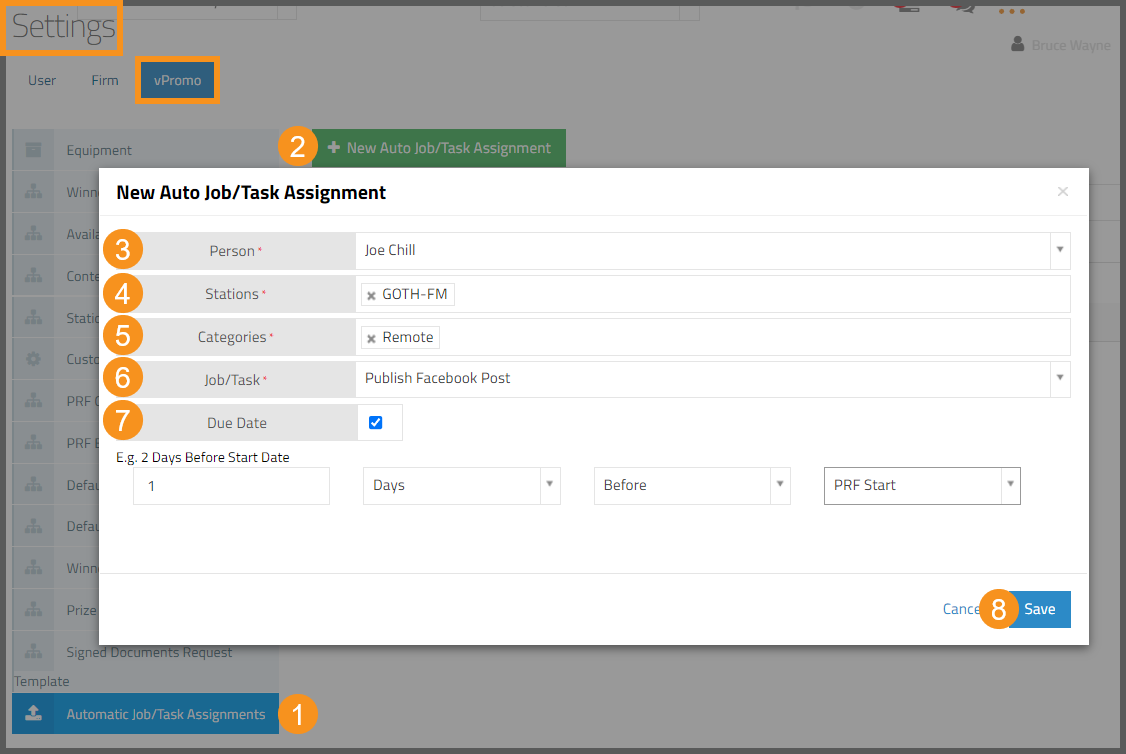
Automatic Due Dates
By checking the Due Date box, you can give your automatic task assignment a predetermined due date. Four dropdown fields will appear so that you can create the due date logic to apply:
- A number of hours/days
- An Hours/Days choice
- A Before/After choice
- A PRF Start/End
Example: If you need a Facebook Post 1 day before any upcoming remote, you could enter:
Go through the steps above for each new occurrence of a task that you would like to assign automatically.
NOTE: Multiple tasks for the same person or recurring tasks must be entered individually, but the time you save assigning tasks with every new PRF should more than make up for that.
For questions please reach out to the vCreative support team by calling 800-605-9889 Monday - Friday from 8am - 8pm ET.
Related Articles: