Quick Filters - vPromotions
On The Home Calendar
Quick Filters let you access any combination of filters that you commonly use with just 2 clicks. Access Quick Filters by clicking in the Quick Filters field to see the dropdown menu of choices.

1) Add New Quick Filters - Click the + to add a new filter combination to your Quick Filters. (see the section below for more)
2) Clear Filters - To return to using the normal Home Calendar Filters, click Clear Filters.
3) My PRFs - The My PRFs filter shows only the promotions to which you are assigned on your Home Calendar.
4) Custom Quick Filters - After you create new Quick Filters, you will see them listed below My PRFs.
NOTE: When choosing a Quick Filter, the Stations and Categories that are in that Quick Filter will supersede any Home Calendar filters that are active. Then, when the Quick Filter is cleared, your view will return to the previous filters.
Adding New Quick Filters
By clicking the + on the Home Calendar or the +Add New button in your User Settings / User / My Quick Filters, you can create new Quick Filter groups.
When creating a Quick Filter, enter a Name for your Quick Filter, and choose the combination of Stations, Categories, and/or Clients that you would like to see when you click on that Quick Filter.
If you leave either Stations or Categories blank, the current Home Calendar filters in place for that blank field will still be active after you choose the Quick Filters.
For example, if you choose specific Categories for your new Quick Filter, but you leave Stations blank, those Categories will show for the Stations you were viewing when you chose that Quick Filter, and you'll be able to change the filtered Stations, still only seeing the Categories chosen in that Quick Filter.
NOTE: There is no need to choose Clients, unless you only want to see promotions from specific clients on your Calendar.
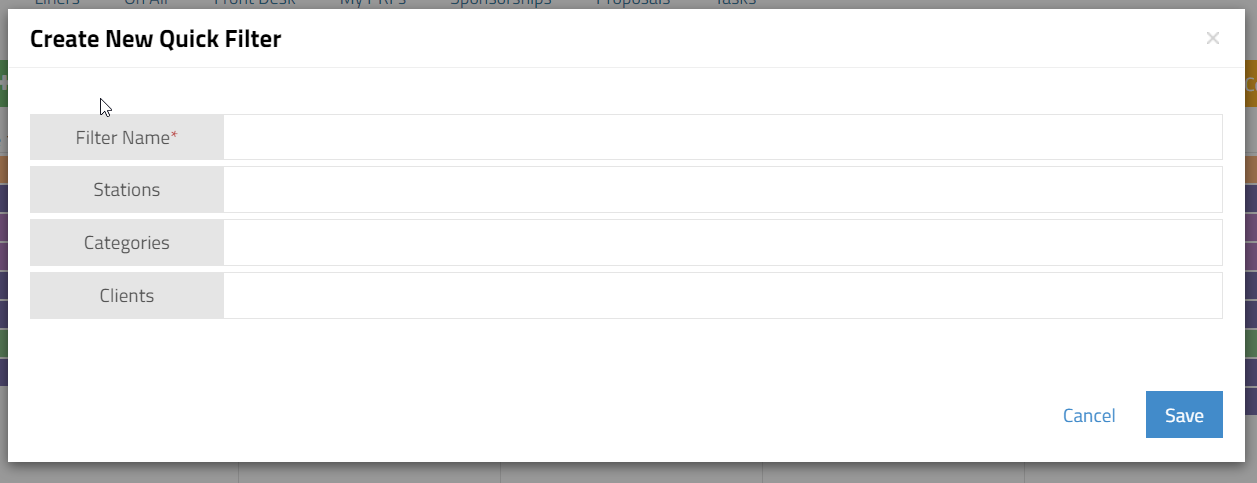
Quick Filter Settings
Go to (1) Settings / User / My Quick Filters to (2) Add New Quick Filters, (3) Edit an existing Quick Filter or (4) Delete a Quick Filter.
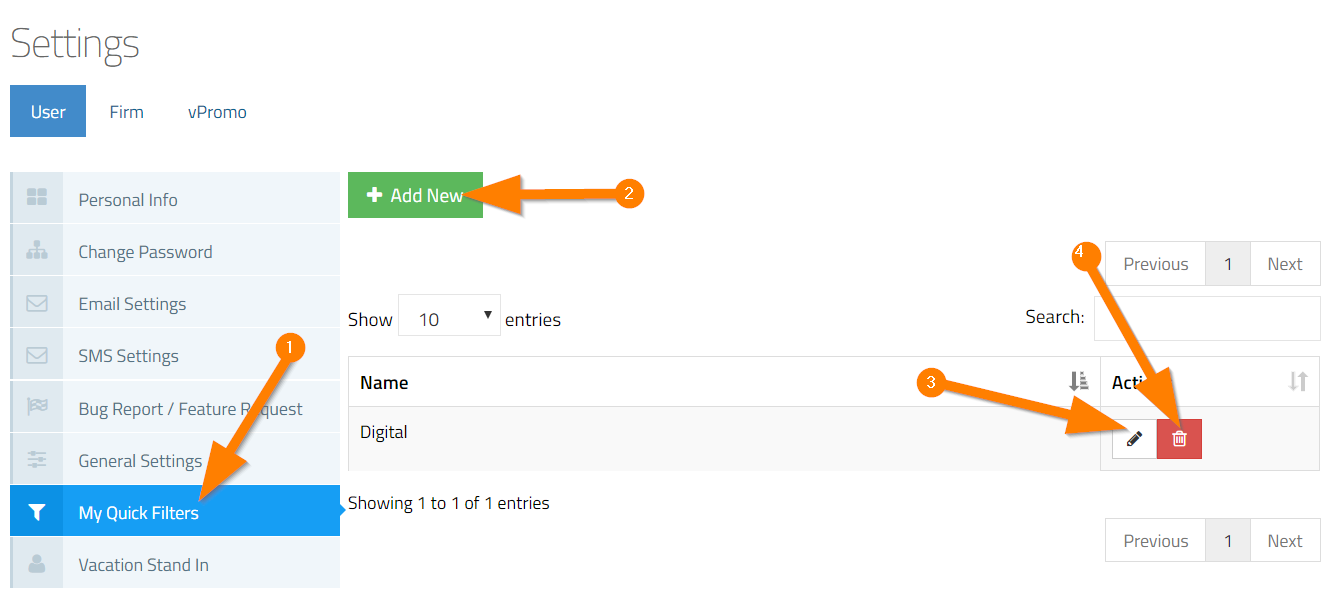
If you have any questions about your personal Quick Filters, contact the vCreative Help Desk!