Firm Settings: PRF Category-Based Approval Processes - vPromotions
(Premium Feature - Firm Admins on Activation)
Wouldn’t it be cool if certain PRFs could have a different approval process from the normal one that we have set up? For example, what if you need your Traffic Manager to approve any Remote Broadcast to ensure that the proper contract and order have been submitted?
NOTE: Approval Roles to not give anyone any Abilities, they are merely to give people a place in the Approval Process. Everyone will still need some Ability in vPromotions.
Video Tutorial
Activation
To activate PRF Category-Based Approvals, have your vPromotions Firm Admin contact vPromotions Help Desk to request this Premium Firm Option. Once activated, the Firm Admin will be able to set up special approval processes for specific PRF Categories on specific Stations. This can get a bit complex if you let it, so either keep it simple, or make it as complex as you need to, but create some kind of diagram to refer back to later if needed.
Approval Roles- Once activated, Firm Admins go to Settings > Firm > Firm Approval Roles
- Note: You won’t need to add any Approval Roles if all needed Roles are listed in Firm> People > Abilities.
- Add any roles that will need to approve but are not already in your Firm > People Abilities list. (For example: “Traffic Manager”)
- Go to Firm > People and assign the new Approval Roles to the appropriate People
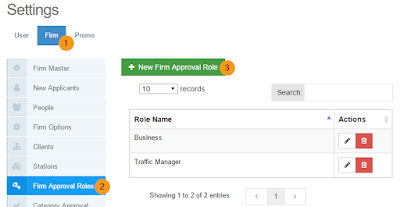
- With your Approval Roles in place, go to Settings > Firm > Category Approval Process
- Click +New Approval Process, specify Stations, and PRF Categories for this Approval Process
- Choose the Roles that will approve in the order needed. Use +Add Approval to add additional Approvals into the process.
- Once you have set up your PRF Category-Base Approval Process, click Save.
- Only PRFs from the specified PRF Category will follow this new process. All others will follow the current Approval Process that is in place for your Stations.
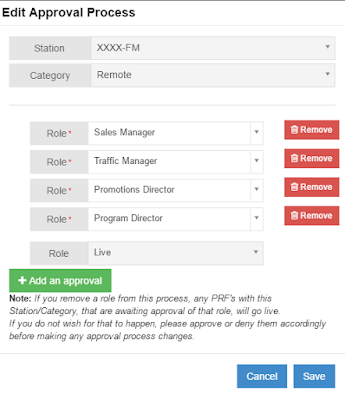
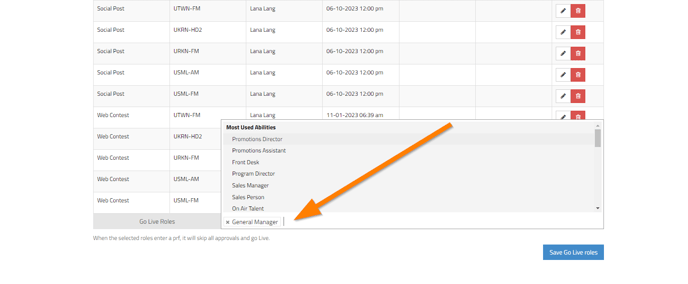
For questions please reach out to the vCreative support team by calling 800-605-9889 Monday - Friday from 8am - 8pm ET.