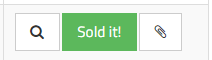Tracking Idea Requests & Proposal Progress
Visibility and Transparency
All Idea Requests and Released Proposals can be viewed in the Proposals tab. There, you can easily see where your Idea Request is in the approval process as well as any Proposals that are available.
If you don't see a Proposals tab, contact your vPromotions "Firm Admin" and ask them to add Idea Requests and Proposals. Call the vPromotions Help Desk for more information.
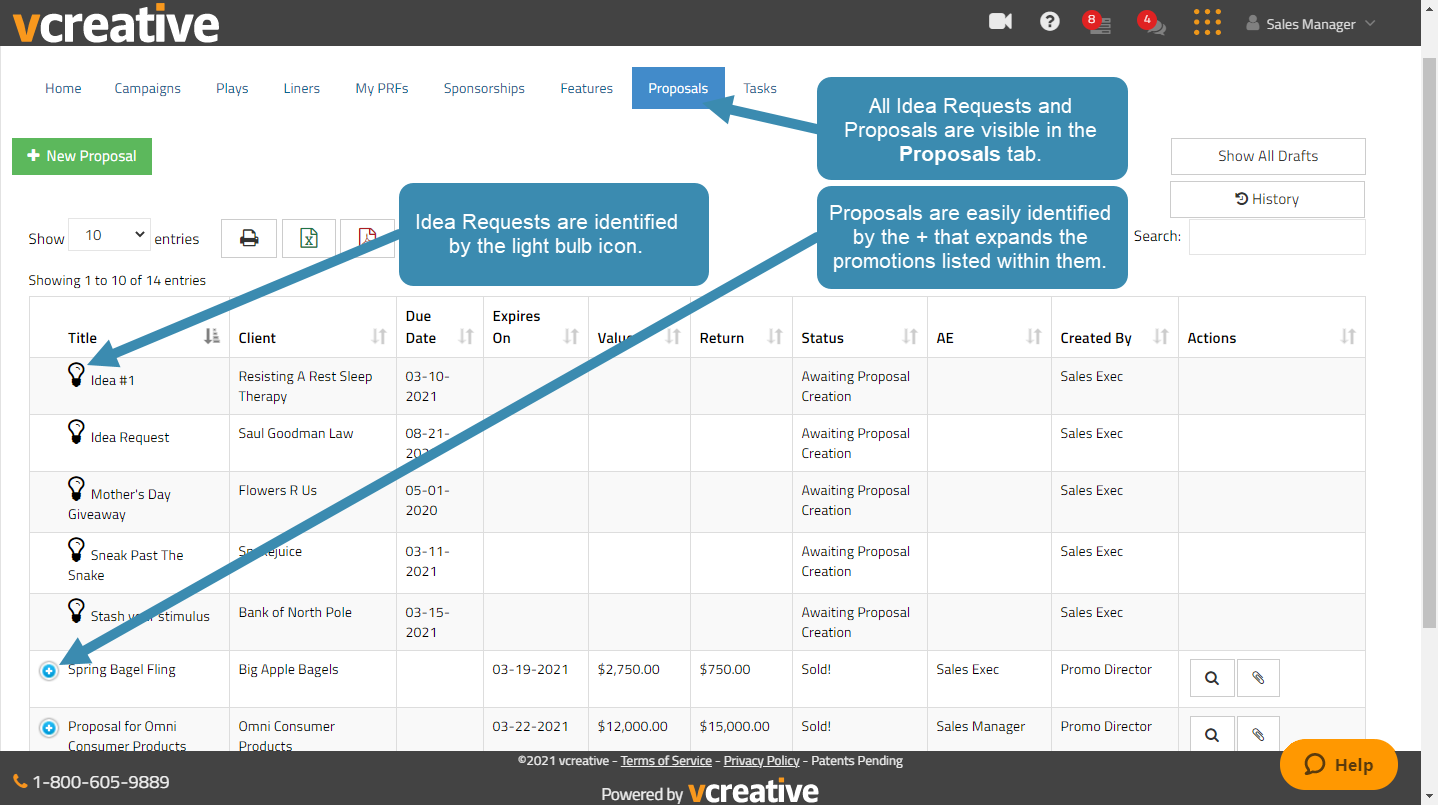
Email Notifications for Managers
Sales Managers, Promotions Directors, Program Directors, and General Managers (abilities) have two Email Notification Options located in Settings / Users / Email Options.
Email me when an Idea Request is submitted - Sends an email when any Idea Request is submitted to alert the user that there is a new Idea Request in the Proposals tab.
Email me when an Idea Request required my approval - Sends an email when an Idea Request is waiting for approval in your task list.

Email Notifications for Sales People
Sales People have an option to get notified when an Idea Request is approved in each step of the approval process. That email notification setting is located in Settings / Users / Email Options.

Task Notifications
- Each person in the Proposal Approval Process gets a Task for Idea Request approval/denial as it reaches them for approval. By clicking the View Information button, they can view the Idea Request and Approve or Deny it.
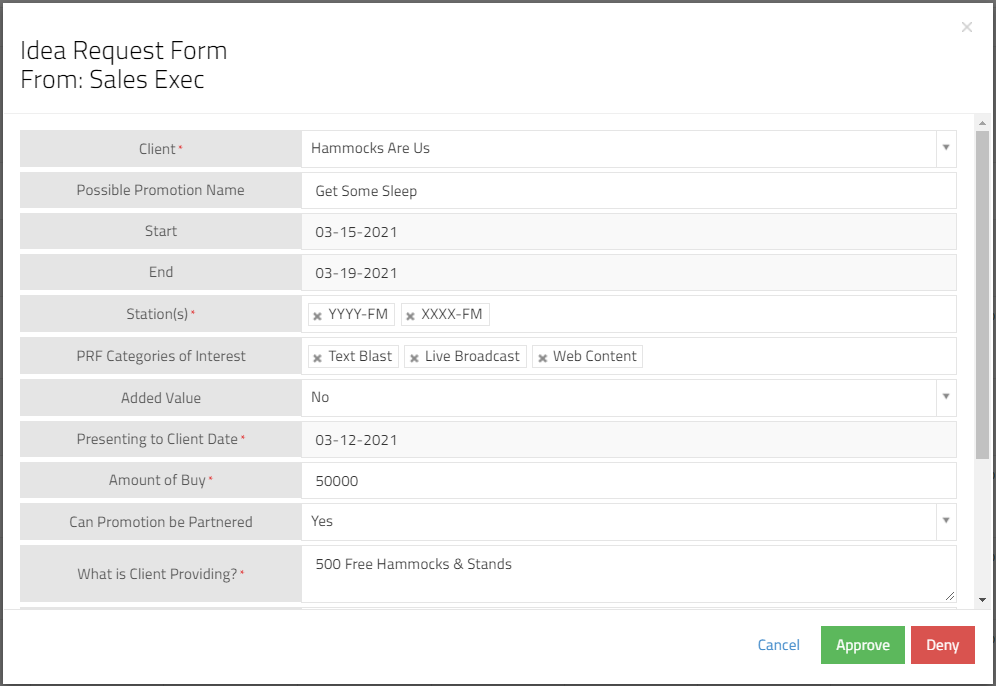
- The final person in the Approval Process will receive a Task to create a Proposal. The View Info button will appear and clicking it show the request information and give two options:
- Create Proposal - To create the proposal. (more on creating Proposals)
- Delete Idea Request - To delete the request if for some reason that it needed.

- Sales People get a Task when their Idea Request has been denied. Clicking on View Denied gives the Sales Person the option to edit the request and resubmit it or delete the request.
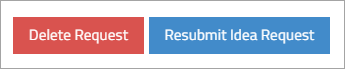
- Sales People get a Task when their Idea Request is converted to a Proposal that is completed and available to sell. Clicking Acknowledge in Tasks take the Sales Person to the Proposals tab where that Proposal will be listed with the green Sold It button.