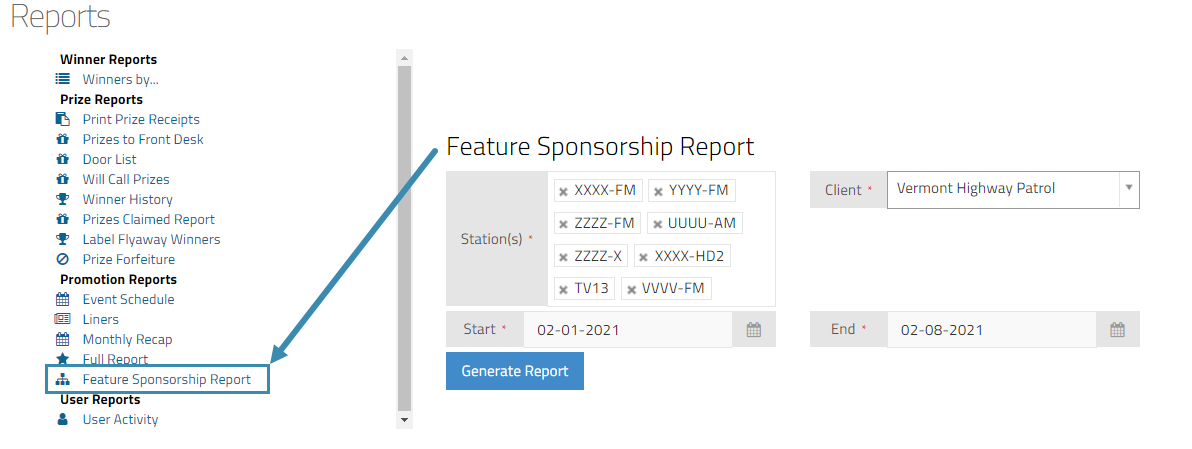Feature Segments and Sponsorships
What Is It?
Sponsorable Feature Segments give you a way to schedule your on-air features in vPromotions, attach Sponsorship opportunities to them, and give Sales an easy way to see which on-air features are sold and which are available. Best of all it makes the process of getting feature copy on the air much easier!
- No PRF
- No Special Liner Category
- No Scheduling a Liner
For more information about Sponsorships, click here.
Video
Click full-screen view  here to watch the video. ^^^
here to watch the video. ^^^
Enabling Feature Segments
To use this feature of vPromotions, a Firm (Market) Admin must first enable it in Settings / Firm / Firm Options. You'll most likely want to check these two boxes:
Under "General," Enable Feature Segments
Checking this box will add the "Features" tab to the main calendar of vPromotions. This is where Promotions Director and Program Directors can enter the on-air features for each station.

Click Save at the bottom of the Firm Options tab.
Under "Sales," Use Sold Sponsorship Approvals
Checking this box will reveal a button for creating an approval process for all Sold Sponsorships.

This will most likely be more important with Sponsorsable Feature Segments, as the feature sponsor copy entered by the seller will show in the On Air tab immediately if there are no Sold Sponsorship Approvals in place. A Sold Sponsorship Approval process will require at least one person to approve the sponsor and the copy before it appears in the On Air tab.
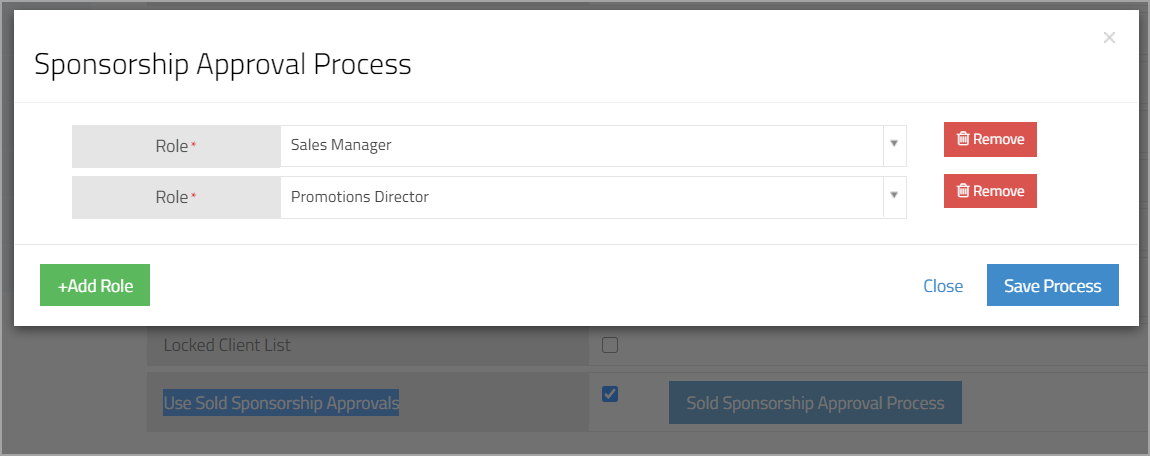
Pro Tip: The more simple the approval process, the better. When using Sold Sponsorship Approvals, Sponsor copy will not show in the studio unless the sponsorship is approved.
Click Save at the bottom of the Firm Options tab.
Adding Feature Segments
If you have Promotions Director, Program Director or General Manager Abilities in vPromotions, to add Feature Segments to the On Air tab, click the Features tab from the vPromotions Calendar. That will open the Main Features, listing the features (if any) that have been scheduled.
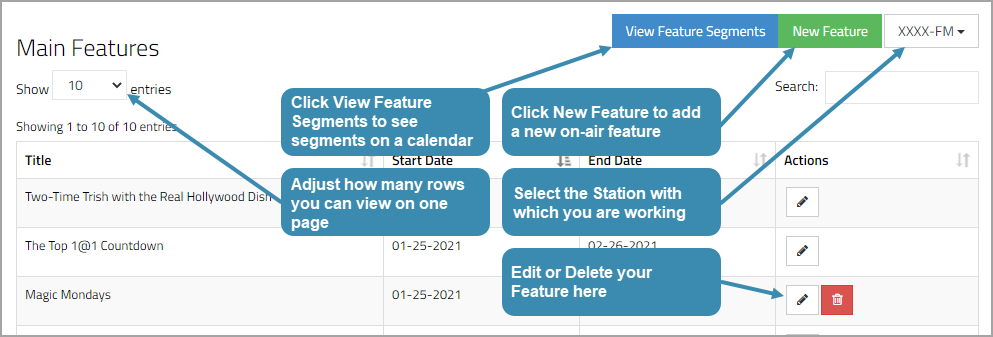
To Add A New On-Air Feature:
Click the green New Feature button. The Feature Form (below) will open for you to enter the information for the on air feature that you are adding.
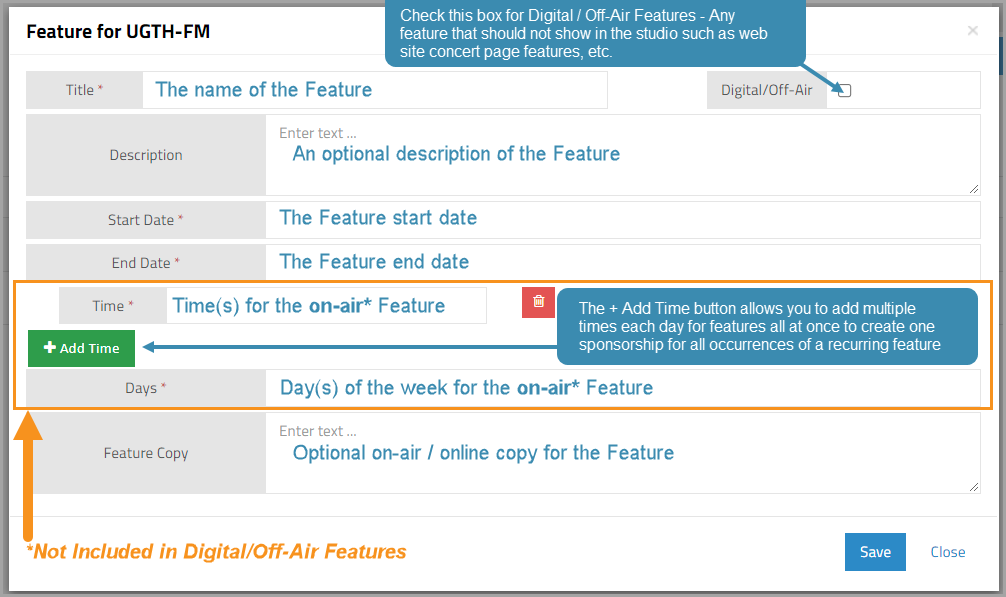
To View Feature Segments on a Calendar:
Click the View Feature Segments button to see the Feature Segments calendar. From here you can see each feature and delete any that might not be happening as scheduled because of special programming, holidays, etc. The calendar can be viewed as a weekly or monthly calendar.
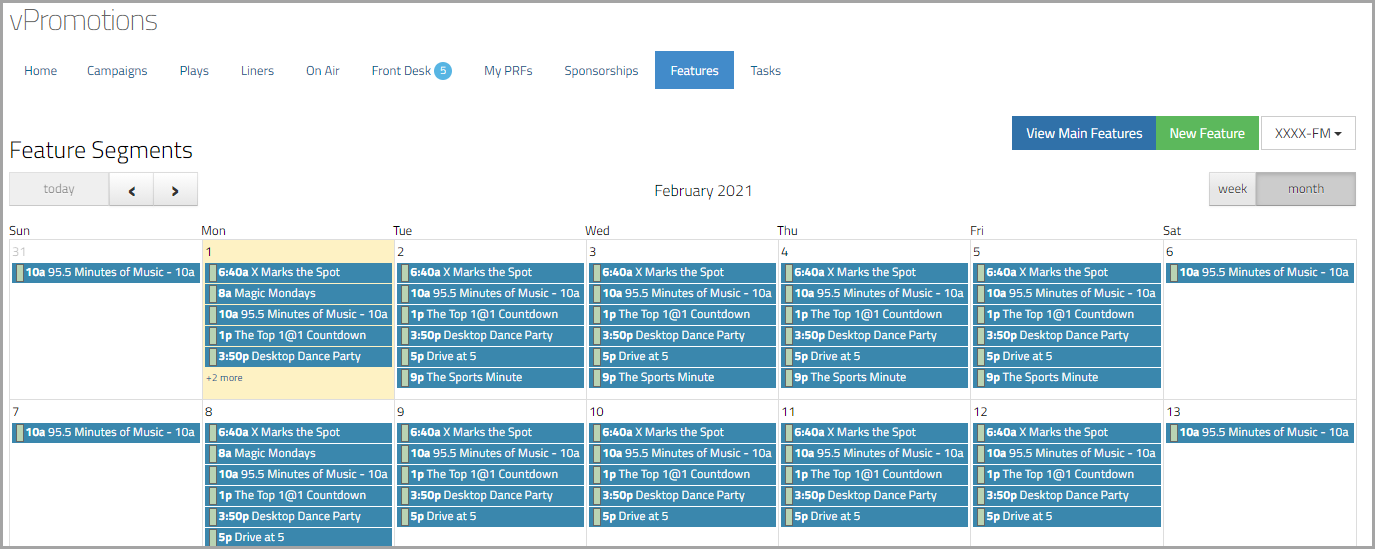
Adding Sponsorship Opportunities
When your on-air features have been scheduled in the Features tab, you can move to the Sponsorship tab to add sponsorship opportunities to your on air features that can be sponsored.
Click the +New Sponsorship button as usual, and check the "Feature Sponsorship" box and the "Feature" selector will replace the PRF selector. Now you can assign sponsorship opportunities directly to the on-air Feature, without a PRF and without a special liner category!

Clicking "Sold It" on a Feature Sponsorship
When selling a Feature Sponsorship, the process will be the same as for a promotion sponsorship, with the exception that there will be a required Sponsor Copy field. This is where the copy that is to be read on air should go. This copy will go directly into the On Air tab for any approved Sponsorship.
Note: Adding Sponsorship Approvals if you are using Features Sponsorships is a good idea.
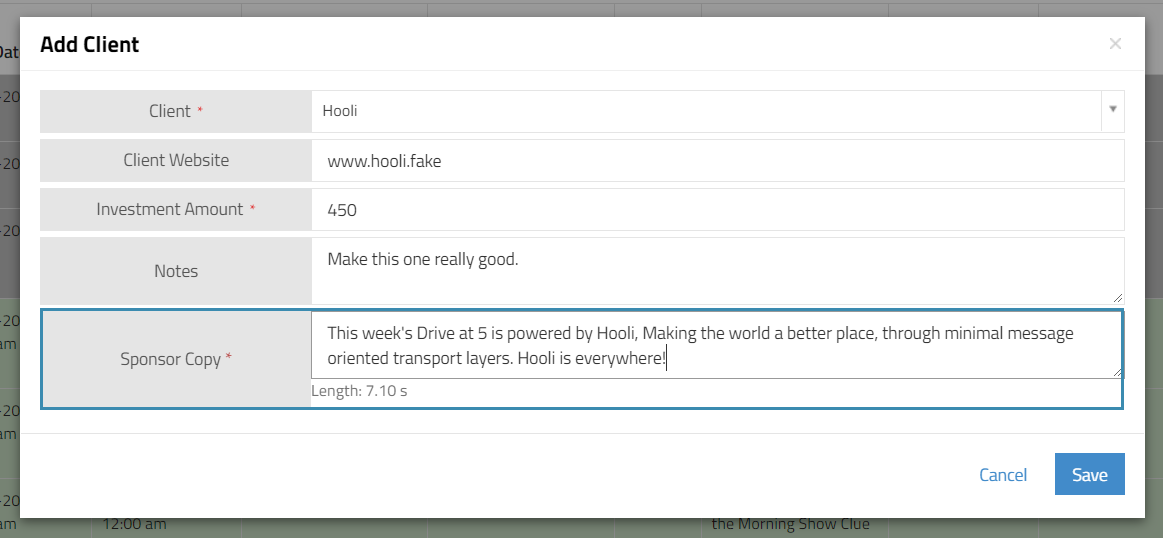
On Air Sponsorship Copy
Features, when scheduled in the Features tab, will appear in the On Air Tab at the appropriate times shaded in yellow. If a sponsorship has been sold for a feature, three green dollar signs —$$$ will appear to the right of the title.
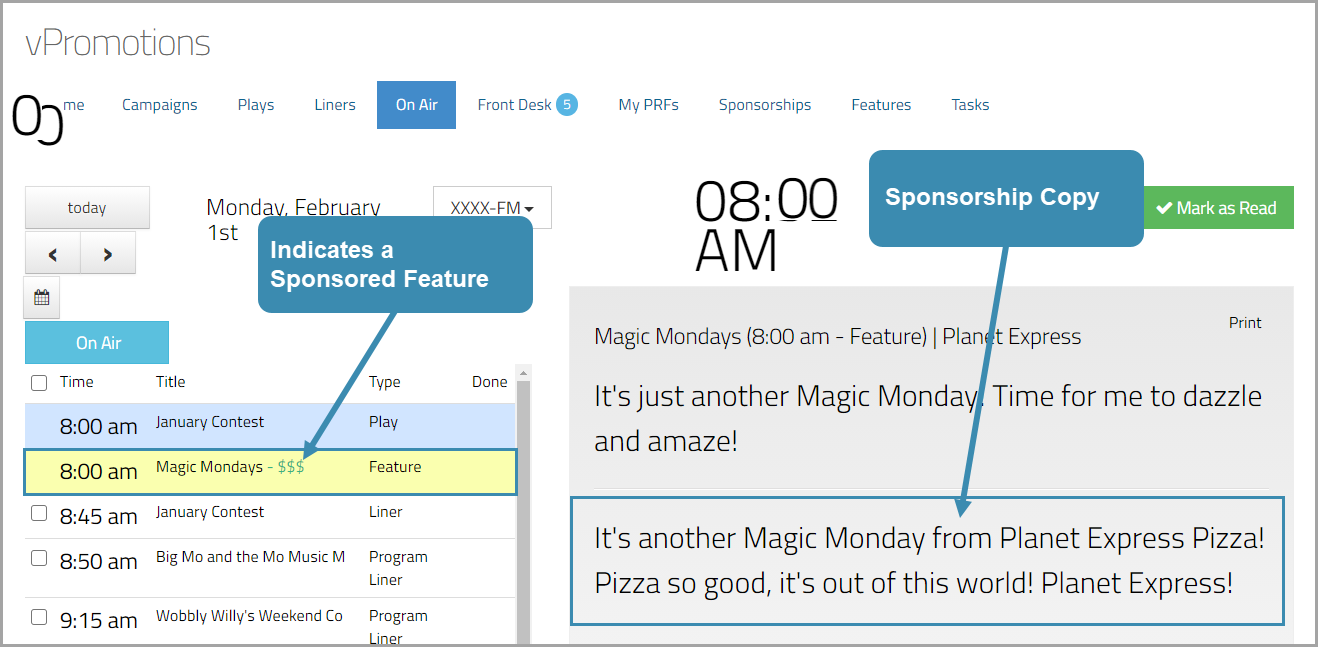
Client Feature Sponsorship Report
To get a report of every Feature Sponsorship that aired (Marked as Read or Tracked) for a specific client, go to Reports and run the Feature Sponsorship Report. Choose Stations, enter the Client name, and the Start and End Dates of the report.