vPromotions vPPO Integration Set-Up
vCreative's vPromotions has the ability to send packages of production orders to vCreative vPPO as soon as a PRF is fully approved. This can be useful when a promotion request includes digital production or audio production.
Advanced vPPO Integration in PRF Details
By submitting vPPO orders from with in the Details of a PRF, you are able to:
- Link promotional digital, audio, or video production to the promotion to which it is associated.
- Submit regardless of special custom vPPO QO fields
- Send file attachments to vPPO from a PRF
- Track the status of promotional production
- Receive a copy of the fully produced item when complete.
Video
Click "Enter Full Screen" to see the details of this video. ^^
Advanced vPPO Integration Details
Advanced vPPO Integration allow people who primarily work in vPromotions:
- To submit complete production orders —including custom fields— that go directly to vPPO,
- To attach images to those production orders from a PRF Details
- To track the progress of the production via the status
- To access the order in vPPO directly from the PRF Details.
By submitting creative orders for audio, graphics, or web content from within a promotion's details, that production remains connected to the promotion to be accessed when it is needed.
- Production orders can be submitted from the "vPPO" tab inside the PRF Details of a promotion. (If you don't see the vPPO tab there, check with your Firm Administrator to have vPPO Integration activated.)
- Click +Add New to add production items (spots) to your PRF. All creative items on one PRF will automatically be in the same Production Order in vPPO.
- Click the Take Me To It icon to go directly to the spot in vPPO.
- Click the Upload Files To This Spot icon to upload a production file to the spot in vPPO.
- Click the Copy This Spot icon to copy the information from that spot to new spot on this PRF.
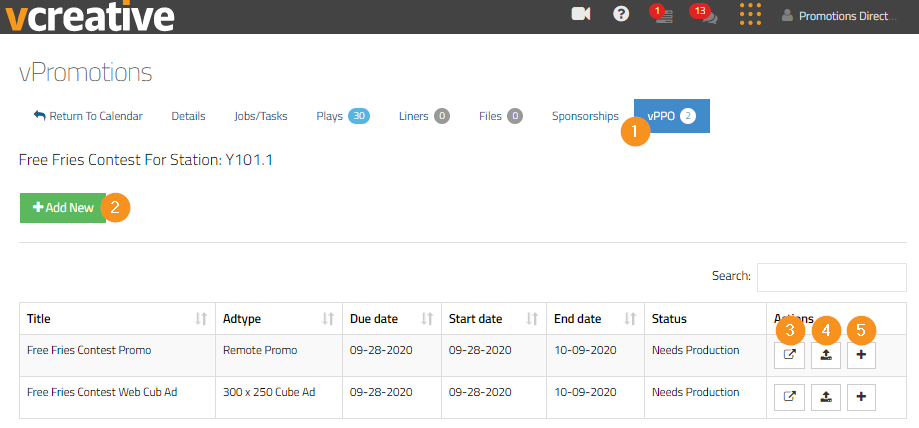
To Set Up vPPO Integration
To enable vPPO, a Firm Admin must follow the instructions for vPromotions-vPPO Integration Set-Up.
Once that is set up, and the proper people have been assigned the abilities to View or Create vPPO Production Orders, it is ready to go.
Note: Once a vPPO Production order is submitted through vPromotions, all changes to that production order must happen in vPPO.
Setting up vPPO Integration on PRF Submission
At this point, this method of vPPO integration is very useful, although limited by the fact that custom fields created in vCreative vPPO do not yet transfer over to vPromotions Forms. We do have that planned for a future release.
To enable vPPO Packages in vPromotions, your Firm Administrator must make the following changes:
- In Settings / Firm / Firm Options, check the box to Enable vPPO Integration and then reload the page by clicking on the vCreative logo in the upper left.
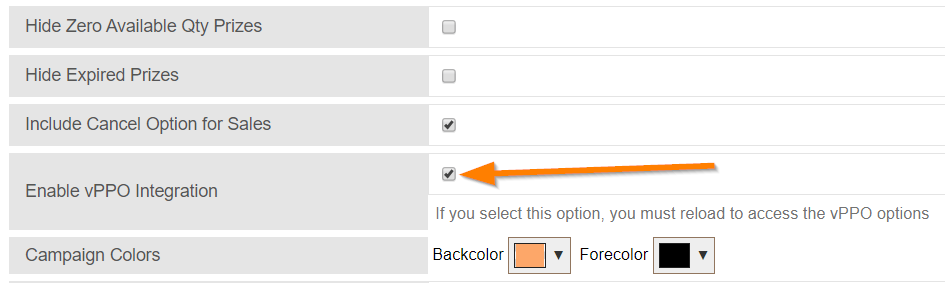
- Associate station web sites to terrestrial stations in Settings > Firm > Stations by clicking the globe icon and selecting a web/digital station from the list of vPPO Web stations.
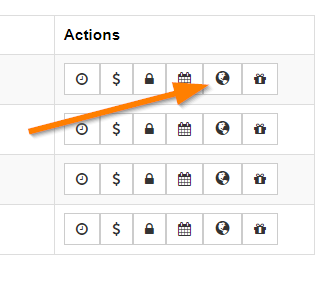
Assign Abilities for vPPO Integration in vPromotions
In Settings / Firm / People, assign the two new Abilities to anyone who should have them: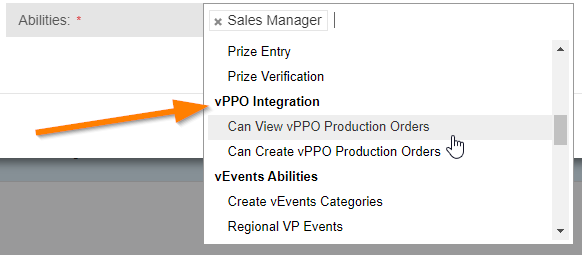
- Can Create vPPO Production Orders - For people who need to be able to create associated vPPO Orders within the Details / vPPO tab of a PRF. This will add the "Add New" button in the Details/vPPO tab. Those with this Ability will see this in their vPPO tab:
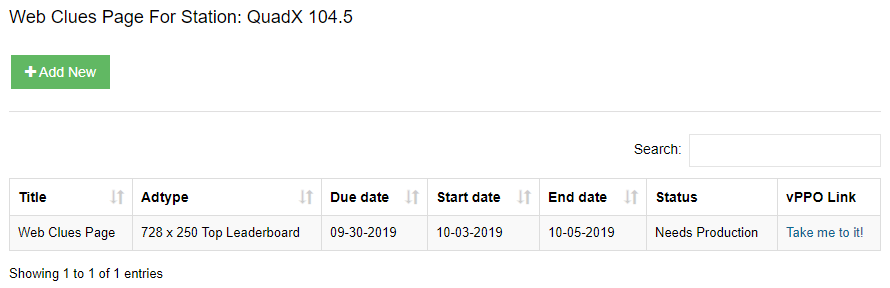
- Can View vPPO Production Orders - For people who need to see the status of each vPPO Order submitted within a PRF, but not to create a new vPPO order from the vPPO tab. Those with this Ability will see this in their vPPO tab:
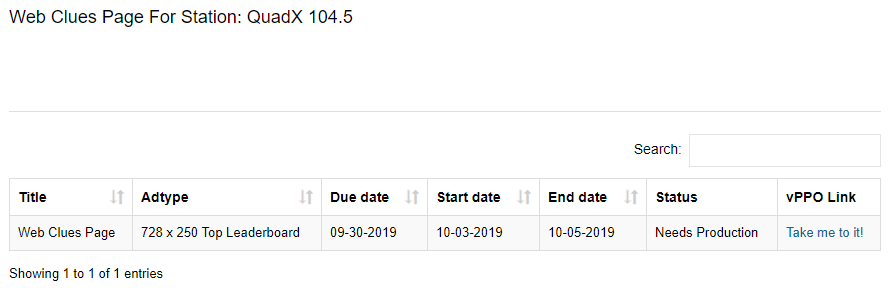
Create vPPO Sales Packages in vPromotions for PRFs
In Settings / Firm / vPPO Packages, create one or more vPPO Production Order Packages, each consisting of one or more audio orders, digital orders, or any combination of both. Sales (or anyone who submits PRFs) can choose from these packages via a dropdown field on the PRF.
Each ad in the vPPO Package will be submitted for production in vPPO when the PRF to which they are attached is approved. Keep in mind that those submitting a PRF can choose multiple vPPO Packages on one form.
- Firm Administrators can click +New Package to begin creating a Package
- Choose a Firm if necessary
- If the stations in vPromotions are linked with the web stations in vPPO (Settings > Firm > Stations), clicking Enable PRF Station Association will automatically link the station(s) selected on the PRF to the web/digital station in vPPO. Alternatively, a web site can also be selected when creating the package if the site needed for this package is not associated with a station.

NOTE: The fields in the vPPO Packages are imported from vPPO. Your Creative Services Director or Digital Director can help if needed.
Enable vPPO in the PRF Builder
In Settings/vPromo/PRF Builder. Promotions Directors or Program Directors should then Enable vPPO Integration in the PRF Builder for any PRF Form that should include the vPPO Packages dropdown field on the PRF.
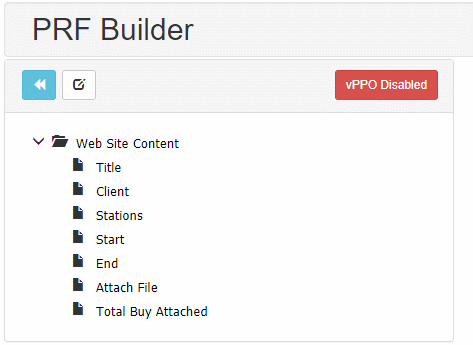
Now you have successfully set up vPPO Integration in vPromotions.
Those submitting PRFs will now be able to choose items from the vPPO Packages dropdown field on the PRF and have those vPPO orders submitted when the promotion request is approved. They will also be able to follow the progress of the vPPO production in vPromotions if they have the proper abilities (described above).
Any files that are attached to your PRF will also be sent to vPPO as part of your package of production orders.
For questions please reach out to the vCreative support team by calling 1-800-605-9889 Monday - Friday from 8am - 8pm EST.