Firm Settings: Firm Options - vPromotions
Firm Options affect the user experience for everyone in your market cluster ("Firm"). The Firm Options are under the Firm Tab in settings and are available only to users with Firm Admin ability.
The following headers hold information about each of the options found in the Firm Options.
General
Allow past date in PRF - Checking the box allows users to submit PRFs that start and/or end before today.
Campaign Colors - Choose the background and foreground colors for your Campaign calendar items. Campaigns in vPromotions are containers for other promotions. For example, if your firm has a multifaceted promotion containing many remotes, van hits, contests, etc., you might consider creating a Campaign to hold all the promotions together. For information on Campaigns click HERE.
Enable Feature Segments - Checking the box enables this feature in your market and populates the Features tab on your market's calendar page. The Features feature allows managers to create on air and digital Feature Segments for your stations. You can also create sponsorship opportunities for those features once they are created. For information on Feature Segments click HERE.
Sales
Prompt Sales for Event Info - Checking this box will add a To Do List reminder item (in account notification) for the Sales Person of any upcoming Event X days before the Event to request information that may not have been available prior. This is basically a 'hey that remote you sold is coming up in a few days - do you have all the necessary information in it?'
- How many Days in advance - The number of days before and event that you want the reminder to post
- What information (Comma separated) - Each phrase entered in this field, separated by a comma will result in a new field to be added to the Detail of the Event PRF
- Send Email Notifications - Check this box to send email notifications in addition to the in account To Do List notification
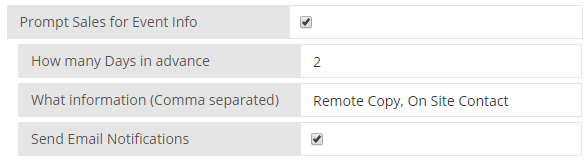 |
|
Disallow Sales PRF Changes Before 1st Approval - Sales people can edit or delete a PRF that has been submitted, but not approved by anyone if this check box is UNCHECKED. Checking the box prevents sales people from changing or adjusting a PRF that has not yet been approved by anyone. (Either way, once a PRF has been approved by the first approver, a revision must be submitted by sales to make changes.)
Include Cancel Option for Sales - Checking the box gives Sales the Option to Click "Cancel" on a promotion to request a cancellation. This notifies the Promotions Director of the Cancellation Request.
Enable Idea/Proposal Workflow - Checking this box and adding at least one ability to the "Proposal Approval Process" enables the "Idea Request" button for sales people. The idea/proposal workflow is workflow for the pre PRF time period when an AE has received an idea from a client and is requesting a proposal to present to the client. For more information on the Idea/Proposal Workflow click HERE. 
Locked Client List - Check this box to lock your Client List so new Client Names cannot be added on the fly. When using this feature, firm admins can upload a client list to use and then manually add new clients as needed. Those steps are done in the Clients tab. For more information on locking the client list click HERE.
Use Sold Sponsorship Approvals - If your market is using the Sponsorships feature, you can also set up an approval process for sold sponsorships. If you would like the sale of a sponsorship to be approved before that sale is live, you would need to check this box and include at least one ability to the Sold Sponsorship Approval Process. To learn more about the Sponsorships feature click HERE.

Remind Sponsorship Sales Person Before Sponsorship Start - checking this box allows you to enter the number of days before a sponsorship starts. This feature sends an in account notification in the AE's To Do list reminding them they have a sold sponsorship starting soon.

Remind Sponsorship Sales Person Before Sponsorship End - checking this box allows you to enter the number of days before a sponsorship ends. This feature sends an in account notification in the AE's To Do list reminding them they have a sold sponsorship ending soon.

Prize Emails
Auto Email Winners - Checking the box will allow you to use an automatic email feature. The email would be sent out to a winner as soon as the prize is assigned to them if the option is checked for a prize in the prize closet when the prize is created and if the email template per that fulfillment method has been created. For full information on Prize Winner Emails click HERE.
Send BCC Email for Prize Emails - Checking the box for Auto Email winners will open this field. Check the box for Send BCC Email for Prize Emails will turn on a feature allowing your market to receive blind copies of all emails sent out to your winners.
BCC Email Address for Prize Emails - Clicking the box for adding a BCC will also populate a field where you can enter the BCC email address of your choosing. It's recommended you don't use a 'work' email address here because that email address will be receiving many emails. It's best to create an email address to be used just for this purpose.

Checking the box for Auto Email winners will also open two feature options under your vPromo tab:
- Winner Email Template - This is the area where you can design your prize winner email templates to be based on the fulfillment method of individual prizes. For full information on Winner Emails and template creation click HERE.
- Prize In House Email Template - This is the area where you can design the automatic emails that go to winners whose prizes were not in house when they won, when their prize is in house. For full information on Prize in House Emails and template creation click HERE.
Signed Document Emails
Signed Document Emails is a feature where you can manually send out emails to your winners which include a secure link where winners can access and fill out their paperwork (release forms and W9's if needed) digitally. For full information/training on the Signed Document Emails feature click HERE.
Require Release Form via Email Link - Checking this box enables the Signed Winner Documents via Email process to get winner's signed contest release form via a secure email link.
Require W-9 (when needed) via Email Link - Enables the Signed Winner Documents via Email process to get winner's signed W-9 form via a secure email link (US).
Require W-9 for all wins - If the "Require W-9 (when needed) via Email Link" (above) is checked, checking this will require a new W-9 to be signed for every prize after the winner surpasses the taxable limit (US).
Collect Banking Info via Email Link - Enables the Signed Winner Documents via Email process to allow winners to provide bank account number and routing number via a secure email link. There is no option to require this information.
Request Photo ID Upload via Email Link - Enables the Signed Winner Documents via Email process to allow winners to upload a photo of their legal ID via a secure email link.
Require Photo ID Upload - If the "Request Photo ID Upload via Email Link" (above) is checked, requires that the winner upload a photo of their legal ID via a secure email link. (The system only allows a photo upload here)
Show Winners Requiring Signed Documents Going Back - Enter the number of months back that you would like to list winner on the Signed Document Requests table in the Front Desk tab.
Manually input and track a Contest Number - Add an optional field to every PRF labeled "Contest Number" if your market would like to keep track of the account number or budget line number for that contest's prizes. This field is found in the details page of the PRF.
On Air
Require Winner SSN on Prize Assignment - Checking this box requires that the Social Security Number (US) must be provided at winner assignment if the prize has the "Require SS#" box checked. (Not recommended) For full information on requiring winner SSN on prize assignment click HERE.
Disallow Winner Override - Checking this box hides the "Winner Override" check box for On Air Talent to prevent them from overriding the contest rules. For full details on Contest Rules click HERE. 
Use Province and Territory - Accommodates Provinces and Territories on the Winner Form.
Enable Canadian Zip Codes - Allows Canadian Postal Codes on the Winner Form.
Prize Closet
Because vPromotions is a web-based product, we have designed a few features to filter your view of the prizes and move out those prizes you don't need to see anymore. In the prize closet you will have an option to Show Archived prizes if you need to find them again.

Auto Archive Expired Prizes - Checking this box will automatically send expired prizes to the Prize Archive in the Prize Closet.
Days after expired until Auto Archive - Enter the number of days after the expiration date to send prizes to the Prize Archive in the Prize Closet

Integrations
Enable vPPO Integration - IF your market also uses our vPPO product, this enables the two systems to work together. If you select this option, you must reload to access the vPPO options. For full information about vPPO Integration click HERE.
For questions please reach out to the vCreative support team by calling 1-800-605-9889 Monday - Friday from 8am - 8pm ET.