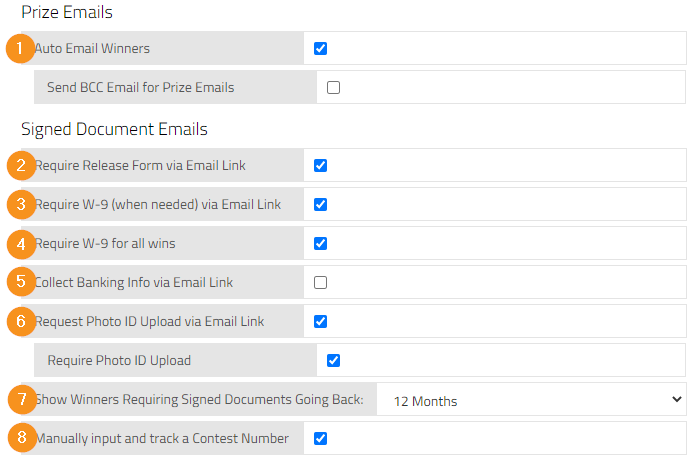vPromotions allows you to email your winners their Station Release Forms and IRS W-9 forms. This document will show you the details and offer a video tutorial for getting that feature set up for your market!
Video Tutorial
The First Step is to Set-Up Electronically Signed DocumentsGo to Settings / Firm / Firm Options
Check the appropriate boxes.
- Auto Email Winners (Optional) - Enables emails sent to winners when there are email templates created and emails enabled on each prize.
- Require Release Form via Email Link - Sends an email with a link allowing the winner to sign the release form to enable sending the prize to them.
- Require W-9 (when needed) via Email Link - Sends an email with a link requiring the winner to fill out and sign an IRS W-9 form to verify their address & Social Security Number (United States) when the winner has surpassed the annual taxable limit.
- Require W-9 for all wins - Sends and email with a link requiring the winner to fill out and sign an IRS W-9 form to verify their address & Social Security Number (United States) each time a winner wins anything after they have surpassed the annual taxable limit.
- Collect Banking Info via Email Link - Request Routing Number and Account Number for direct deposit of cash winnings.
- Request Photo ID Upload via Email Link - Request upload of a photo or scan of the winner's drivers license or legal ID with an option to require it. Additional Require Photo ID Upload check box to require an image upload.
- Show Winners Requiring Signed Documents Going Back - Choose how many months back you would like to see winners with unclaimed prizes in the Signed Documents Requested table.
- Manually input and track a Contest Number - Provides a space on the Contest PRF to enter a "Contest Number," which can be used to denote the budget line item or account associated with cash winnings.
Go to Settings / vPromo / Signed Documents Request Template
- Set up an email template for each station.
- Be clear that by clicking the link in the email, they will be going to a secure site to sign required documents.
- Format and add station logo, etc. (If you already have templates created for Prize Emails, you can copy and paste them into this template for a good start.)
- PRO TIP: Include a link to your email in case they run into trouble logging in. This should be rare, but just in case.
- NOTE: Emails to your winners from vPromotions are "No Reply" emails. Noting that in your Signed Documents Request Template is a good idea.
Front Desk - Signed Documents Requests
Note that you now have a count of winners who have not yest claimed prizes on the Front Desk tab.

Also on the Front Desk tab, you now will see a blue, "Signed Documents Requests" button. Click there to manage emailing winners and shipping prizes.
All of the winners listed on the Signed Documents Requests page have not yet been sent their prizes. This is where you can manage sending their Signed Documents Request Email, and when they have signed, you can manage shipment of the prize.
Shipped/Mailed prizes can also be managed in the Prize Closet on the Unshipped Prizes list.
Guide to Status and Action Icons
Winners that are shaded in red require an email address before sending out the Signed Documents Email.
Click the edit icon to add the email address.

![]()
Winners who have an envelope icon have not yet been sent an email. Click the email icon to send the request for signed documents.
Click the envelope icon to send the Signed Document Request.

![]()
Winners who have a circular arrow icon have been sent the request for signed documents but have not yet signed them. To resend the email, click the icon.
Click the circular arrow icon to re-send the Signed Document Request.


Winners who have a red icon have encountered trouble logging in to sign their documents. The most common causes of this are blank spaces before or after the entry, or misspellings.

Clicking on the red icon will show you what errors were made when attempting to log in.
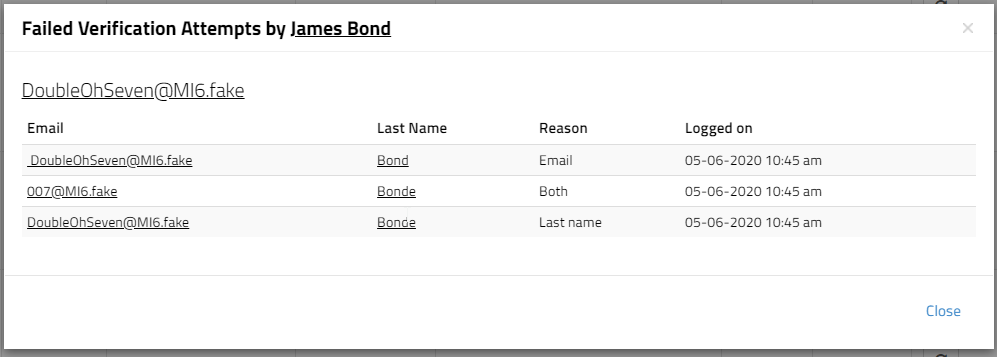
![]()
Winners who have a green checkmark have signed their document(s) and are ready to be sent their prize(s). Click the green check icon to mark the prize as Claimed & Shipped.

Once their prize is shipped it will drop off of this list.
Front Desk Signed Documents Features
Here are all of the new elements of the Signed Documents Dashboard:
1) A Red Exclamation Icon appears when a winner's prize will be auto-forfeited within 7 days. On mouse-over, you'll see how long before that play will be auto-forfeited.
NOTE: Once documents have been signed, auto-forfeit will not forfeit the prize.
2) The Forfeit Button is now in the Actions column so you can manually forfeit a play when needed.
3) A Red Exclamation Icon appears when a winner's prize will expire within 7 days. On mouse-over, you'll see how long before that prize will be expired.
4) The Info Icon will now show you all of the prize information, including:
- Prize Name
- Type
- Value
- Expiration Date
- Client
- Description
5) The Winner's Mailing Address shows in the Winner Addresses column along with their email address to make shipping prizes quicker and easier.
6) The Resend Email Icon shows how many days since it was last sent and how many times you have sent an email for that play on mouse-over.
7) The Status Column now includes when the prize was won and when documents were signed.
8) A Not In House icon is displayed if a prize is not in house.
9) The Claimed/Shipped button is inactive for prizes that are not in house.
10) Now you can select multiple winners by checking off one, holding down the Shift key, and selecting another winner. All winners in between will be selected. That means you can:
- Send multiple emails at once
- Claim multiple prizes at once
Winner History
The winners' signed documents are stored in Setting / vPromo / Winners, in the Winners History list.
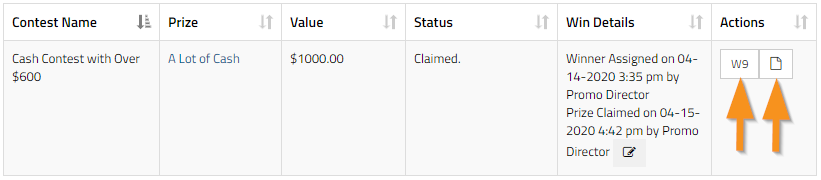
From Email Address
Email sent from vPromotions will come from an address that is your station name combined with "@vprizecloset.com", which will be linked to THIS explanation view. This is to avoid having these email getting flagged as phishing emails.
If you have further questions please feel free to reach out to our vCreative Help Desk staff Monday - Friday from 8am - 8pm ET at 1-800-605-9889