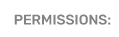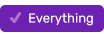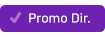Creating a Floating Contest
Floating Contests allow you to create giveaway opportunities that are not on a set schedule, but are available only to the specific talent to whom you assign them.
- To create a Floating Contest, go to Promotions > Contests > Floating Contest.
- Enter the required information:
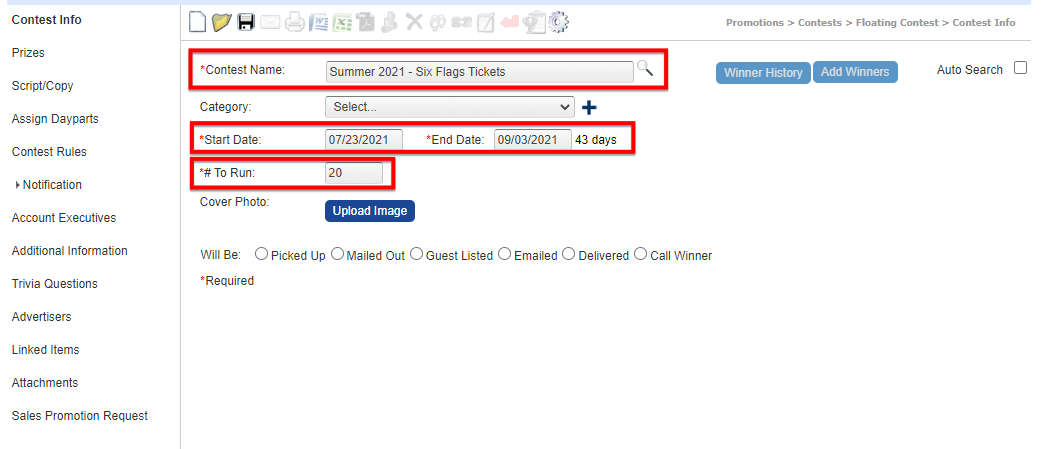
- Continue to the Prizes tab on the left: here you can select a prize that already exists in your prize closet, or create a new one by clicking on the blue +
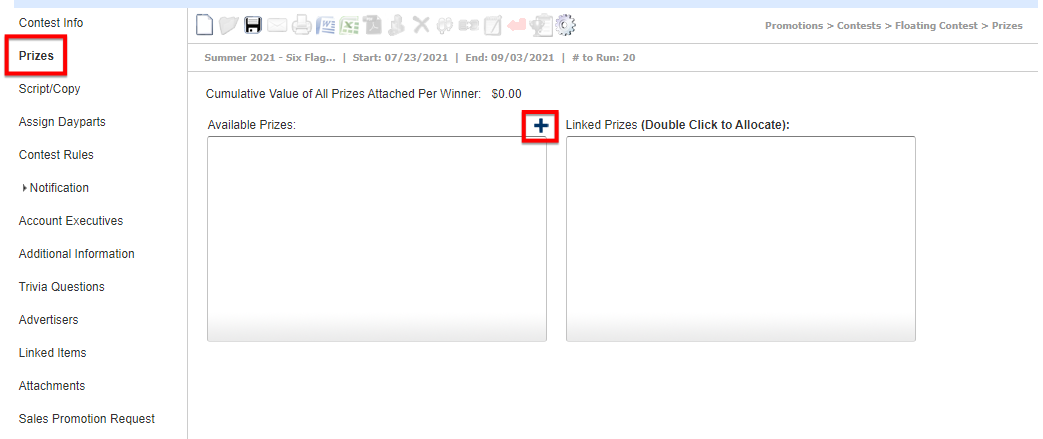
- If creating a new prize, fill in the required information and anything additional you would like.
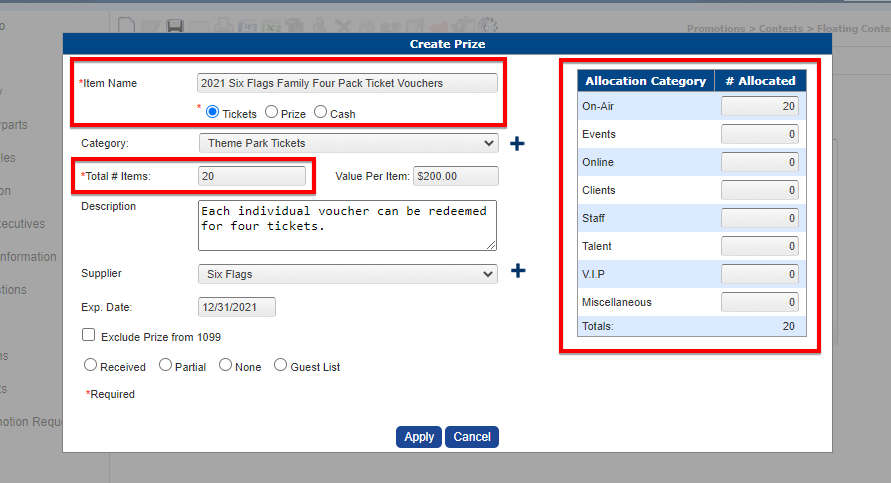
- After clicking "apply," you will see the Prize Details window in which you will assign the necessary inventory to the contest on which you are working.
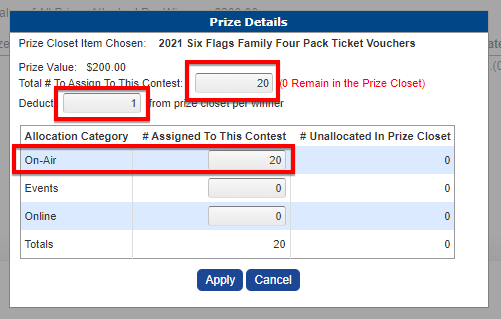
- If creating a prize pack, repeat the previous steps.
- When finished with Prizes, move to the Script/Copy tab to add information for talent to read.
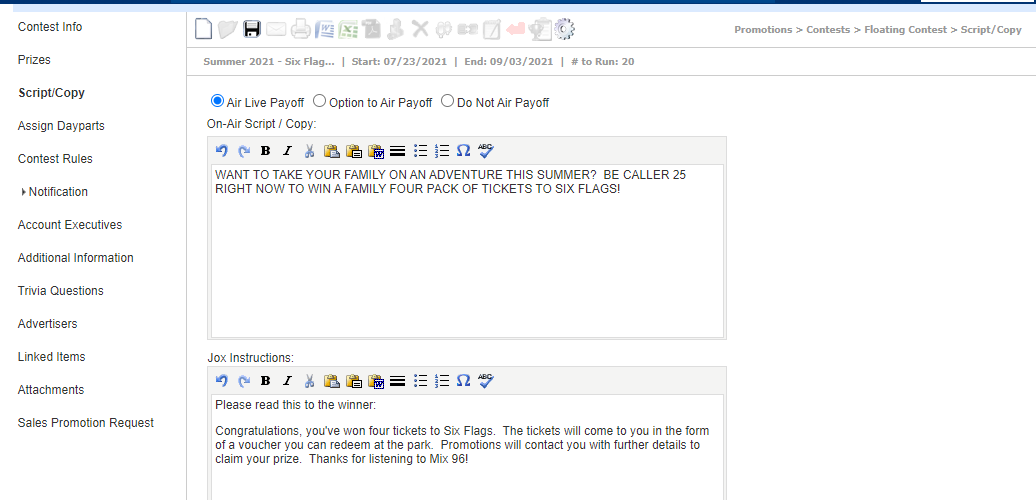
- The last required step is to Assign Dayparts; this takes the place of Scheduling that you'd do for a Standard Contest. In the Assign Dayparts tab, click the daypart name to which you wish to assign this giveaway and drag it to the box of Selected Dayparts. You can do this for one or more dayparts, even all of them.
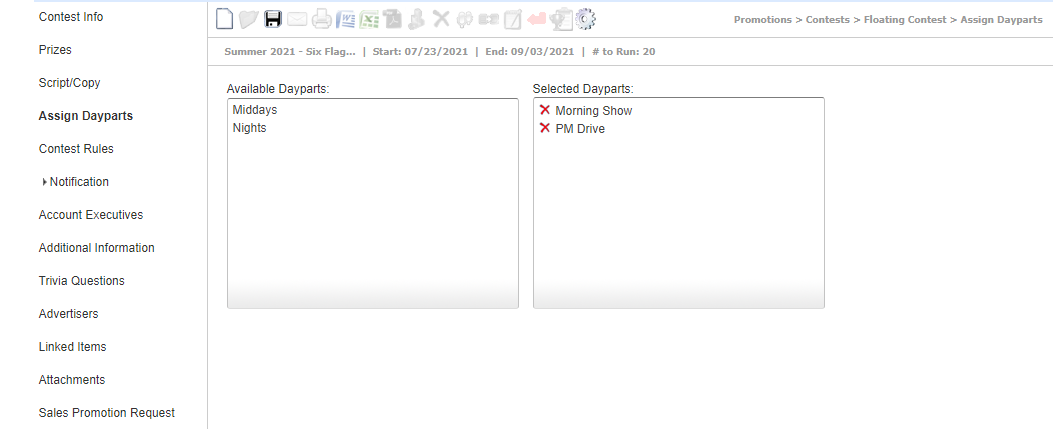
- Be sure to save your contest when you have updated all the necessary information.
- Floating Contests are only visible in the studio during the dayparts assigned within the flight of the contest. Meaning, if you create a contest on Friday to start the following Monday during the morning show, you will NOT see it in the studio until during the morning show on Monday.
- If none of your talent can see Floating Contests even during the dates/times assigned, they may not have that setting turned on; this article will show you how to adjust a user's access.
- The inventory (AKA "# to run") will be available to all assigned dayparts. Create different contests if you wish to assign different inventory to different shows.
- The inventory will update every time a winner is assigned. If you start with 20 and a winner is assigned, the contest listing in the studio will reflect that and show that there are 19 available, etc.