Manually Adding a Contest or Programming Element into Your Schedule
1. Navigate to the Programming Tab
-
Go to Programming > Scheduling > Scheduling in your dashboard.

2. Set Your Flight Dates
-
Insert the start and end dates for when you'd like the temporary item(s) to appear.
3. Choose Your Scheduling Criteria
-
Under "Schedule These Items," select the item types you'd like to schedule (e.g., contests, liners, promos).
-
This method works best using the "Let Me Do It (Manual)" scheduling method, but it is compatible with other scheduling options as well.
-
Click Submit to continue.

4. View Available Slots
-
Make sure your able to see you're permeant slot times; if you don’t see available slots, click the checkbox on the right side of the page to enable them "View with Available Slots".

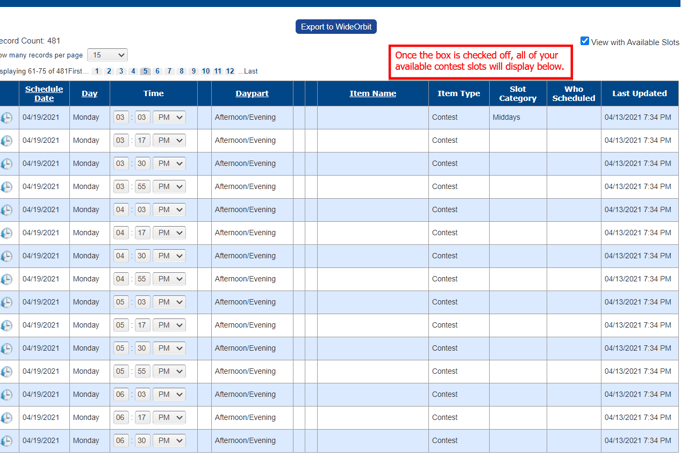
5. Drag & Drop Contest
-
At the bottom of the page there will be a box with all of your available contests, liners, or any other programming elements that fall within the dates you selected on the criteria page.
- Click on the item you want to add to the schedule and drag it into any empty contest slot

- Click on the item you want to add to the schedule and drag it into any empty contest slot
6. Save and Finalize
-
Your content will now appear in the scheduling clock for the selected dates and times.
-
Don’t forget to Save and Finalize your scheduling clock to ensure all changes are retained.

