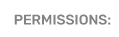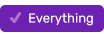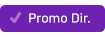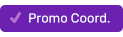How To Read & Log a Liner
Reading and logging liners is simple in PromoSuite Next.
Step 1: Login to PromoSuite Next. Then, select your station and click the Studio link. You'll be taken to the talent console which displays the timing, content and instructions for the liners that need to be read on-air and logged.

Step 2: Verify that the current item (the one displaying) is scheduled for your daypart, use the arrows to navigate to the correct item if necessary.
Step 3: Read your liner, then click on the Voice Tracked or Live icon to log that the liner has been read. In doing so, the date/time the liner is executed is captured and updates on the screen. If you need to upload an aircheck, click the paperclip icon to add your file.

You may also be interested in our article titled The Studio console, explained.