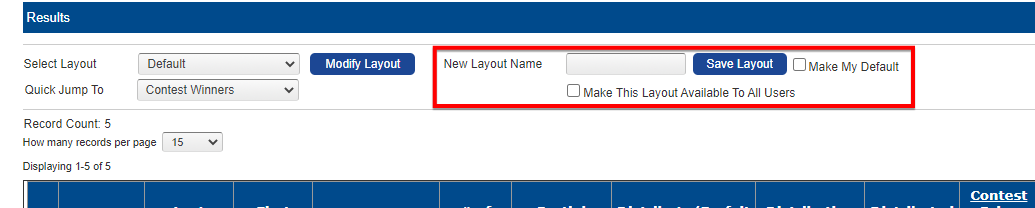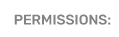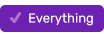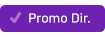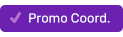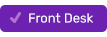Using the Contest Winner Report
Use the Contest Winner Report to generate a list of winners (and their contact info) from one or more contests from one or more stations.
- Go to Front Desk > Listener Database > Reports > Contest Winners
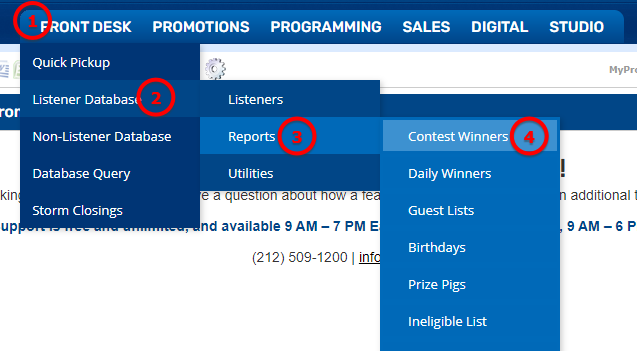
Criteria
- Set the criteria for the report to get a list of winners:
- Select the Station or Stations (the default option is the station into which you are logged in).
- Narrow the list of contests by type or category.
- Narrow the winners shown for each contest selected.
- Select the contests from which you would like to see winners; by default you will only see Open Contests, which is contests that are active as of the date you are running the query. If you need a list from a closed contest, uncheck "Open Contests Only."
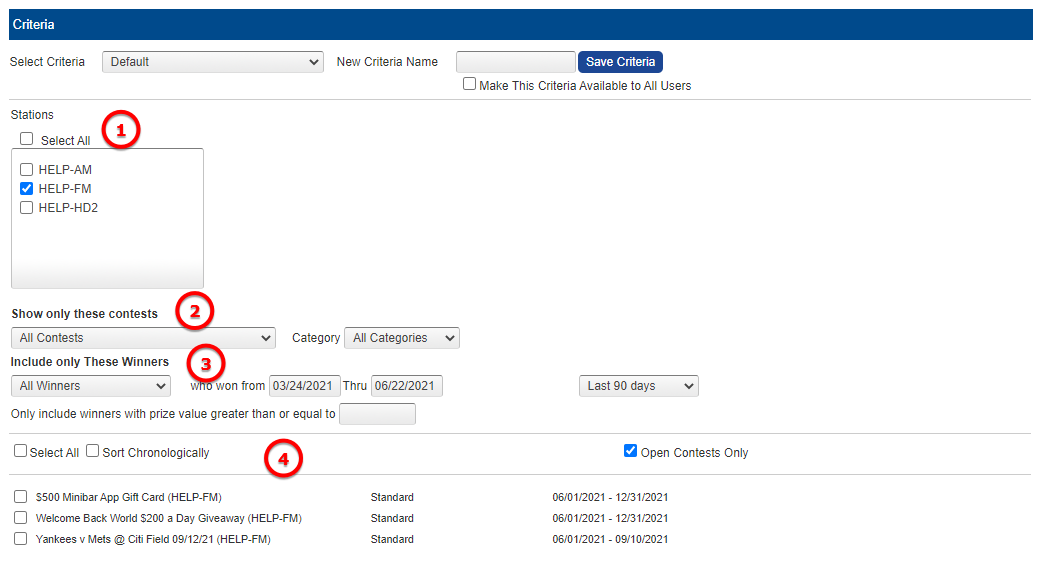
- Click "Refresh List" if you have made any changes.
- Select the contest(s) from the list, or Select All, then hit "Submit."
Results
- Results display in a spreadsheet; this report, as with all reports in PromoSuite Next, can be exported to Microsoft Word, Microsoft Excel, or Adobe PDF, or can be emailed to another PromoSuite Next user, or printed from the program.
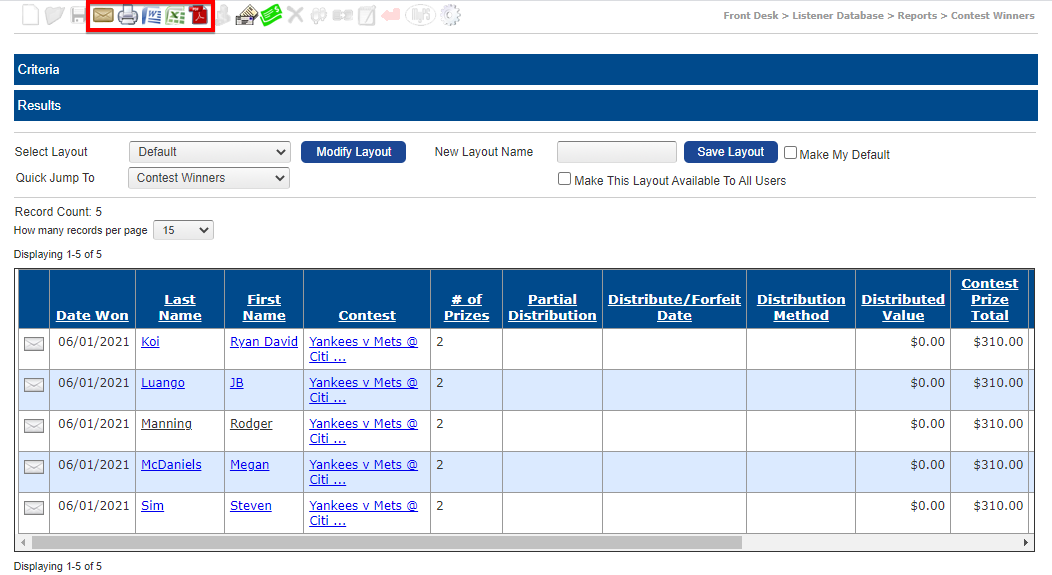
- The layout of the results can also be modified. Click the "Modify Layout" button to make changes to the fields that display in the spreadsheet.
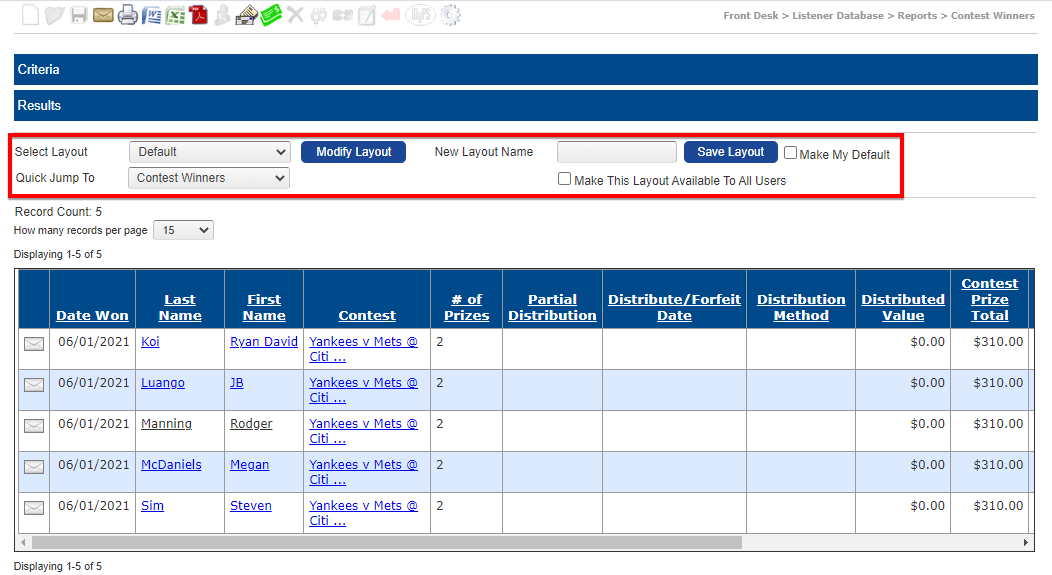
- You can add or remove fields by dragging field titles to the list of fields Included in Report on the right; removing field titles by clicking the red 'X' icon will move them back to the list of Available Fields on the right. You can also reorder fields in the results by dragging the field title to a different position in the list of Included in Report.
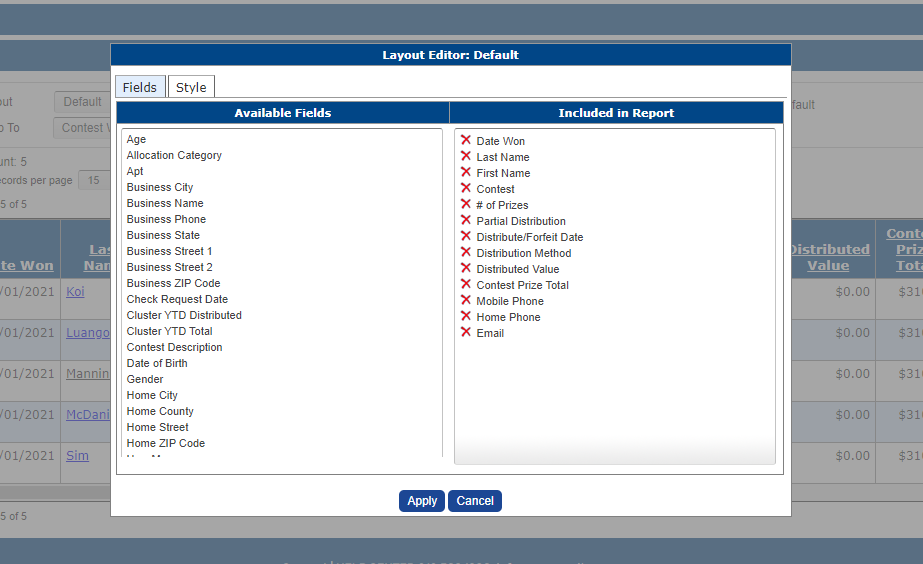
- Once you have made changes to the layout you can save it for future use. You can even make it the default layout you see when running this report in the future, and/or make it available to other PromoSuite Next users at your station. Just give it a name and make the appropriate selections before clicking "Save Layout."