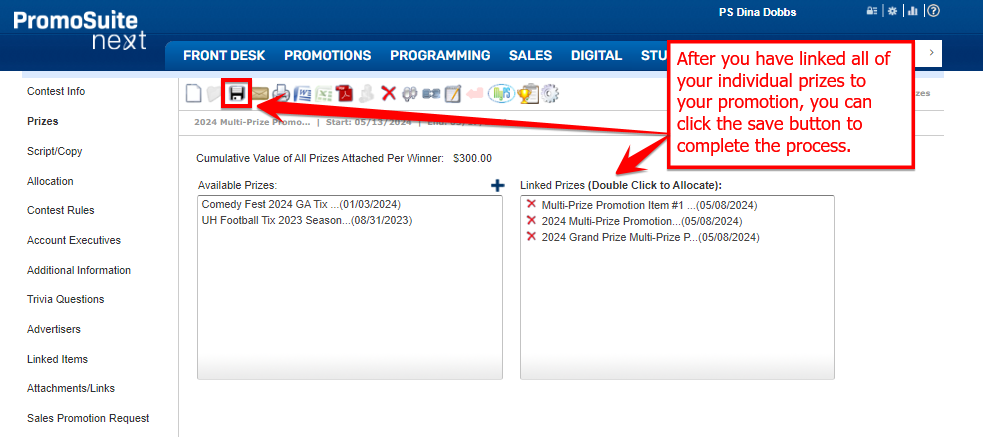Maximizing Prizes: How to Add Multiple Rewards to Your Contest
Creating your prizes separately allows for greater flexibility and ensures that each prize can be forfeited individually if a winner chooses not to accept it, ultimately streamlining the prize distribution process.
Below is an example of our contest that will demo below, along with how they are displayed in a winners database and how prizes can be distributed and forfeited as necessary.
To this: Below is an example of a contest with multiple prizes, which shows how they are displayed in a winners profile and how prizes can be distributed and forfeited as necessary.
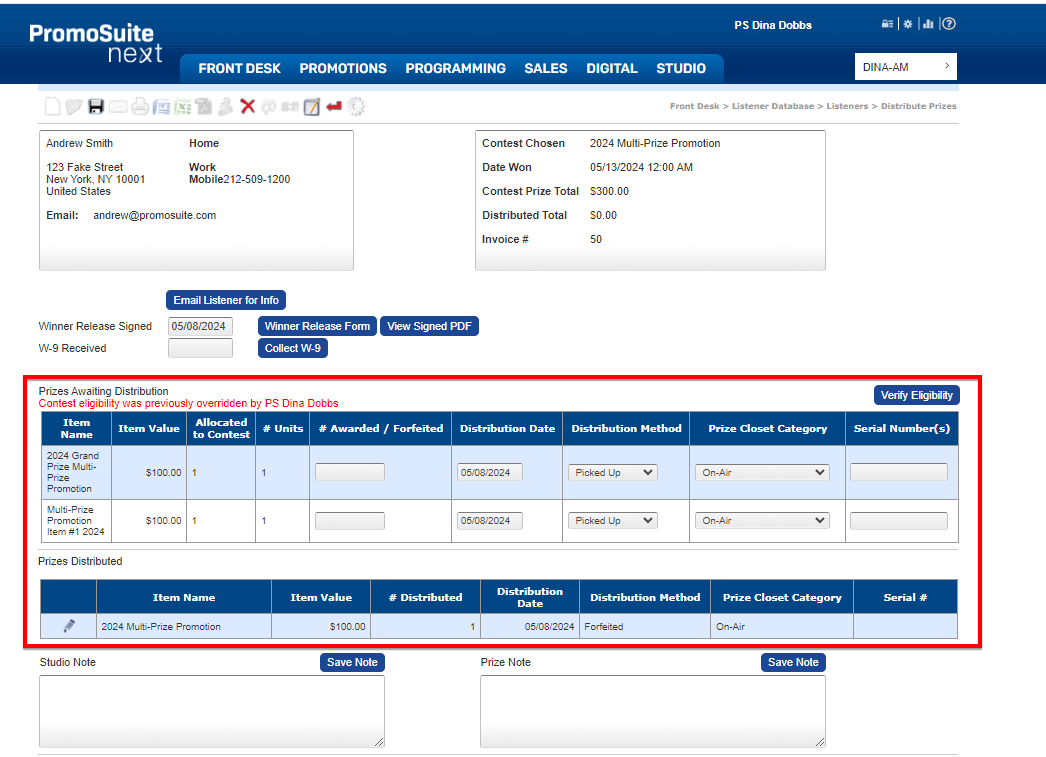
In order to include multiple prizes in your prize closet, you have two options.
Option 1: You can either add your individual prizes to your prize closet inventory first and then create your contest.
Option 2: You can add your individual prizes while creating your contest.
This article will demonstrate how to add individual prizes to a contest that has already been created, allowing you to easily manage and award multiple prizes in your prize closet.
Step 1: Add Prizing
To include rewards, simply click on the blue plus button to add your prize. Note you'll being clicking this button for each individual prize you'll be adding to your promotion.
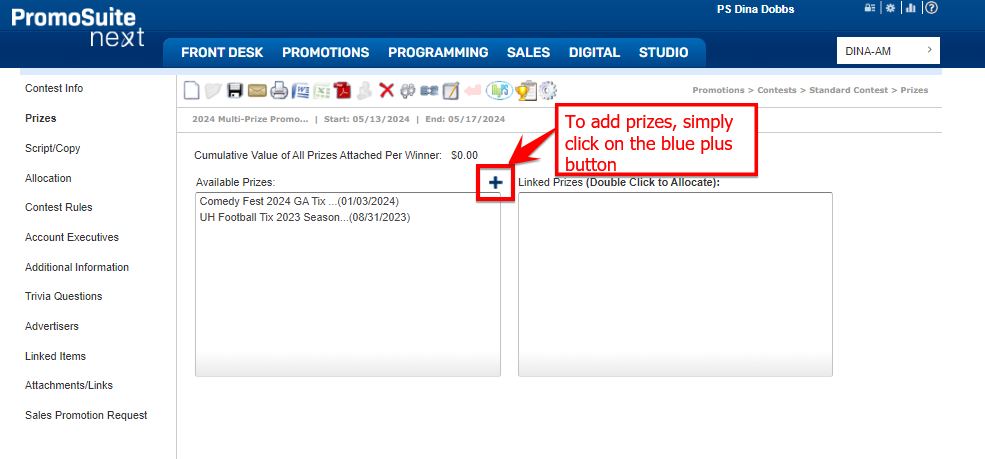
Step 2: Create Prize
Create an award by incorporating the information below. Remember to complete the allocation on the right before clicking apply.
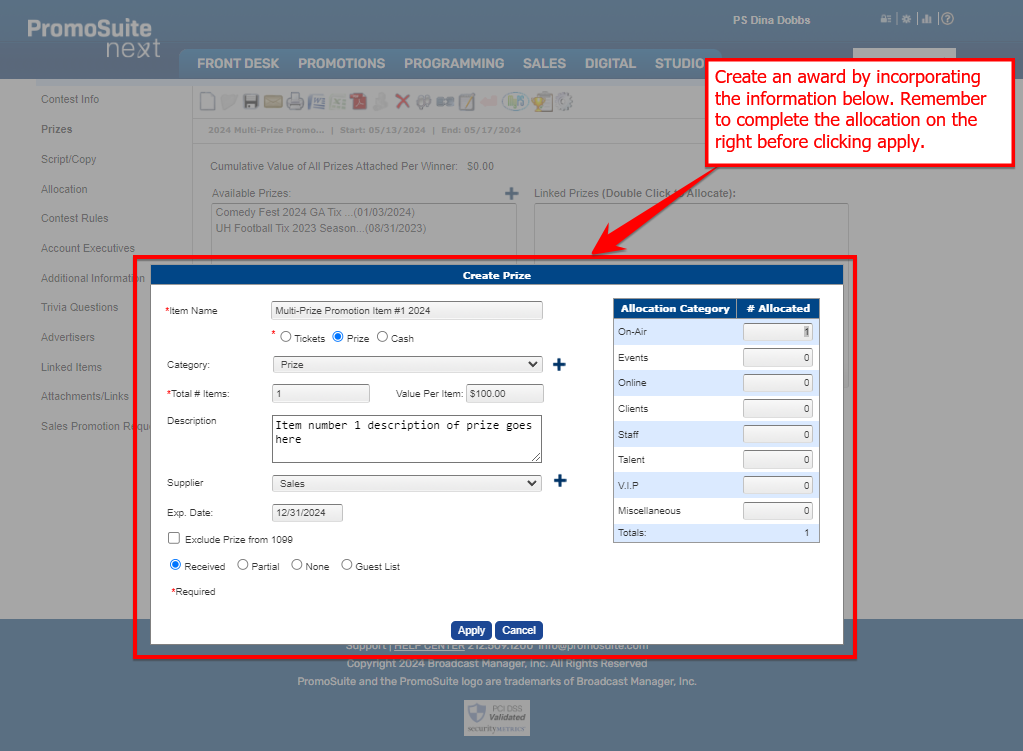
Step 3: Prize Details
Now, include the overall number of participants in the contest, subtract a certain amount for each winner, then redistribute before clicking "apply."
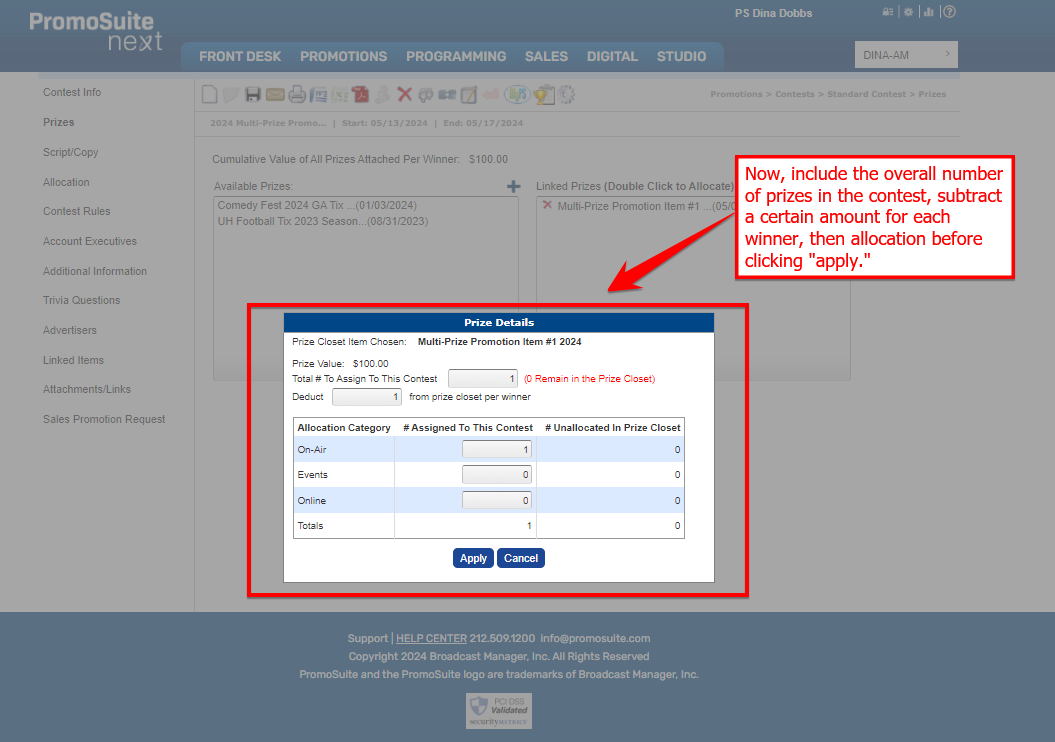
Step 4: Add Additional Prizes
Now, your initial prize is connected to your promotion. Feel free to click the add button again to include extra prizes.
Repeat steps 1 to 3 in order to generate another prize.
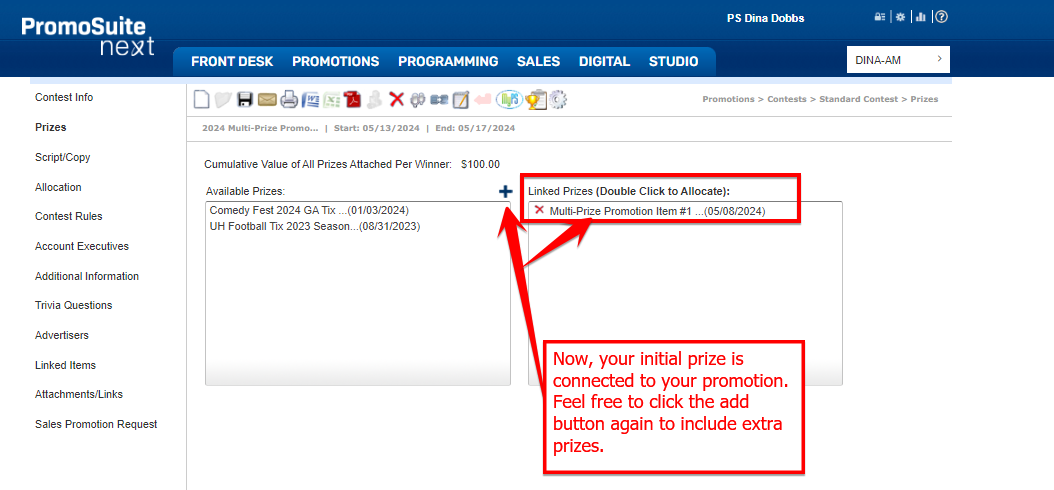
Step 5: Save
After you have linked all of your individual prizes to your promotion, you can click the save button to complete the process.