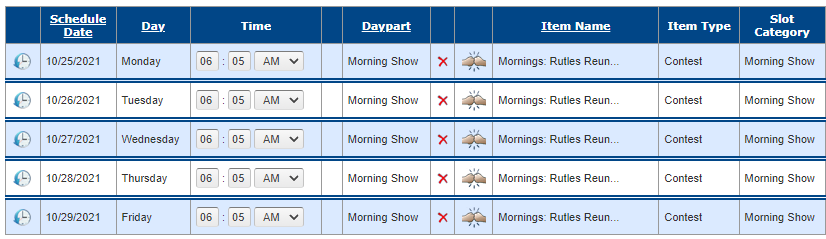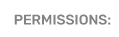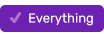Using Categories in Scheduling
This article explains how to use the Category feature to link scheduled items to specific times on your scheduling clock. The examples in the article are for contests, but this strategy can be applied to any scheduled item, including liners, promos,
The first step to add category-specific slots to your scheduling clock.
- Go to Setup > Scheduling/Daypart > Scheduling Clocks
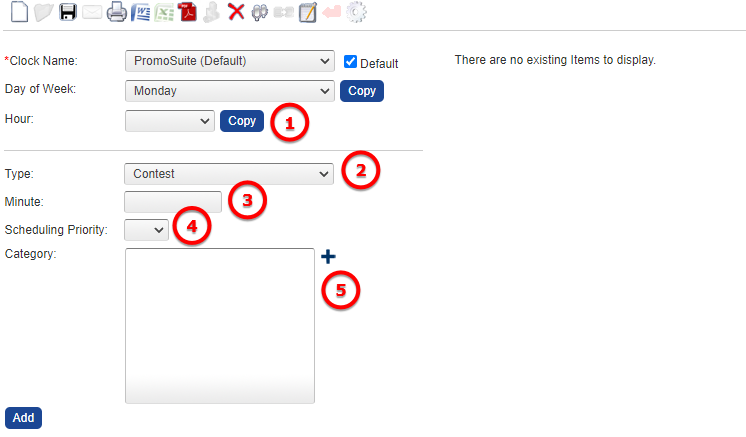
- Select the day of the week, hour (1), item type (2), minute (3), scheduling priority (4) and category (5) to add a specific category slot.
- To edit an existing slot, select the correct hour and click on the slot in the grid. Single click the category name and click "Update."
- To add a new category click on the blue plus sign.
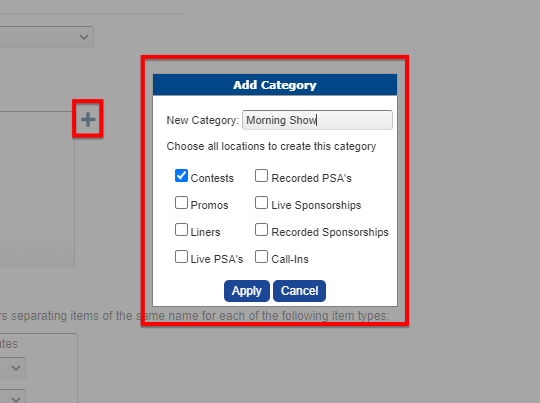
- If you're creating a new slot and category, after you create the category, single click the name of the category so that it is highlighted and click "add."
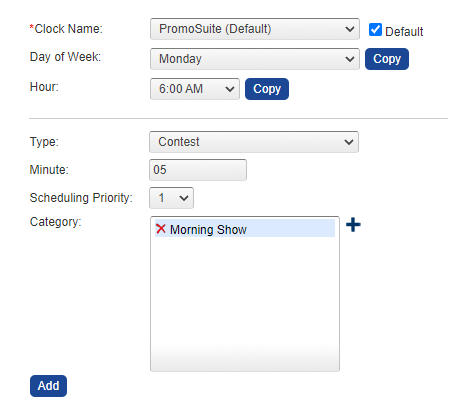
- If your categories are the same day to day, you can copy hours to other hours and days to other days. You can also update days individually by selecting them in the day of the week drop down and following the same steps as above.
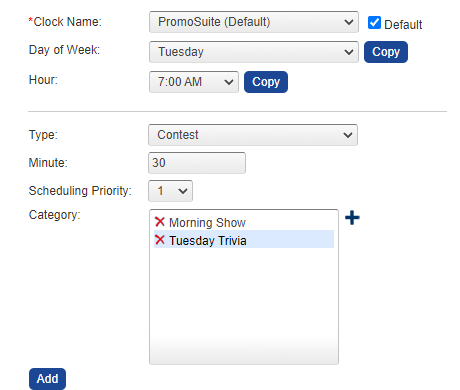
- See our other articles for more detailed steps on modifying or creating scheduling clocks.
Once your clock is set, you can create and assign items to categories.
In an item's category drop down, select one that you have assigned to (a) slot(s) on your scheduling clock and include a # to run.
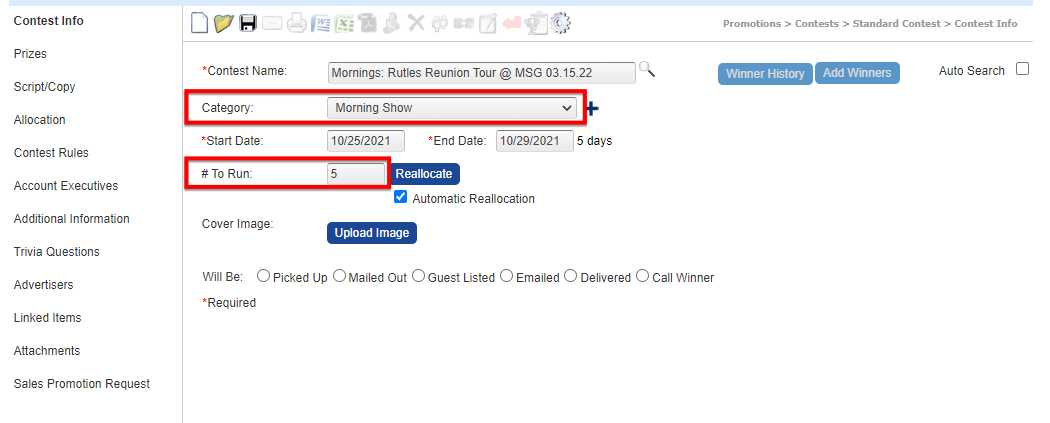
You can get more information by checking the Allocation tab, which will show you how many Total Category Slots exist for the item's assigned category, and any Available Category Slots that remain after this item was allocated.
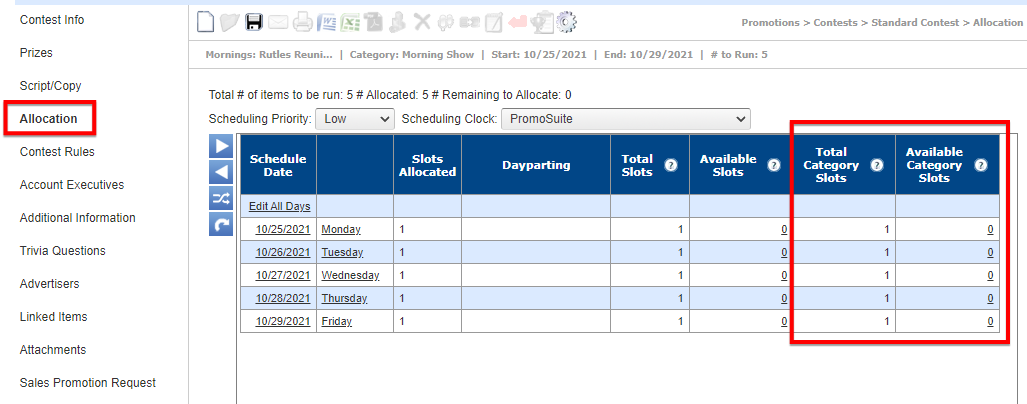
When your item(s) is/are created, you can proceed to scheduling (Programming > Scheduling > Scheduling) and use the Follow the Rules scheduling method, which will look at the assigned category and # to run. When you run the scheduling, you will see items assigned to their category slots.