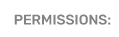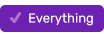How to Modify Existing Scheduling Clocks
Follow the steps below to modify an existing scheduling clock.
To begin, click on the set up & utilities icon (1), then click on scheduling/daypart option (2) in the menu, then click on scheduling clocks (3).
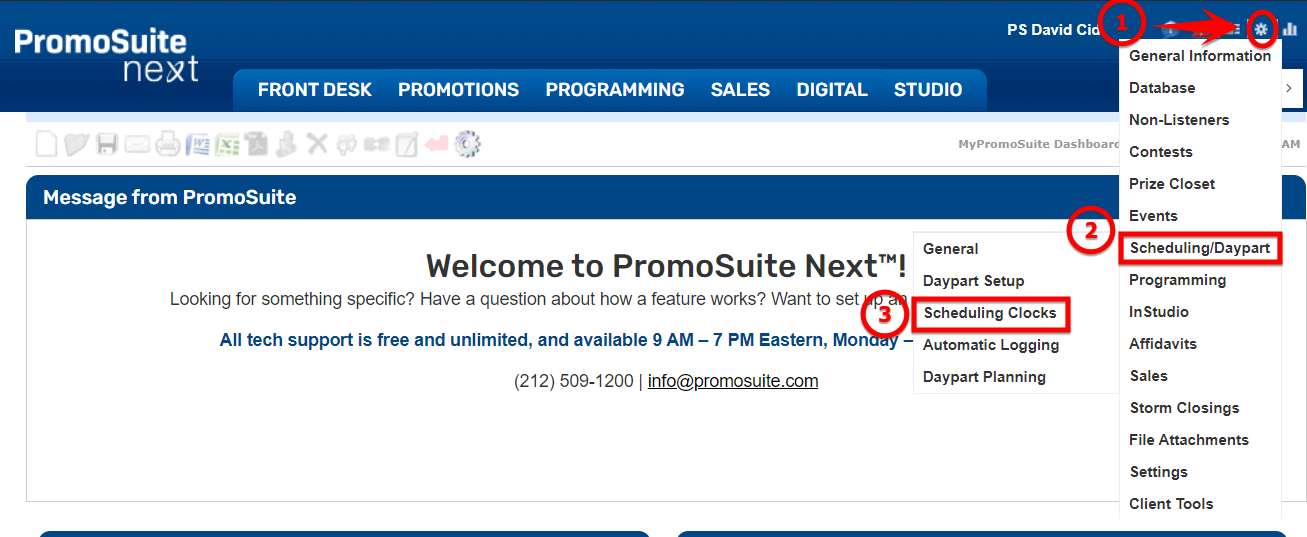
Next, select the clock you want to modify in the Clock Name dropdown (1). Then, choose the day of the week (2) and the hour that you want to make changes to (3).
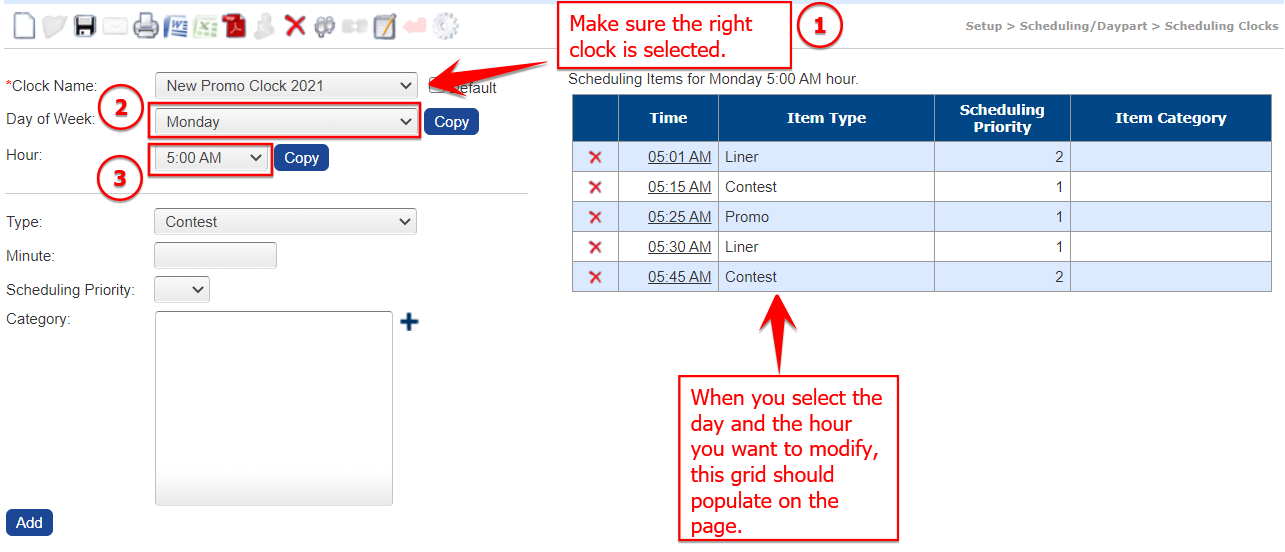
If you want to remove a slot completely, you can click the red X next to the time slot (1) and click on the save button immediately after deleting the slot (2). Repeat this step for each hour your want to modify.
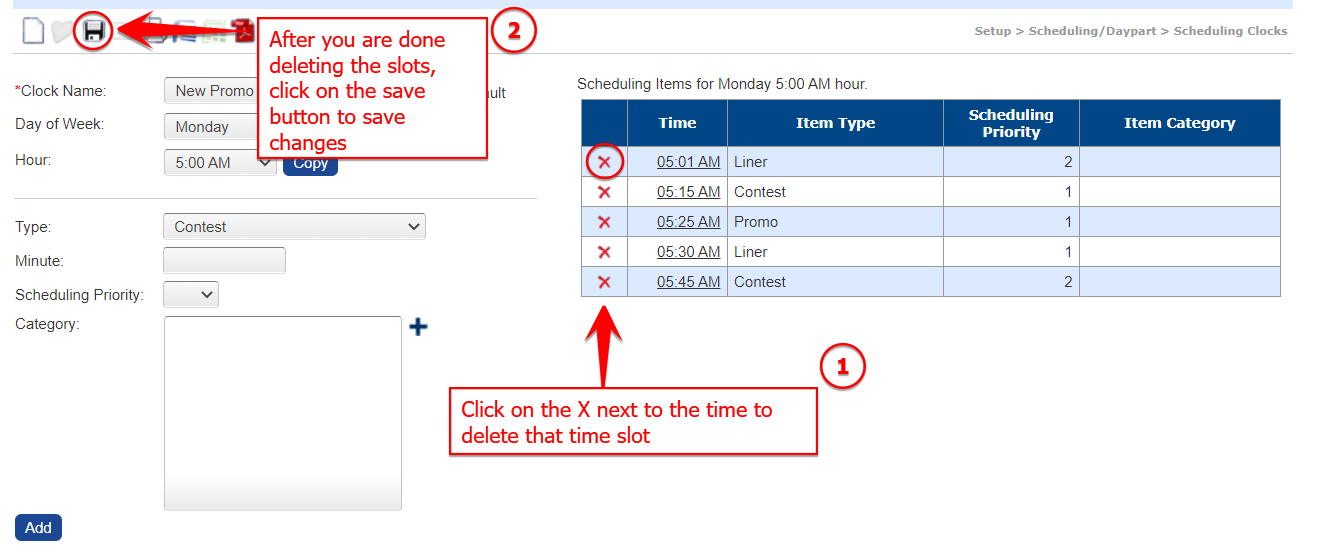
If all of your hours are the same, you can copy the changes from one hour to another. In addition, when you complete an entire day, you can then copy the completed day to other days of the week. For instructions on how to copy hours and days, click here.
If you want to change the minute of a slot, click on the time you want to change (1), then change the minute of item (2) and click update (3). Then, click Save immediately after making your changes (4). Repeat this step for each hour your want to modify.
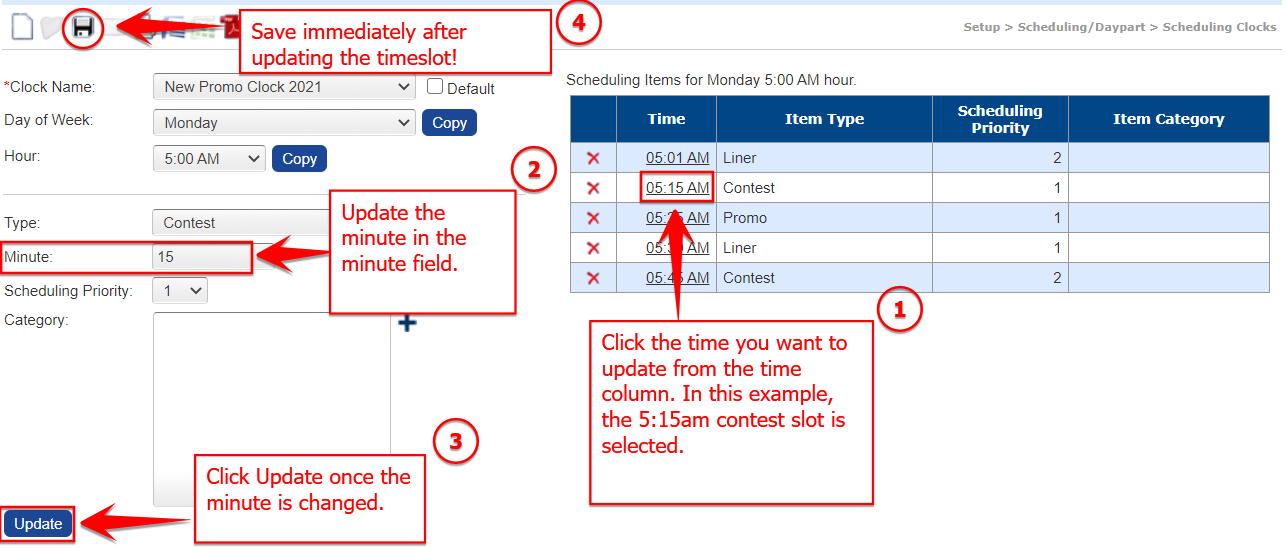
If all of your hours are the same, you can copy the changes from one hour to another. In addition, when you complete an entire day, you can then copy the completed day to other days of the week. For instructions on how to copy hours and days, click here .