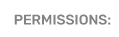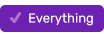How To Customize User Permissions
If a PromoSuite Next user requires a set of permissions not defined in our pre-defined User Groups - a local market administrator can always create a custom permissions "profile" and apply it to one or more users.
If you are modifying an existing user - continue reading below.
In PromoSuite Next, go to 1) Security > 2) User Management.
 Use the fields on the resulting page to search for a user by username, first name, last name - or - click the "Folder" icon to see a list of available users.
Use the fields on the resulting page to search for a user by username, first name, last name - or - click the "Folder" icon to see a list of available users.
Select the user you wish to modify

Then click 1) "Groups" which shows you the 2) Group assignment for this person, and for which station.
To modify permissions for all stations the user has access to, move on to the next step.
To modify the permissions a user has for one station, select the call letters of the station you wish to modify.

Next, click 1) "Custom Rights" then 2) "Database" and 3) modify the user's permission settings.

When completed, 1) click to save your selections.
To copy these permission changes to an additional station for which the user has access - 2) click the "Sister Stations" iconselect the stations to apply the changes to.

NOTES
- Users can only be assigned to one group.
- Before customizing permissions, consider adding your user to another User Group - read more about groups and permissions in our article PromoSuite Next User Groups and associated Permissions.
- You cannot remove any of the "base" permissions in our pre-defined User Groups; however, you may "add" permissions to a user's assigned User Group, just for that user (when needed).
- A user may need to log out and log back in to see changes to their permissions.
- To make a custom change to an entire User Group you can follow the steps above in Security > Group Management.