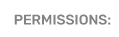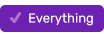How to Create a New User Account
Follow the steps below to create a new user account in PromoSuite Next:
1. Log in at: https://next.promosuite.com/Login.aspx
2. Click the Security (lock) icon in the upper right corner and click User Management.

3. Add user details - at a minimum enter the required fields: Username, First Name, Last Name, Email.

4. Check the "Send Initial Password by Email" box, then click "Groups" in the upper left corner.
[Note: If your organization utilizes a single sign on application,skip step 4 as no password is used; instead, please make sure the user's email address in PromoSuite Next matches the email address associated with their single sign on account, usually their full name/corporate address.]
5. On the Groups page, select the Station for which you are creating a new user and assign permissions to the new user by dragging & dropping the User Group (that best describes the user's responsibilities) into the Current Groups box.
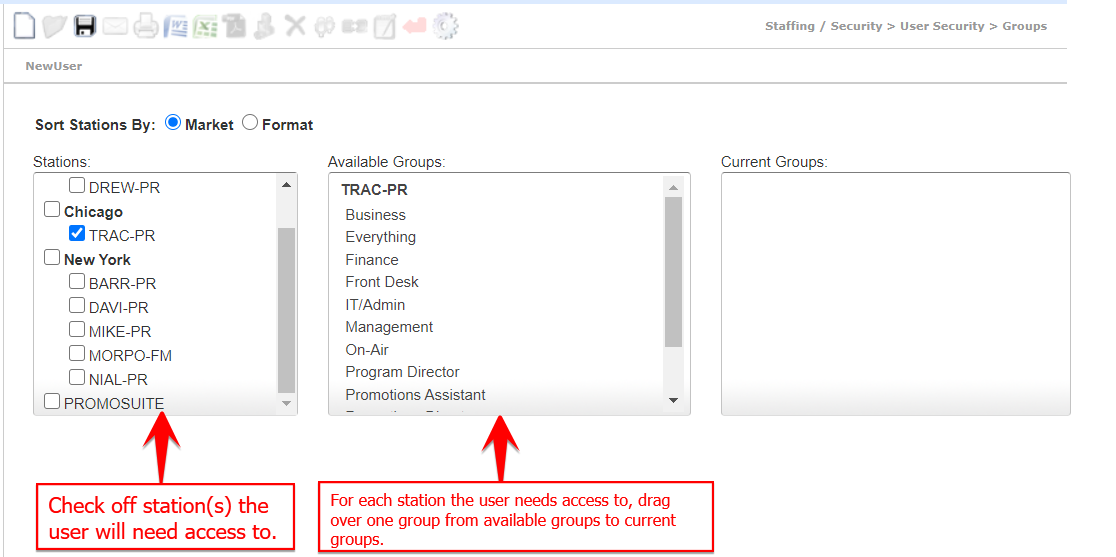
6. If the user needs access to multiple stations, repeat this step for each station they will need access to, and when you are done, click the SAVE button.

Congratulations you have now completed the steps required to create a new user! In a few minutes your new user will be emailed a temporary password they can use to log in to PromoSuite Next.
[Related Articles]