Managerial Abilities
If you are a manager of any type at your location, you'll have higher permissions and more abilities in vPro.
The following are dependant on what role you fulfill, but our roles are very customizable should your job require one of these options and you don't currently have it. Just reach out to our Help Desk!
Delegating
The various jobs required to complete a request as assigned to a filtered to only staff who's own accounts are enabled to do that task. Someone who is only a Writer can be assigned to handle Traffic or Scheduling, for example. The POC column will show you a drop-down menu for any job your account has the authority to delegate. You can also delegate through the Context Menu.

Unassign as easily as you assign each job
The "Add Voice" link in the Files Column will show up if your account has the authority to send out voice-only requests. Full information on this process can be found on the Voice Assignment article.
Editing
As a manager, you sometimes have to "fix" someone else's errors. While you can click on the client name to open a request back up in the Quick Order view, some fields will be open for you to edit directly from the List View.. Which fields you can edit will depend on your role, but no matter what role, if you can edit the field it will simultaneously lock out other users to avoid and confusion.
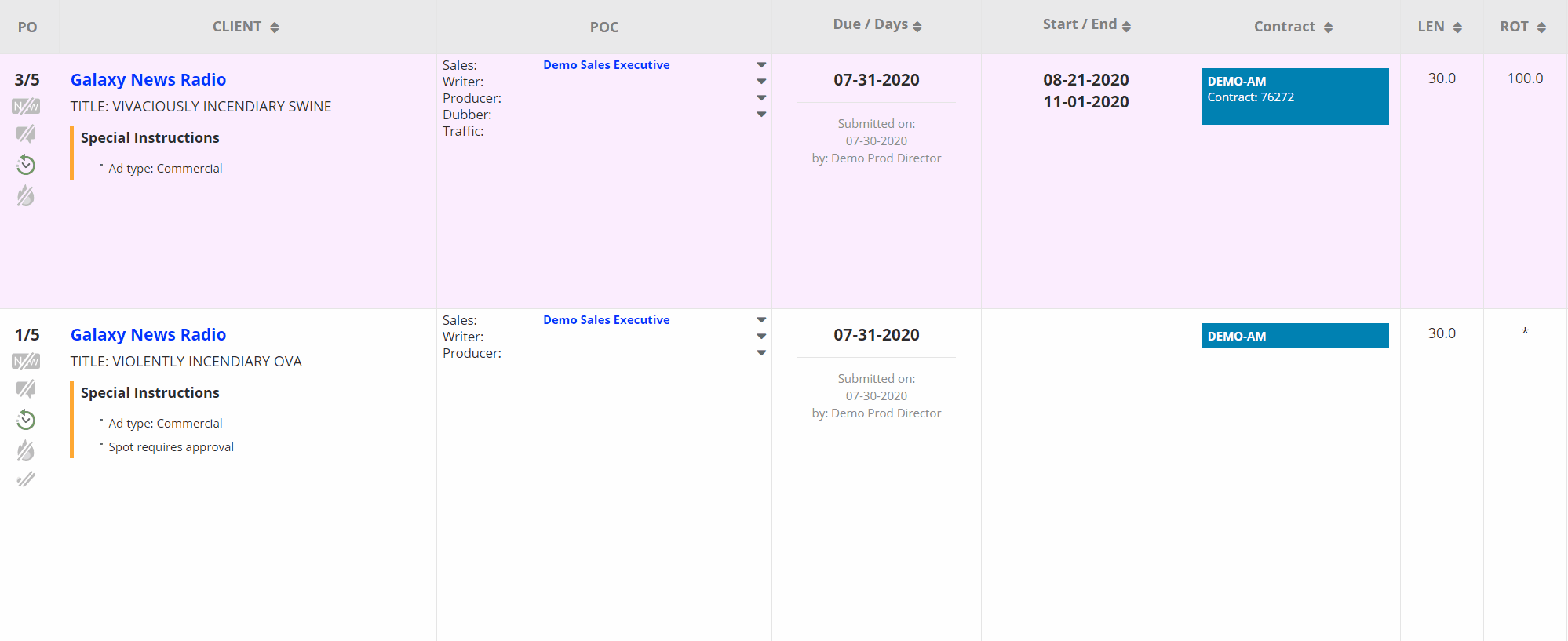
Approvals
Typically it is the AE, or through them the Advertiser, that will give approvals on work. However, managers do have the option to Approve or Deny these reviews should they be aware of its outcome.

For greater Advertiser involvement in approvals, see Advertiser Landing Page
Client Management
When being set up for vPro use, a provided Client List can be imported as a starting point to keep the list of clients clean and accurate. We also offer some integrations with other vendors with the same goal. However, manual management is also an option for most managers. If you have access to this you will see "Clients" listed in the Settings section of your Left-Hand Navigation Panel. This tool will list all existing Clients you have access to. Names, contact information, and credentials for the Advertiser Portal can be managed here. Please see the full article on Client Management for more details.