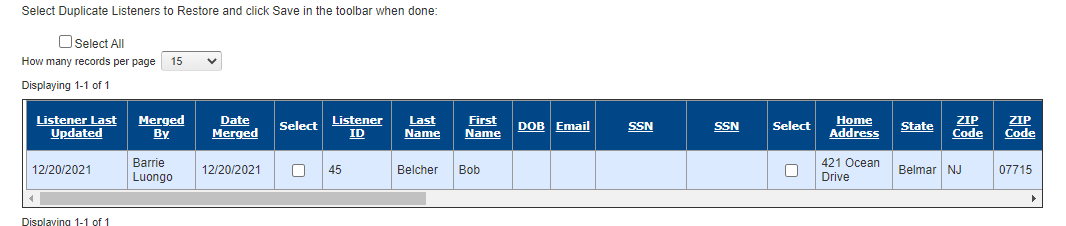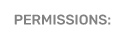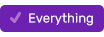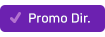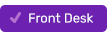Merging Duplicate Listeners
Merging duplicate listeners allows you to identify duplicate database entries, merge contest history, and select the most up-to-date information to save.
Go to Front Desk > Listener Database > Listeners
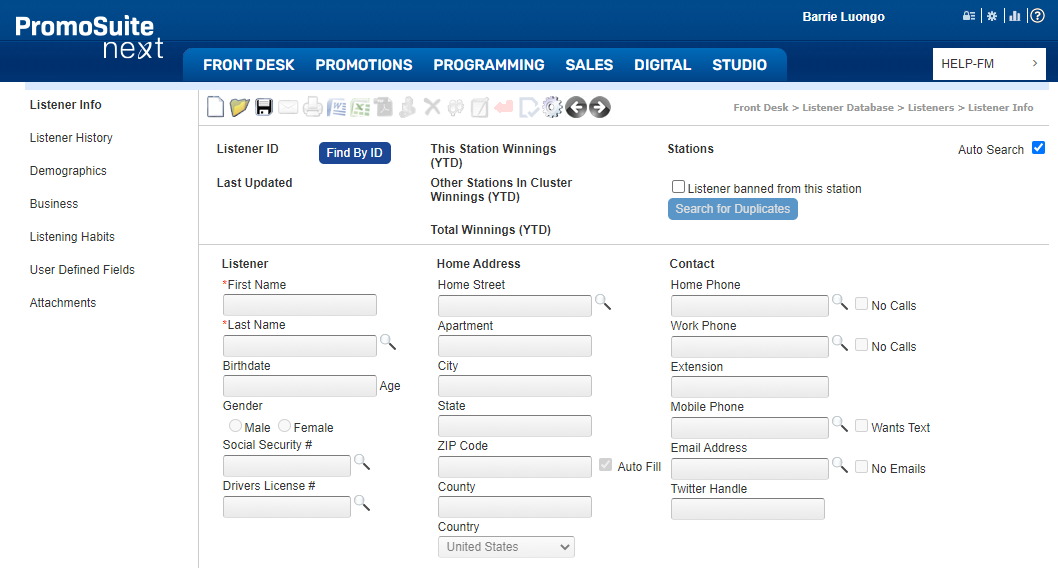
Use any of the fields with a magnifying glass to search for a winner. With autosearch turned on (recommended) you can simply type in a first and last name or just last name and hit the "tab" key on your keyboard for results.
The system will return any potential matches. Click on a listener's name to go to their database entry, from which you can find duplicates and merge them together.
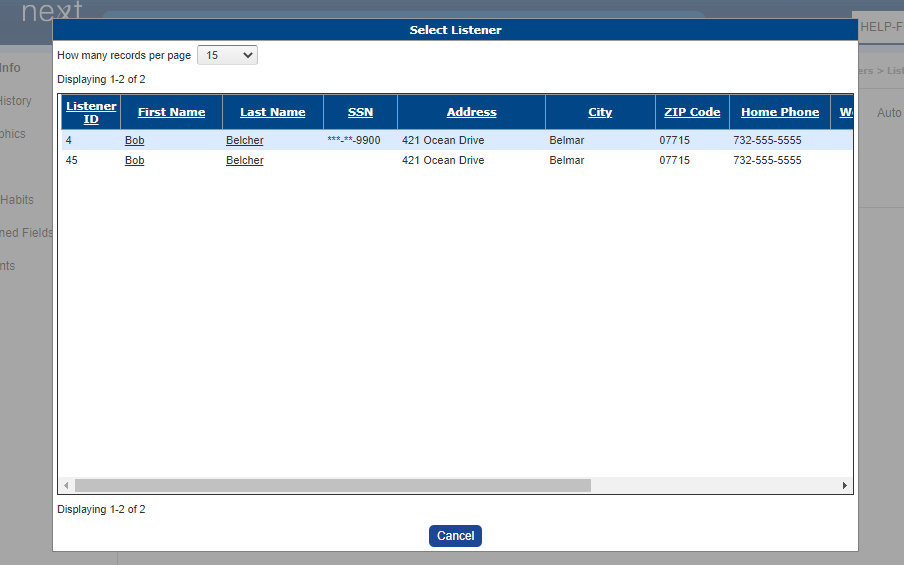
When you've selected a listener you will have the option to Search for Duplicates via the blue button above the listener's information. Click that button to see potential matches.
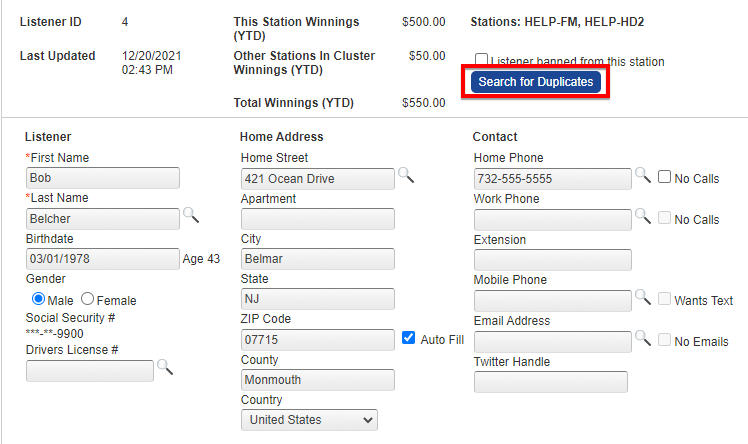
The Merge Listeners popup will list potential matches for the listener you initially selected.
Take note of the columns of information, especially:
(1) Listener Last Updated - This date will show you the last time this listener's database entry was updated, which might help you to know which information is the most accurate.
(2) Group - The system organizes potential duplicate listeners into groups, and each group is numbered. In this feature you will always see 1 in the Group column by default. If the system returns a potential match who is not a duplicate of the listener you have searched, change the group number to 2, 3, etc. (For example: children with the same name as parents, common names.)
(3) Select - The "select" checkboxes in the results allow you to select which information you would like to save in the merged database entry. Checking a box will automatically select and save all the information to its right. There are multiple "select" checkboxes you can use to "mix and match" the most accurate information, should it vary between listener entries.
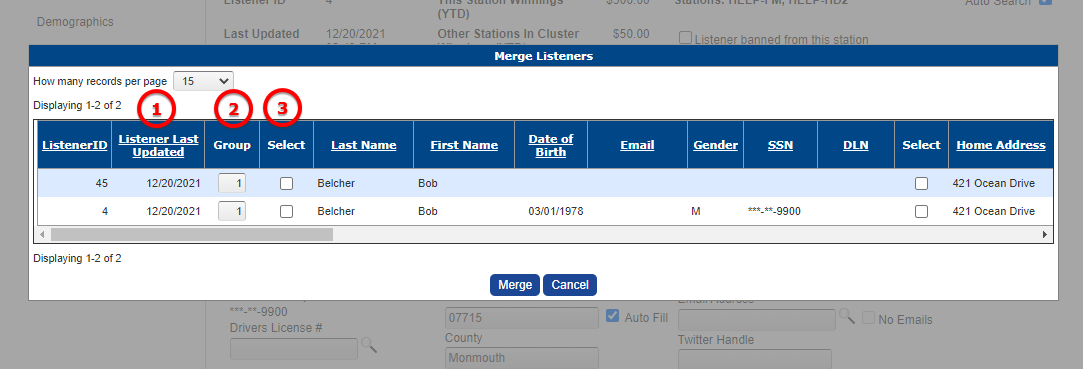
Before clicking the "merge" button, make your selections and update the group number to exclude an entry if necessary.
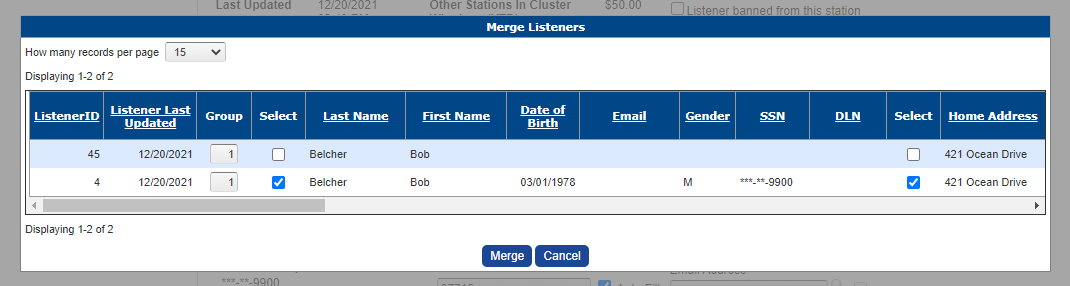
Once you have made your selections, click "merge." The page will refresh itself and leave you with the single listener database entry.
Notes:
- If you suspect duplicate entries within your database that do not come up when you use this feature, one or more of the entries may not contain enough matching information. The program identifies duplicate entries by looking for matching characters in the First and Last Name, Home Address, and Phone Number fields. In some cases you may need to update missing information in one database entry to find it using this feature, then you can follow the steps to merge the entries.
- If you accidentally merge listeners who are not duplicates, you can undo this using the Restore Merged Listeners utility, which can be found under Front Desk > Listener Database > Utilities > Restore Merged Listeners.