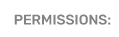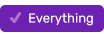Modifying Approvers on Sales Request Forms
Local Administrators can modify the users who must approve individual sales requests by adjusting the form settings.
- Go to Setup > Sales
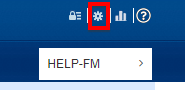
- Use the manila folder icon to view a list of existing request forms and select the one you wish to modify.
- Go to Approvals Setup on the left.
- You will see two options for approvers: Required Approvers and Final Approvers.
Required Approvers will receive notification that a request has been submitted and can approve, deny, and/or comment on the request. Their approval or denial is recorded but does not determine the final outcome of the request. (This is usually the Sales Manager, Program Director/Brand Manager.)
Final Approvers have the opportunity to approve, deny, comment, and modify the request. Their approval will create the sub-items resulting from this request (like a Standard Contest draft in Promotions). Without their approval, these sub items will not be created automatically in the program. (This is usually the Promotions Director or Program Director/Brand Manager, typically the users who are most active within PromoSuite Next.) - To add an approver, click and drag their name from the box of those Available to the box of those Required.
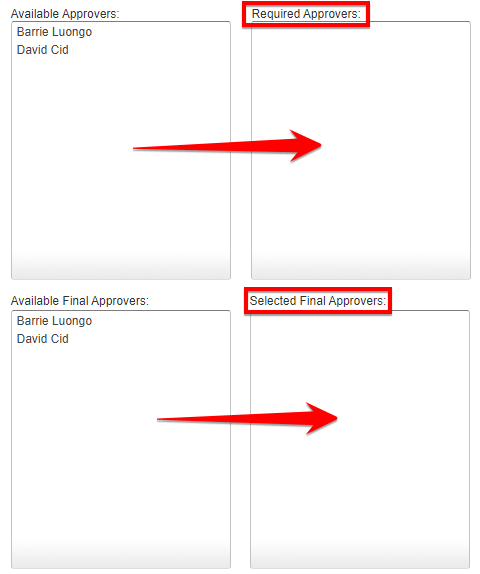
A user will only be available as an approver if they have access to the Sales section for every station available on the selected sales request form. If you do not see a name for which you are looking you may need to modify that user's access. - A user can be removed as an approver by clicking the red 'X' to the left of their name.
- When you are satisfied with your changes, click the floppy disk icon to save.