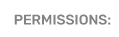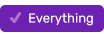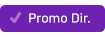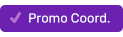Executing a Contest in the Studio
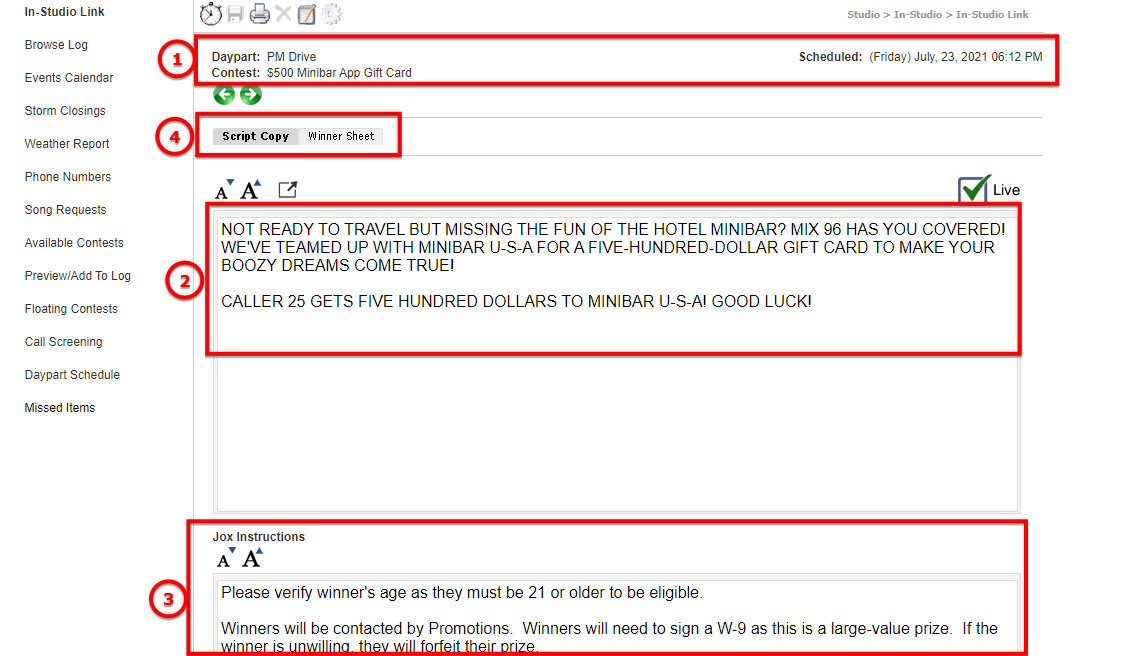
(1) Verify that the contest you are seeing is for your daypart, scheduled date & time, and the item name before proceeding.
(2) This is your copy: any information that was provided by Promotions or Programming for you to read on-air, usually to solicit calls.
(3) These are your instructions, typically additional information about the contest or how a winner will claim a prize, to be read off-air.
(4) These tabs allow you to switch between the Copy and the digital Winner Sheet where you will enter a winner's information.
Digital Winner Sheet
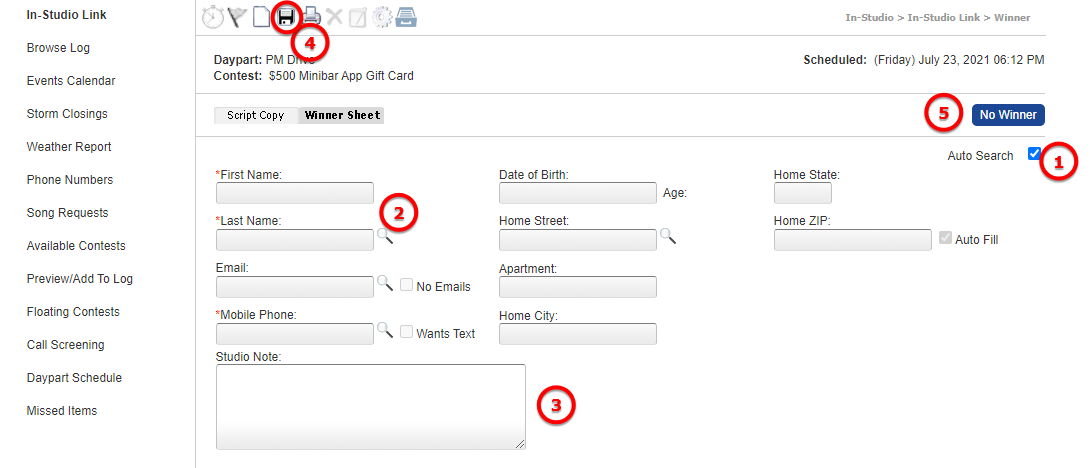
(1) Especially for first-time users, turn on the Auto Search feature, which will allow you to type in a name (only Last Name or both First and Last) and when you hit the tab key on the keyboard or click into the white space on the page, the system will automatically search your database for any potential matches, potentially saving you the time of collecting all your winner's info.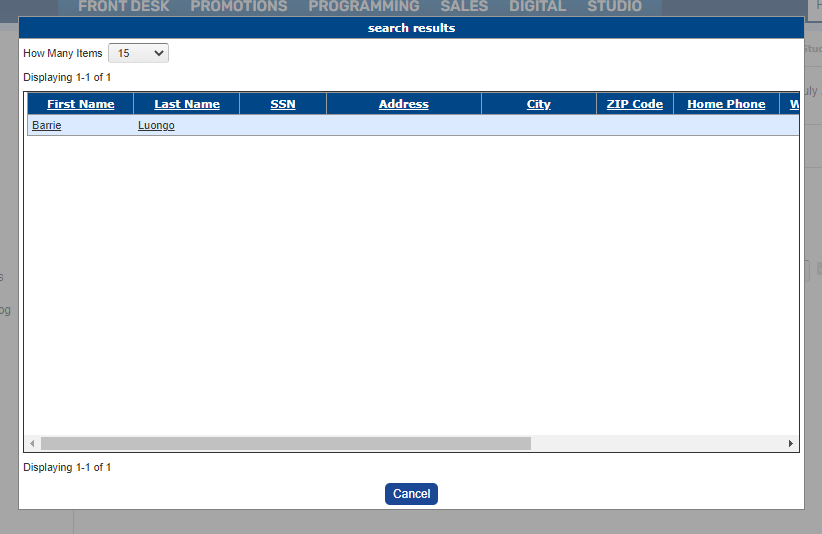
If your winner already exists in the database, click their name from the list of results to automatically fill in their information. If the results are close but not a match, click "cancel" to dismiss the results and continue entering the winner's information.
(2) While every station's digital winner sheet may have a different configuration of fields, the First and Last Name fields are required universally, and allow you to search for a listener by name. Please proceed to each required field before attempting to save a winner/verify their eligibility. If you need to clear the winner's info and start again for any reason, use the new/blank page icon on the toolbar.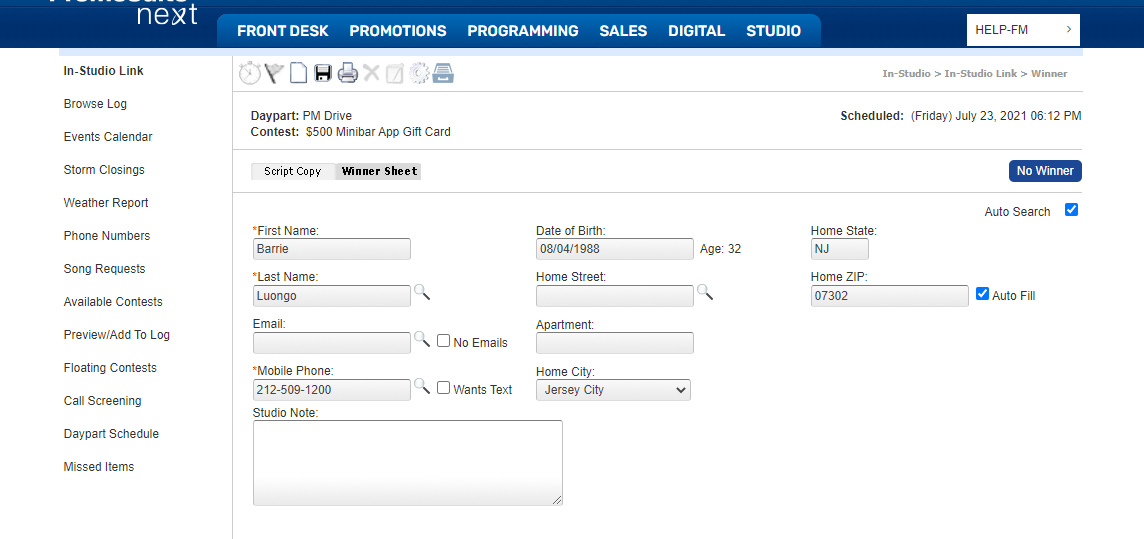
(3) The Studio Note is an optional field that you can use to communicate details about this winner beyond the basic informational fields; it is for internal use only, so a listener will never see any notes taken.
(4) This floppy disk icon will save your winner's information and/or check the winner's eligibility.
(5) If you execute the contest as directed but are not able to secure a winner, clicking the "No Winner" button will record that you executed the contest, and at what time.
Logged Contest
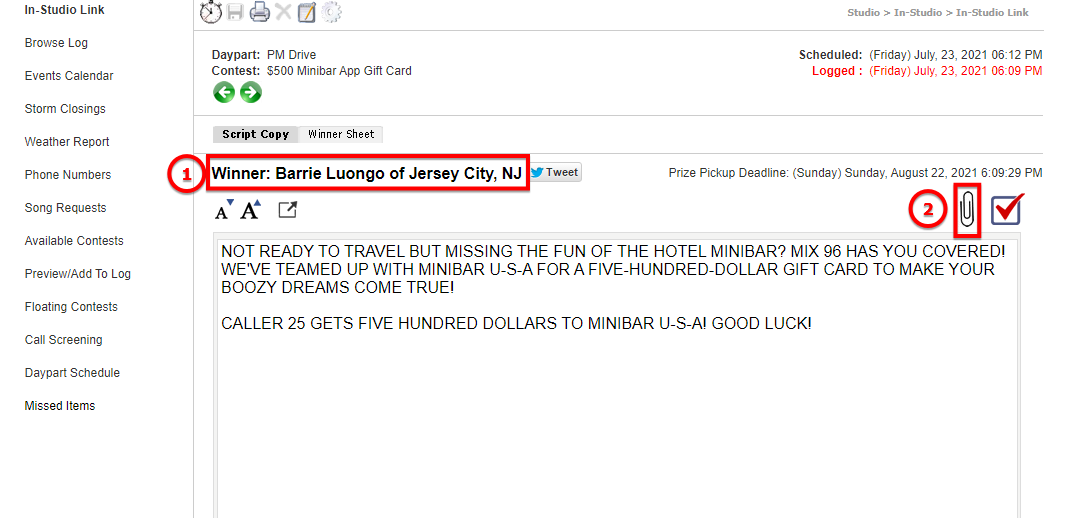
When you have saved a winner or logged your contest with no winner, the system will automatically take you back to the contest's copy and the main log view.
(1) You will see the winner's name and city if you wish to give them a shout out instead of airing the payoff.
(2) You will see the paperclip icon which is where you can upload an aircheck, if required to do so.
When you are finished with your contest, use the green arrows or Browse Log to navigate to the next item.