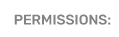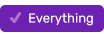How to Unlock User Accounts
To unlock a users account, log in to PromoSuite Next and click on the Security (lock) icon in the upper right corner and click User Management.

When you arrive at the User Management screen, you have two options search for the user whose account you need to unlock.
Option 1
Search by: username, first name or last name. If the user exists in the system, it will retrieve their user account and profile information.

Option 2
Click on the Folder icon on the toolbar and search through a list of Users, filtering the list by first or last name as needed. When you locate the user, click their name to retrieve their user account and profile information.

Once You Have Identified The User and Have Their Profile On Screen
Look for and click the blue Unlock button on the right side of the page.

The button changes to "Deactivate" and displays green text says "This user is active."

The users account is now unlocked and they are able to log in with their old password or reset it themselves on the PromoSuite Next log in page.