As with any promotion in the vPromotions system, the first step is to have the promotion approved and on the calendar to denote the date and time of the event.
Once the PRF is on the calendar, you can go through the set up steps by using the Event Wizard, which is found in the details page of the PRF.

The Event Wizard will walk you step by step through the process of setting up your event.
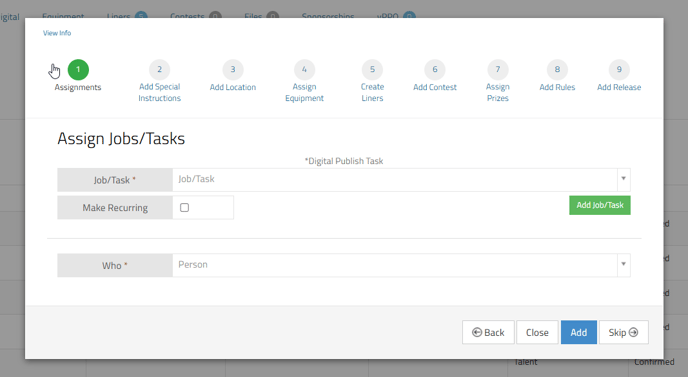
In the Event Wizard you can (click save after each step is entered and skip if there is a step you don't need):
1. Assign Jobs/Tasks for the Event. Here is a tutorial on assigning - Jobs/Tasks
2. Add Special Instructions. This is information helpful to the team working the event like set up location, contact information and additional event details.
3. Add a Location. Enter the Event Location (address) in the Where field and click the “Create Link” button. A link will appear below the button. Click on the link to test it. A Google Maps window will open showing the location to which the link points so that the people assigned to the event can easily navigate to the Event.
4. Assign Equipment. This is helpful for the team working the event to know exactly what equipment items to bring to the event. Here is a tutorial on creating and assigning - Equipment
5. Create Liners. This is where you can create the liners/live reads your on air team will read to promote the upcoming event.
6. Add a Contest. If there is a giveaway at the event, the contest set up can be done here as well. Adding the play time, prize, rules and release form.
Once all the information needed has been entered and saved, that saved information will be found in the corresponding tabs in the details page of the PRF.

That information will also be brought together in the Event PA Sheet. The Event PA Sheet is found in the Green Actions tab inside the details page of the PRF.
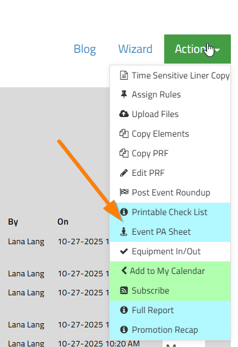
The Event PA Sheet pulls together all the relevant information for this event into a one sheet form as a helpful tool for the team working the event.
Included in the sheet are:
- Title & Client
- Start and End Dates & Times
- Location
- Default Event Notes (which can be set up in Settings / vPromo / Default Event Notes)
- Special Instructions
- People with Mobile Numbers
- Equipment Checklist
- On Site Contests and Prizes
- PRF Blog Messages
- PRF Details
The Event PA Sheets can be emailed to everyone assigned to the PRF by clicking the Send Email button at the bottom of the Event PA Sheet.

