vPro v53 Release Notes
Features & Enhancements
File management in vPro just got easier!
In addition to the new files slide out features added in the previous release (v52), this release will include additional functionality to your Files.
Blog while adding files
When adding new files to a request, you will have the ability to blog directly from the upload tool instead of first uploading and then navigating over to the blog tool for both functions. This saves a little bit more navigation time for users that like to communicate with the blog when files are uploaded in addition to the file’s notes and notifications.
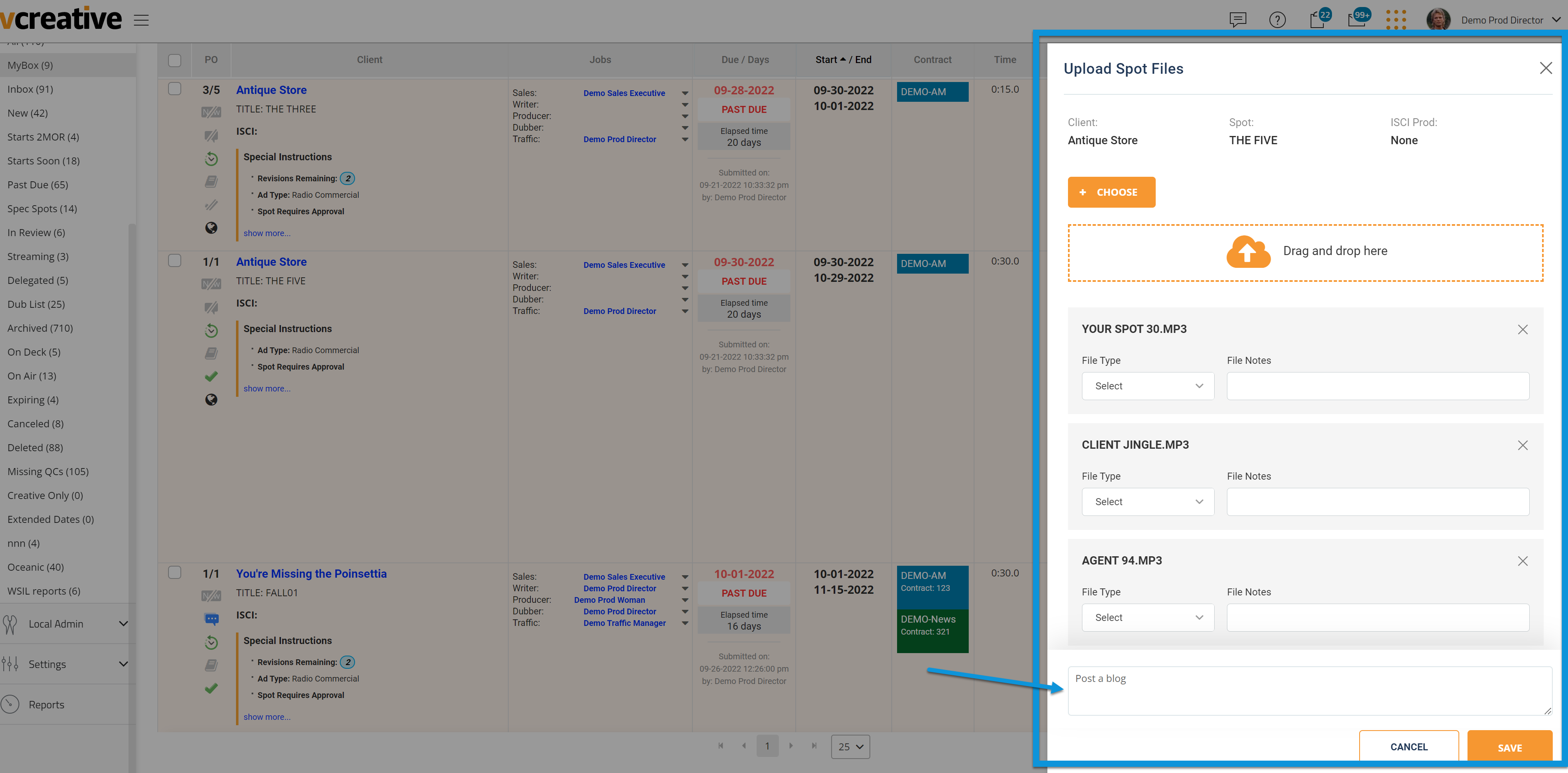
Edit original file name
If you want to update the original file name, it can now be done from vPro without having to reupload with a different name from your browser. Just click the edit icon next to the file (in list view)
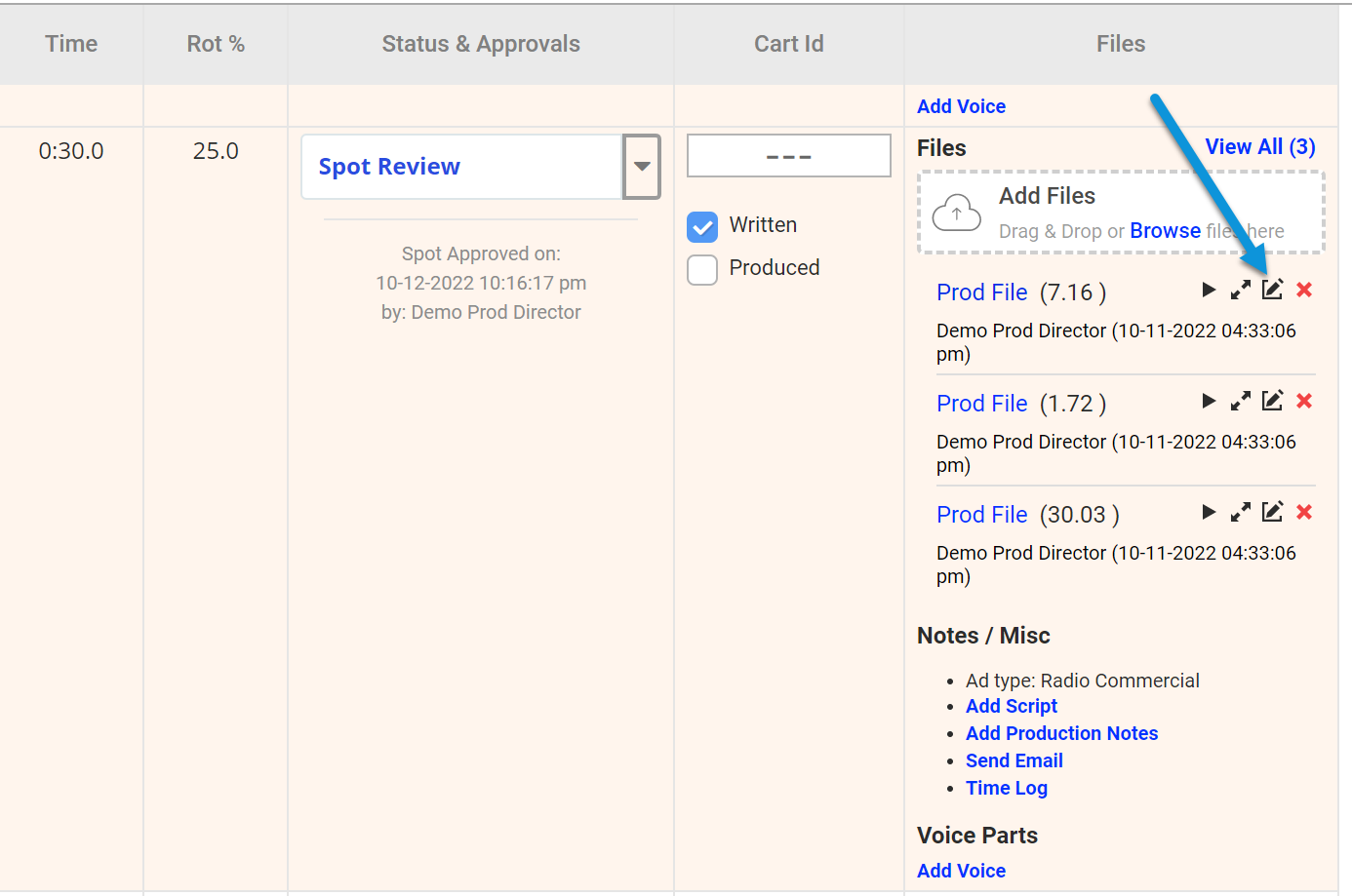
or clicking View All, then the 3 dots in the slide out
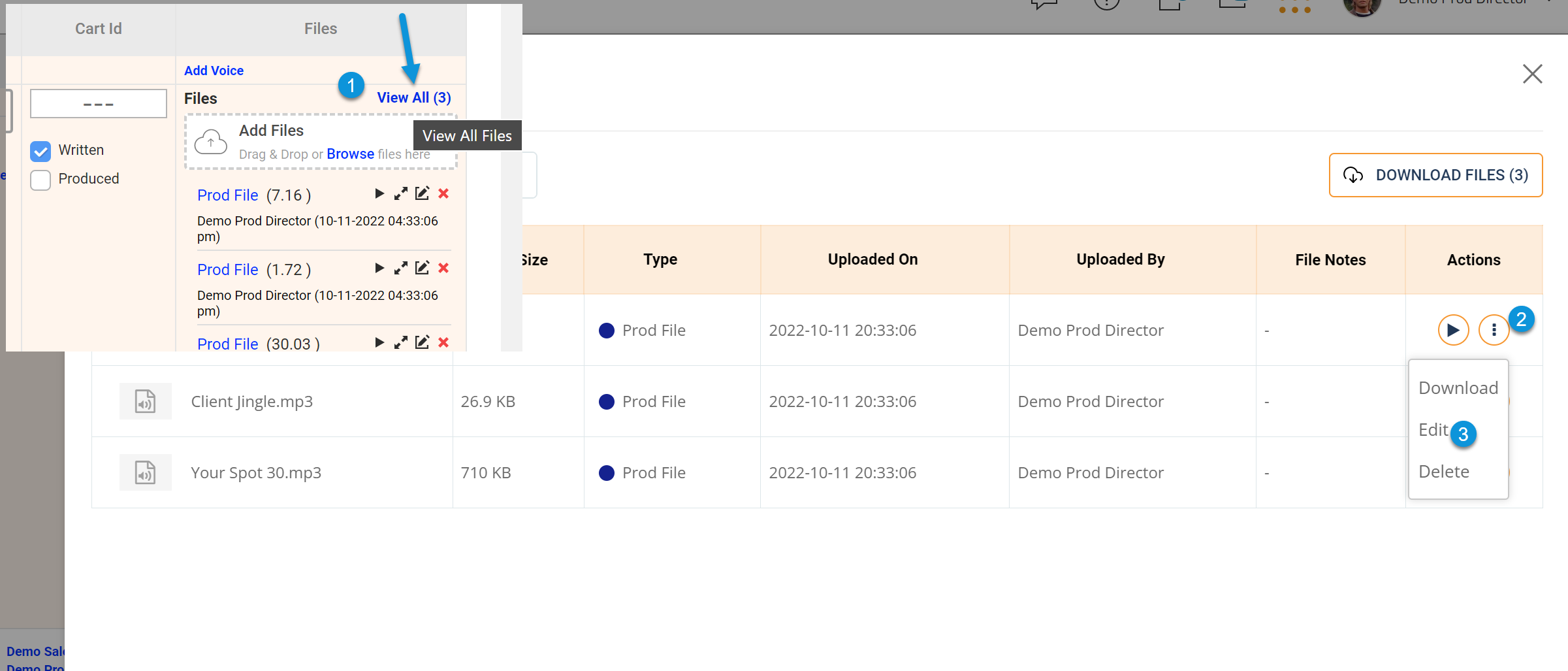
and edit to rename the file, as well as edit the file type. If users have specific file type notifications turned on, those will be distributed as well.
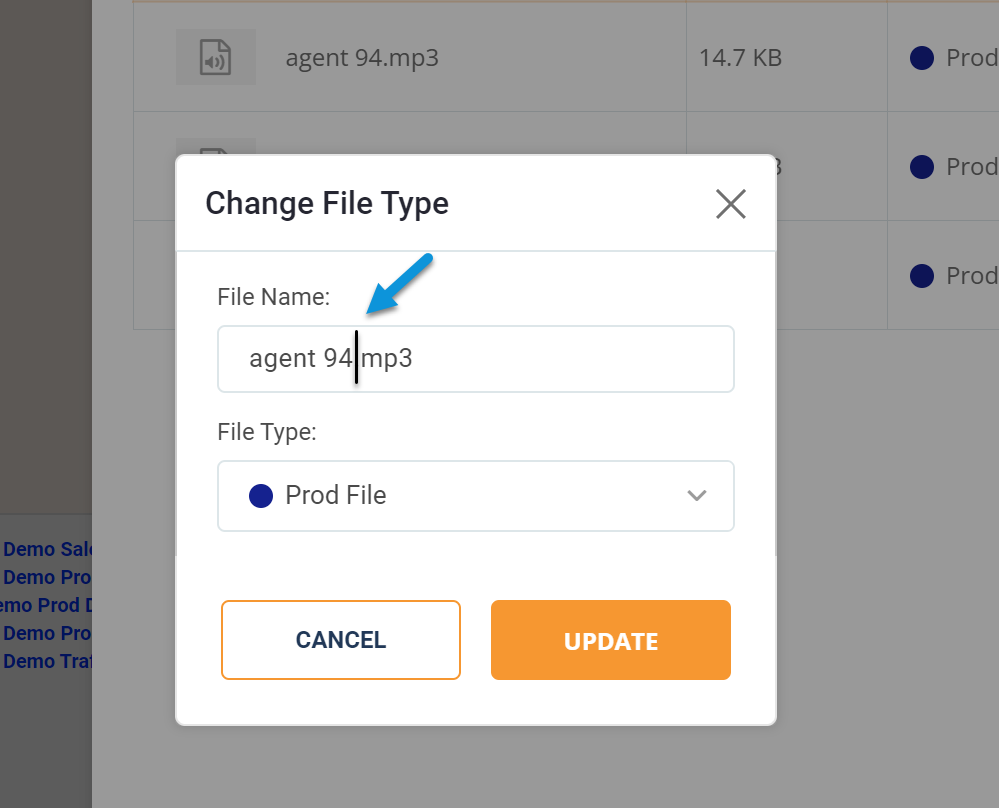
"New file" indication
When you see the orange exclamation next to “View All” files, this is indicating that new files have been added within the last 24 hours. You can refer to the timestamp below the file that lists the person that uploaded the file and the date and time the file was uploaded.
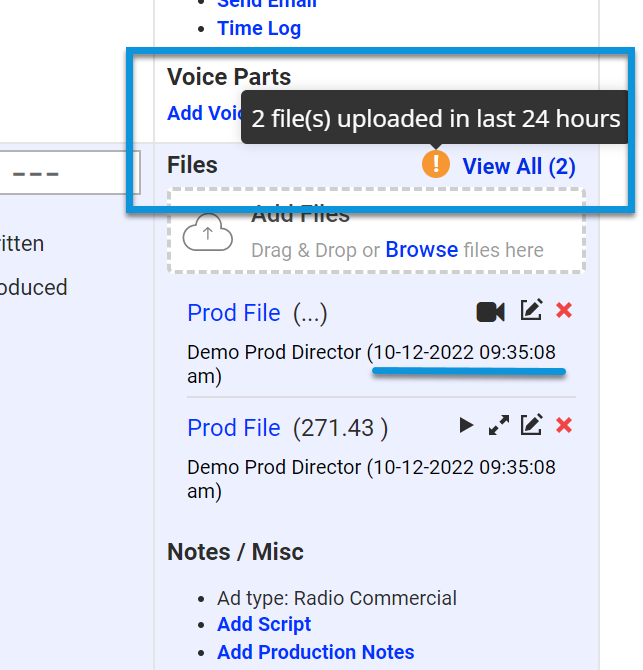
The upload information is a user's setting in your account profile.
If you need assistants with this setting, please reach out to the Help Desk.
Bulk Action File Type Change
If you need to update multiple file types on various requests, you can now do so in the Bulk Actions tool.
First, select all the requests that have a file type you would like to update with a unified file name (1-2)
Then click Bulk Actions at the bottom of the screen (3)
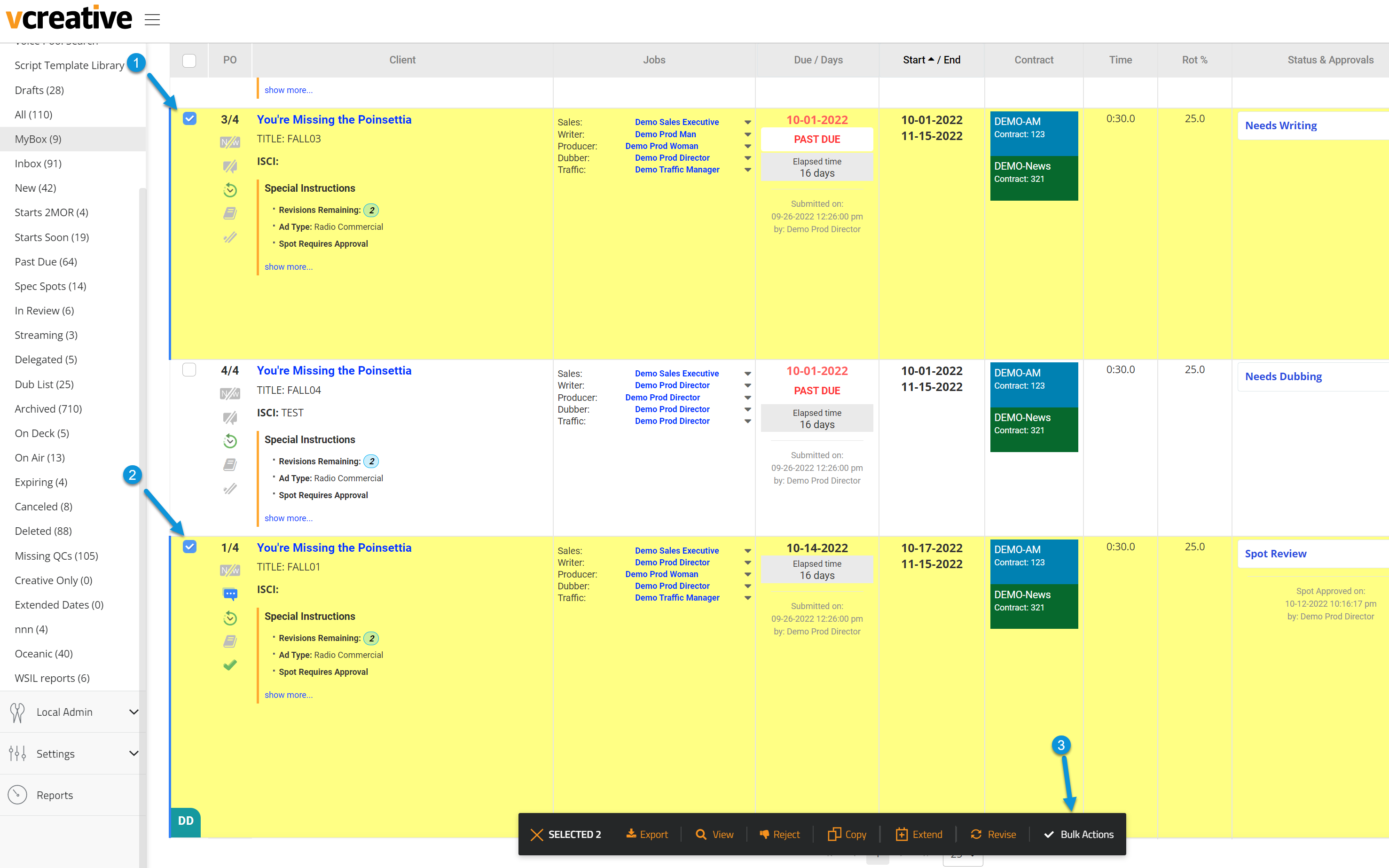
In the Bulk Actions Slide out, you’ll now see a check box next to each file (1)
Select the files you wish to update (2)
At the bottom of the slide out you will see the option to update the file type label (3)
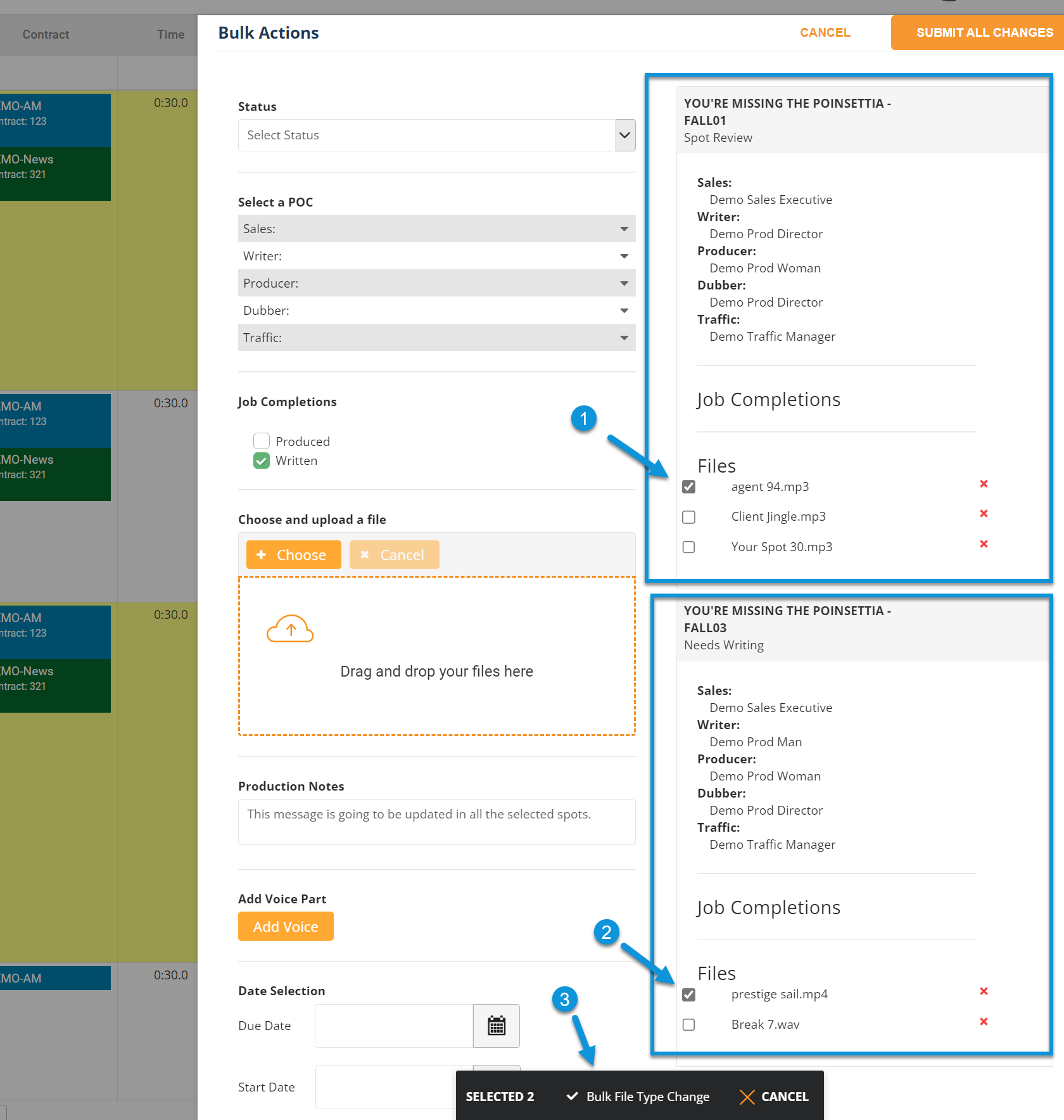
Confirm your changes and save
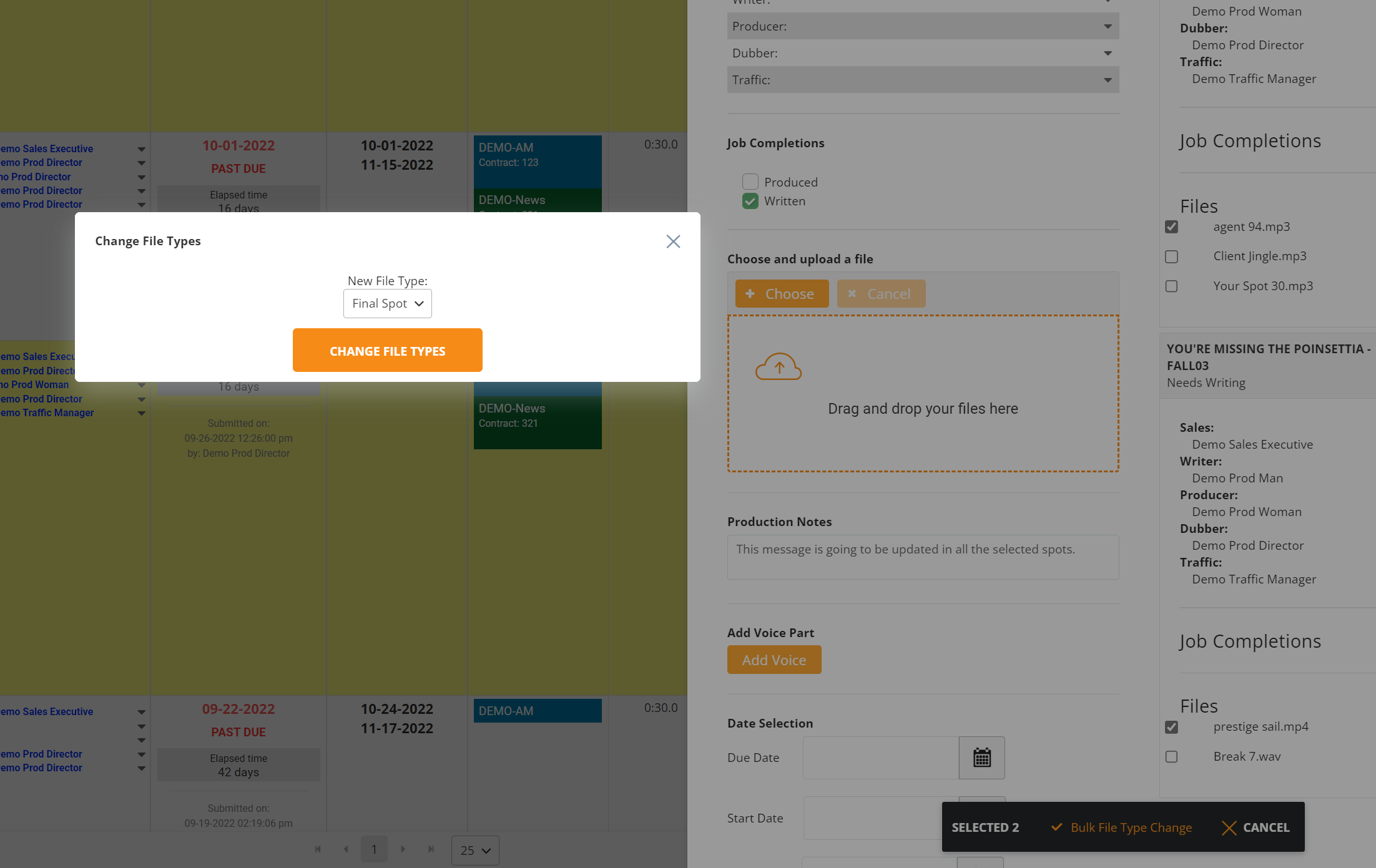
The file types will not update until you are finished with all bulk actions by clicking Submit Changes
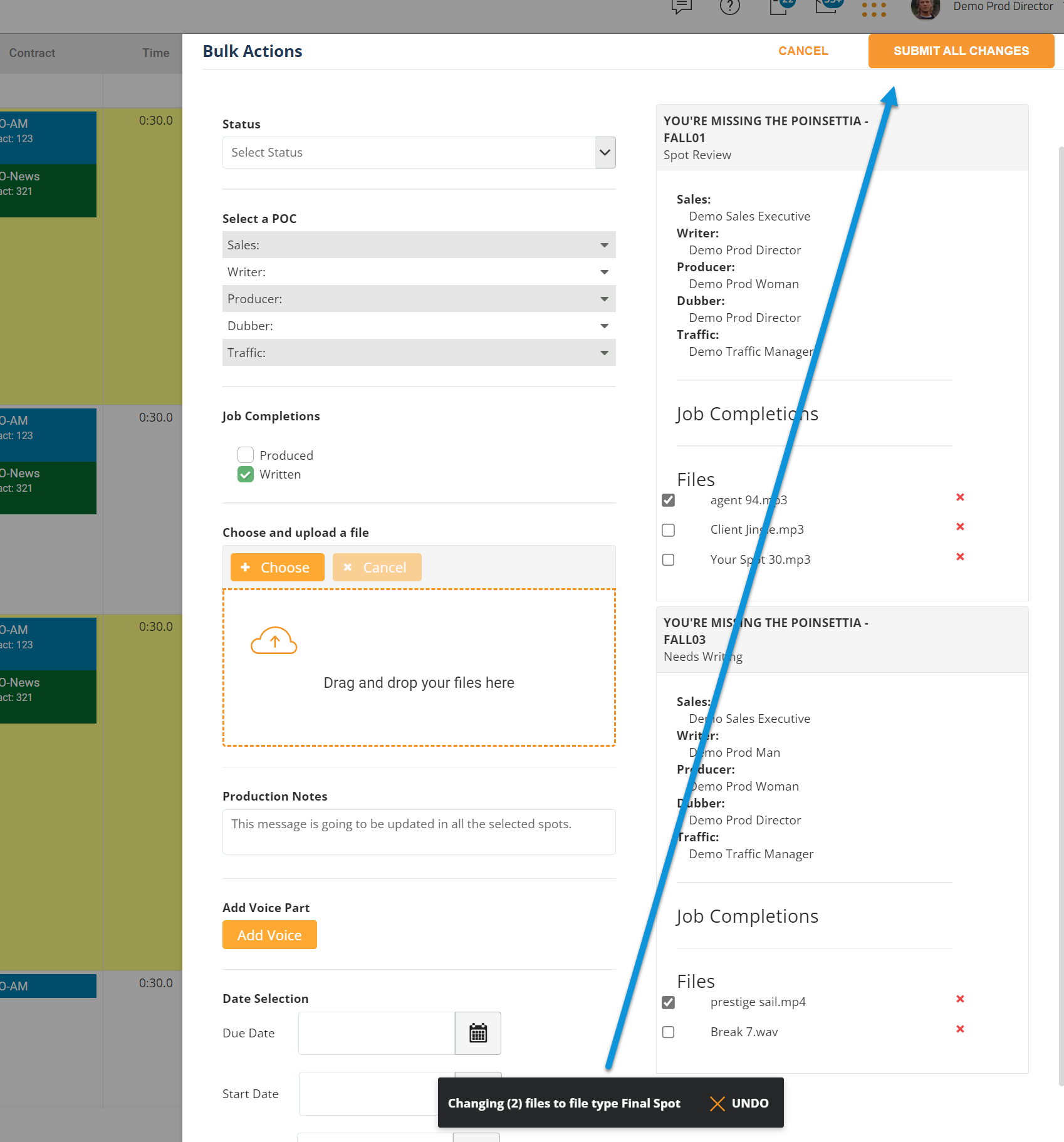
If you decide not to update the file type for selected files, simple click undo and it will revert only the file type changes leaving any other bulk actions you may have selected in tact.
Bug Fixes
- We fixed the link between email notifications and the vPro request to ensure that clicking on “View Order” takes you from the email notification to the referenced request in vPro as long as the user is logged in.
- We fixed the functionality of pre-loaded client files in the order form. When adding multiple lines to an order, the pre-loaded files were not available after the first line. Now, the pre-loaded client files option will be available on any request line when they are stored for the client referenced on the request line.
- As we continue to improve backend processing you may notice the speed of rendering data while scrolling has increased.