vPro 2.0.44-45 Release Notes
New Features and Functionality
Saved Search Sharing
If you would like other team members to utilize the same saved search folder you have set up in your account, you now have the option to share that folder with them. Sharing any of your saved custom folders will allow the members you share them with to see all of the same attributes you’ve put in place without having to set it up themselves again manually.
- Simply open the Settings icon located towards the top right corner of your account.
- Click Settings under the Folder Options
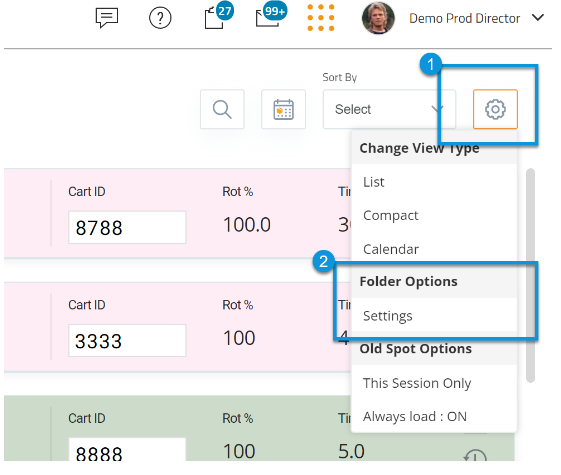
Then, locate your saved search folders. Any folder names with an editable field are considered custom saved search folders and will have a delete icon and a share icon to the right of the name.
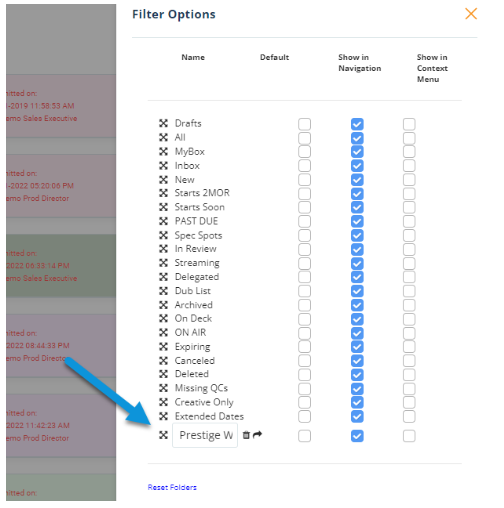
Clicking on the share icon will display a list of all active team members within your market. Use the multi-select dropdown menu to choose all team members for which you’d like this folder to be shared and click Share.
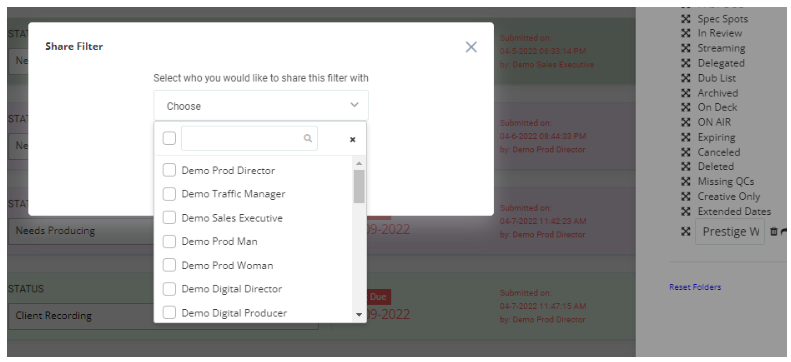
The new folder will be placed in the accounts of the teammates selected and can now be managed separately. For instance, if one team member decides to delete or rename their shared folder, it will not affect the original or any other users folder.
Added Edit/Delete Functionality in ALPS
Comments made during the review process on the Advertiser Landing Page are now available to be edited or deleted. Changes made to any comments will update on the production side instantly.
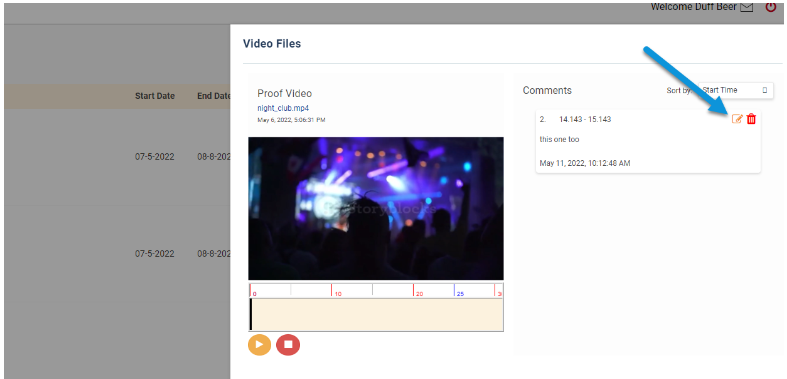
Script Columns for TV
If you prefer to use a column-based script format, you can adjust this option from the ad type’s settings. If you have local admin training, you will have access to the Admin section of your navigation bar. Under the vPro Ad Types folder, you can adjust which of the ad types you wish to use in the TV Script format.
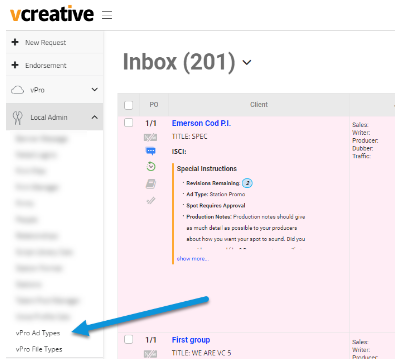
Clicking the eye in the actions column of the ad type you want to adjust will take you to all of the ad types available settings.
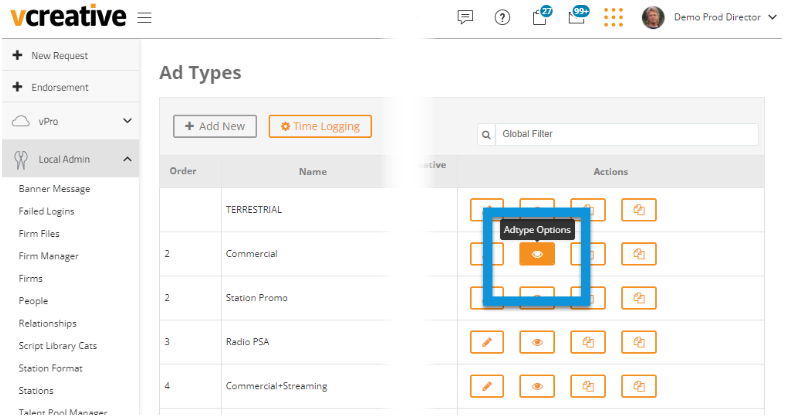
This is where you will find the option to have this particular ad type show the Tv script format.
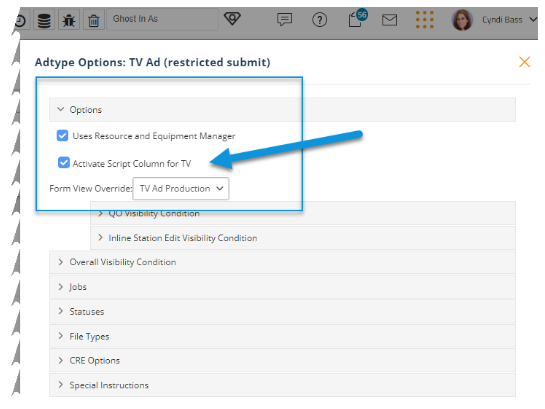
This allows you to layout your script in a 2 column format and a third column will track estimated read time based on the text in the Audio column.
Start by adding some rows. Use the Visual column for directional text and the Audio column for the script. The Timing column will keep track of the length of the audio text per row.
There are formatting options available to Bold, Italic or Underline text as well as using colored text and highlighting and bullet points.
Grabbing the triple bars in the far left column will allow you to rearrange rows. Selecting the row will allow you to delete it.
The Tv Script format will also be available in list view.

If you are not a local admin and wish to use the Tv Script Box, please reach out to the vCreative Help desk for assistance.
Bug Fixes and Improvements
- Ongoing improvements are being made to the vPro backend processes.
- Improvements have been made to the User assignment and un-assignment email notifications to better show who the notification is coming from.
- Reporting improvements have been addressed to better track time spent on tasks assigned.