vPromotions Vacation Days Calendar
The Vacation Days Calendar is there to ensure that no one is assigned to an Event if they are not available to be there.
Video Demonstration
Step-by-Step Instructions
- Mousover your name in the upper right corner to access the Main Menu
- Choose "Vacation Days"
- Click "+Add Vacation."

- Enter a "Vacation Purpose," "Start Date" and "End Date.
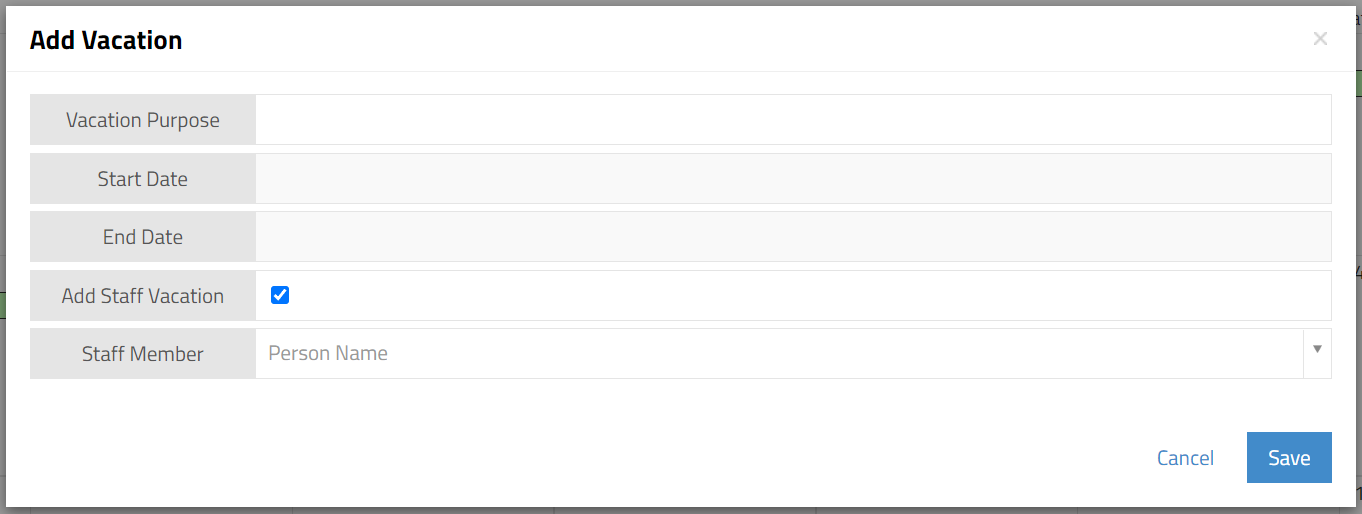
- If you are a Manager adding a staff member's vacation, check "Add Staff Vacation," and enter the name.
- That's it!