Script & Spot Approvals
When a user submits a request they can mark options that make Script Approval or Spot Approval part of the workflow. This simply means that whenever the creative/production staff completes the writing of copy or production of the final spot that someone, typically the client, has to approve the work before it moves forward.
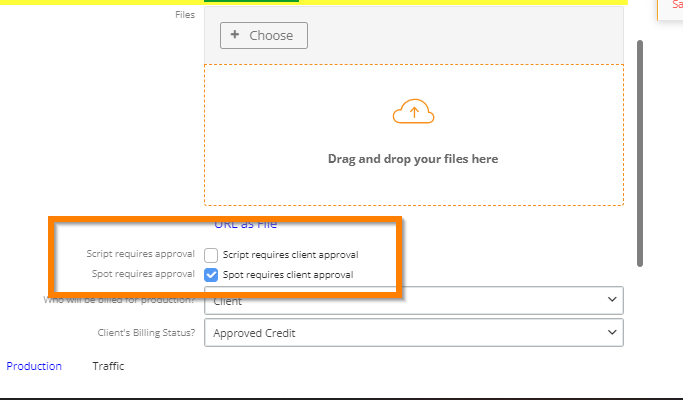
On the PO, these options will typically be available towards the bottom or near the production notes. Location may vary depending on your firm.
The creative staff (writers and producers) can see the approval needs of a spot in the PO and Client Columns' "Special Instructions" box. In the PO Column, a check-mark icon also indicates that this is a request that does require an approval phase.
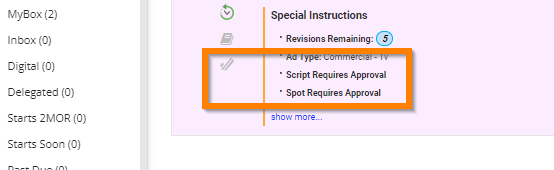
When a copywriter completes the writing of a commercial script and has provided the finished copy as either an attached file or raw copy they simply set the request's status to "Script Review". The AE on the request instantly gets an email and everyone now sees that request with the status "Script Review".
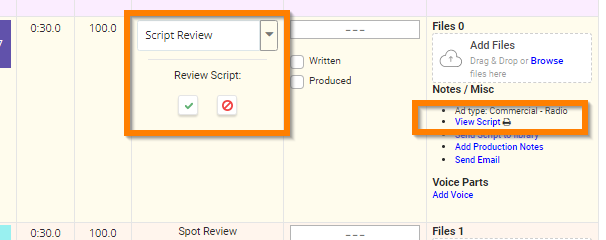
When a producer completes the production of an audio or visual element being requested they can attach the file and set the request's status to "Spot Review". The AE on the request instantly gets an email and everyone now sees that request with the status "Spot Review".
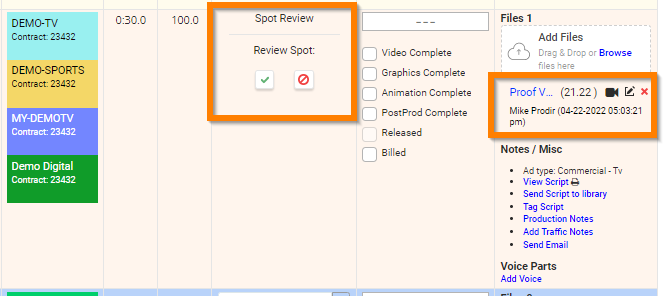
Next, the AE can utilize the "send email" link in the Files column if they supplied the client's email address while submitting the request.

Once word comes back from the client that the script is good to move forward with the AE or submitter of the request simply check the "Script approved" or "Spot approved" box in the Status/Tasks column. The status will automatically advance to "Needs Production" or "Needs Dubbing/Completing/Releasing"** respectively.
**Status changes may vary depending on your workflow setup.