Appointment Pre Booking
SAVE THE DATE!
New functionality has been added to the Resource and Equipment Management tool that will allow appointments to be added to a request, along with any resources or equipment that might be needed to fulfill the order.
As a Salesperson, you can now pre-book a client appointment with or without attachment to a request on the resource calendar. This allows you to “save-the-date” whether for recording of a client ad, meeting for a consultation or for filming the ad. For instance, if a client is coming to the station to record their own commercial or if your production crew will be filming an ad on location, this feature will help you keep all information about a request in one place.
To schedule an appointment on the resource calendar, you must first have the ability turned on in your account. (Please contact vCreative Support to set this up for you.)
If the ad type is using the Resource and Equipment feature, you will see a book icon in the PO column of the list view.
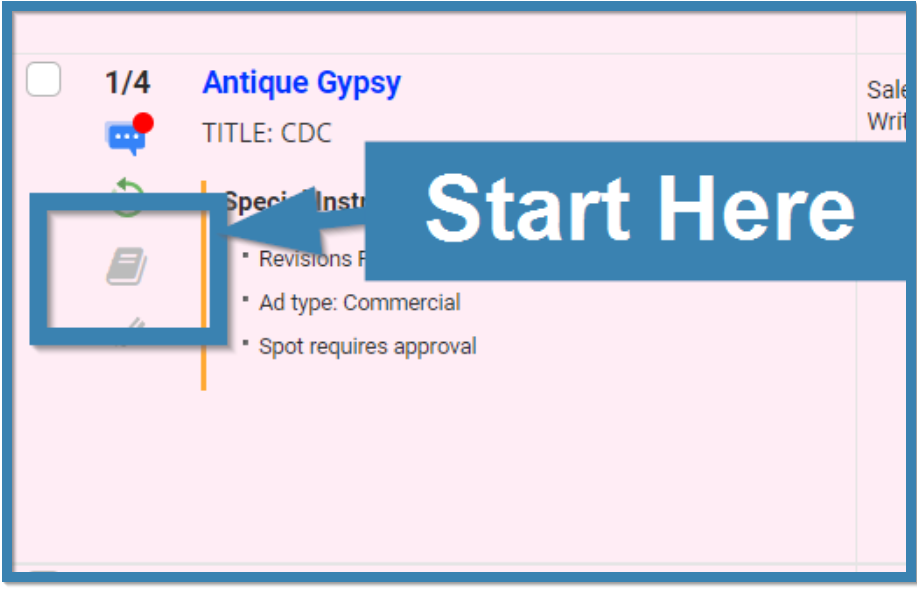
When you are in Compact View, the Book icon will be in the details to the far right column.
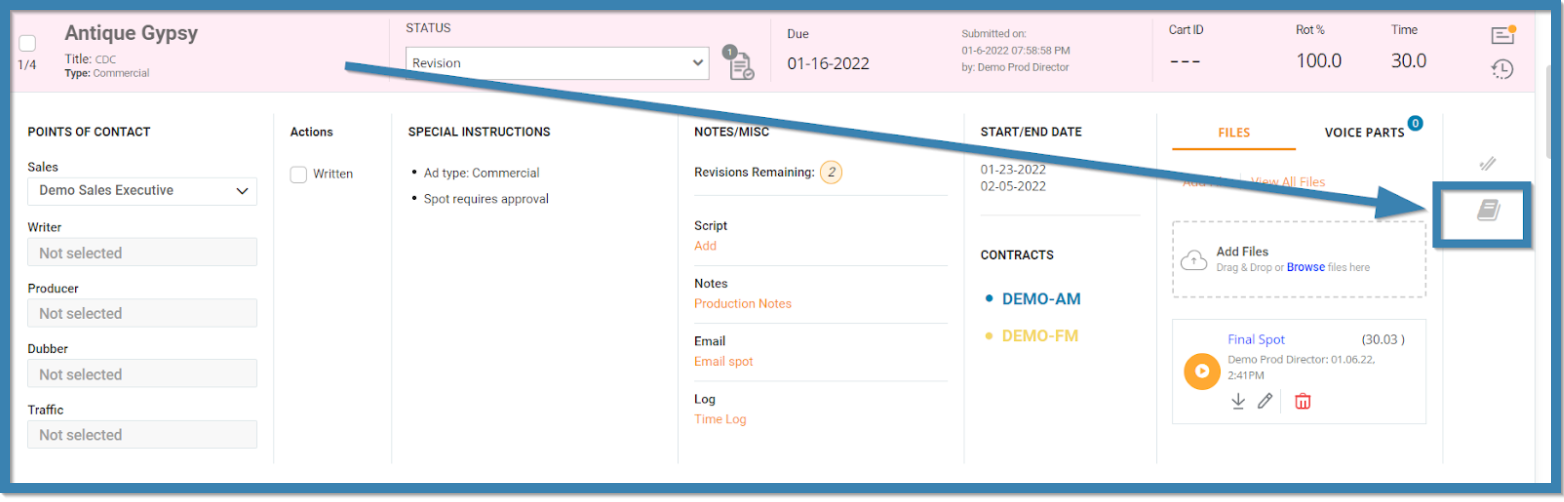
Clicking on the Book icon will open the Resource Calendar. From there, you will fill in the required contact information and choose a booking start and end date and time. Then, Save.
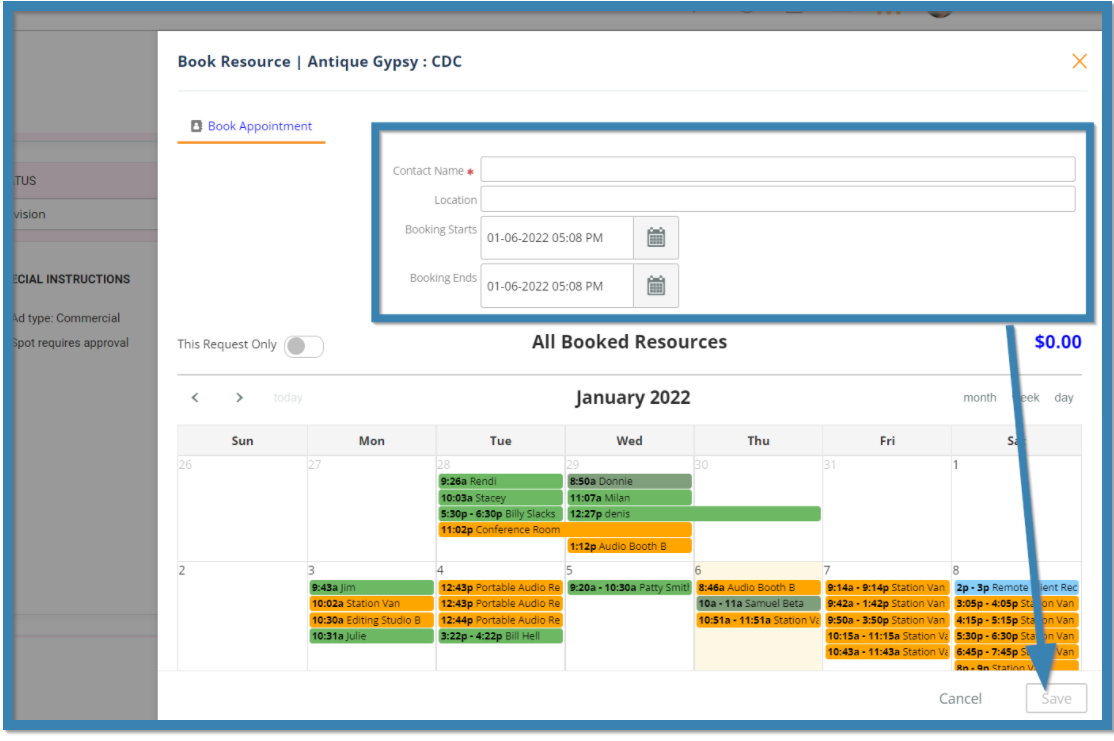
Once an appointment has been saved, the approving manager (typically the Production Director or Creative Services Director) will receive a notification that a new booking has been added and is pending approval.
Upon clicking on that notification, the approving director will be taken to a listing of any pending appointment requests.
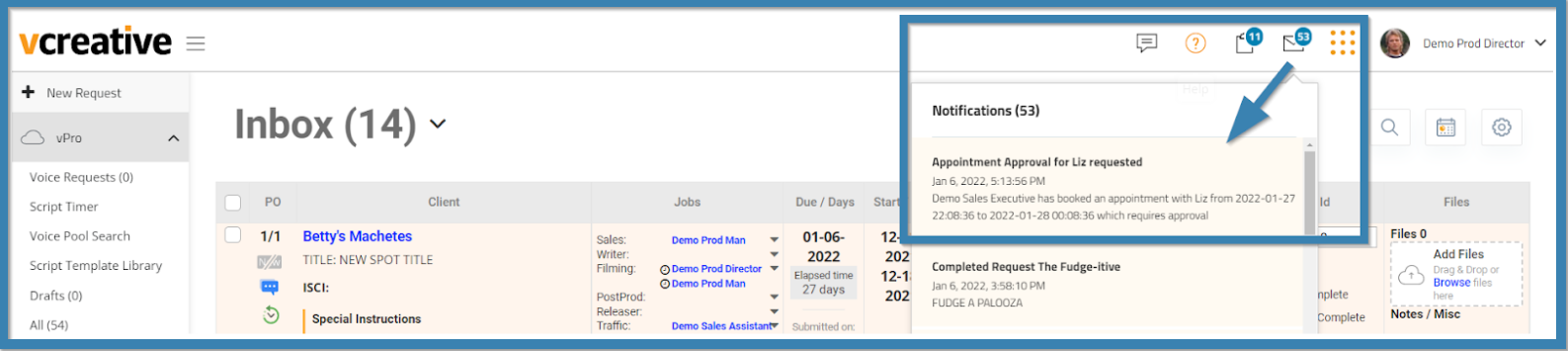
On the Appointment page, the approving director will approve or deny each pending request. If a request is denied, a reason must be entered.
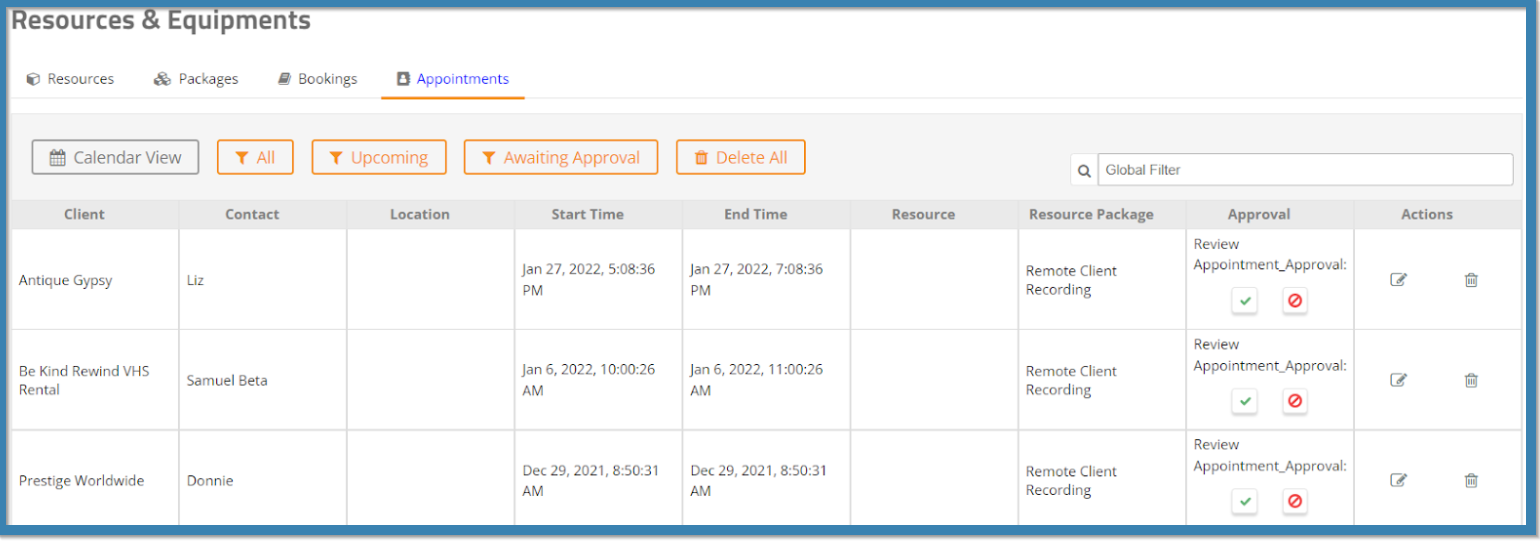
Once approved or denied, the requesting user will receive a notification that this appointment has either been approved and added to the Resource Calendar or if denied, will have a reason the request was denied in the notification center.
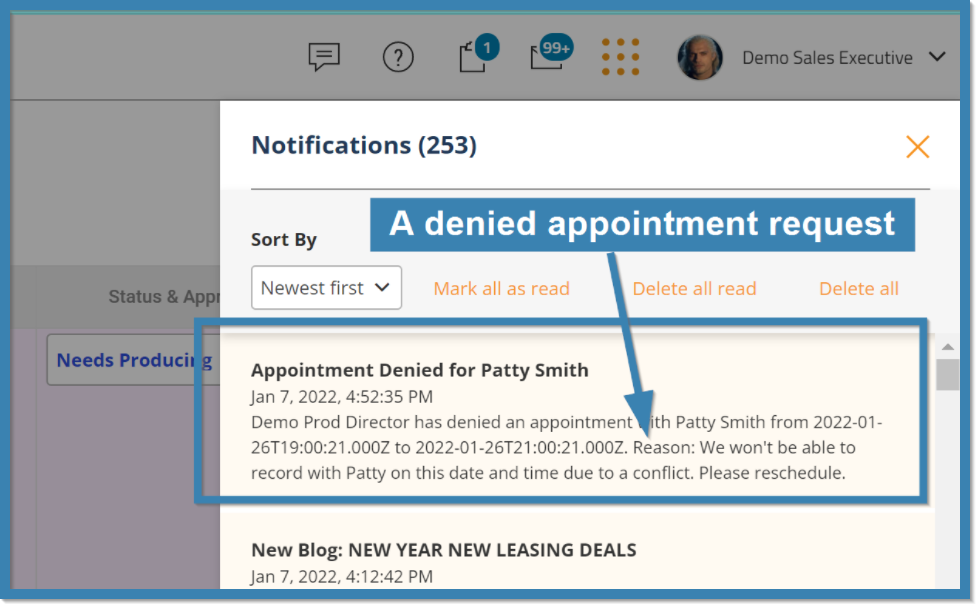 If you would like more information about this feature,
If you would like more information about this feature,
please reach out to the vCreative Help Desk.