Firm Settings: Import Winners - vPromotions
vPromotions has the option for you to upload your current winner database. This will be helpful for running reports, as this upload will hold all winning history.
IMPORTANT NOTE: To keep your winners' information as secure as possible, never email your winner database from one person to another. We have designed to our winner database import to be completed by you, without sending any information via file transfer or email to anyone else.
NOTE: If you see the "Winner Upload Complete" message when you initially go to the Winner Upload area, it means that a previous winner database has been uploaded. Contact the Help Desk if you need to upload a subsequent database.
Video Tutorial
Importing Winners can be completed in Settings / Firm / Winner Imports by a Firm Admin only.
Formatting Your Database
If you use Google Docs, you can click this link and save the Excel template as a copy to make things easier. Then when you data is pasted in, you can download it as a tsv file.
The Winner Import template can be downloaded from Settings / Firm / Winner Imports. It is called, "firm_winner_import_template.tsv".
We use the "Tab-Separated Values"(tsv) format to avoid issues when importing databases with commas in them.
To open a TSV or a Tab-Separated TXT file in Excel:
- Click "File,"
- Choose "Open"
- Click "Browse"
- In the lower right of the browse window, click "All Excel Files" to show file options.
- Choose "All Files"
- Click on "firm_winner_import_template.tsv" where ever it was saved.
- Click "Open."
- In the Text Import Wizard Step 1, make sure the "Delimited" button is activated, and click "Next."
- In Step 3, make sure the Tab checkbox is checked
- Format any Date columns as Dates MDY and click Finish. (See "Formatting Dates" below.)
- You should see the sheet laid out for you.
Conform to the Template Format
The key is to make sure that the database that you upload conforms to the column layout in the import template with the correct information in each column.
- Row 1 should be the heading row
- Columns should be labeled as follows:
- Column A - Winner First Name
- Column B - Winner Last Name
- Column C - Date of Birth
- Column D - Primary Phone
- Column E - Mobile Phone
- Column F - Street Address
- Column G - Apartment #
- Column H - City
- Column I - State
- Column J - Zipcode
- Column K - Email Address
- Column L - SSN
- Column M - Date Won
- Column N - Contest Name
- Column O - Prize Claim Date
- Column P - Prize Value
Only columns A and B are required to contain information. All columns must exist in the database, even if the columns are empty. No additional columns should be added.
You'll want to search your database for formatting errors and duplicate entries, misspellings, etc. to make sure the uploaded list is "clean."
NOTE: This should be one database for all stations. You may need to copy/paste databases together in one sheet if your existing database is siloed into individual stations databases.
Formatting Dates
All of the dates in your winner database should be formatted the same way. The best way to accomplish this is in Excel is:
- Highlight the columns that contain dates and right mouse click
- Choose "Format Cells" format the columns as dates
- Choose Custom from the Category area on the left.
- Choose mm-dd-yyyy as the Type. (MM-DD-YYYY)
- Click OK

Look over your dates to ensure that all are the same with either / or - as separators between Month, Day, and Year.
Claimed Prizes
All claimed winner records should have a "distributed date," or Prize Claim Date in column O of the import. There should be a date in this column for every winner that has claimed their prize to avoid having mark each imported win as claimed in vPromotions. This will save you a lot of work later.
Saving Your Formatted Database
Now that your format is merged into one clean, properly formatted sheet, you'll need to save it as either a ".tsv" file, or a tab-separated ".txt" file.
- In Excel, you'll choose "Save As".
- Choose "This PC" as the location or browse to find a location that you will remember.
- Below the file name, click on the dropdown and choose "Text (Tab delimited) (*txt).
- Save.
Now, your database is ready to upload.
Uploading Your Database
- In Settings / Firm / Winner Imports, click the "Choose File" button.
- In the bottom instructions area on the Winner Imports screen under Validate Data, there are instructions that specify how the dates in your winner database are formatted. They say, "All date formats should be MM-DD-YYYY (slashes accepted in place of dashes) OR as specified here: " followed by a white box. Type in the Date Format that your winner database uses with "M" representing month digits, "D" representing day digits, and "Y" representing year digits.
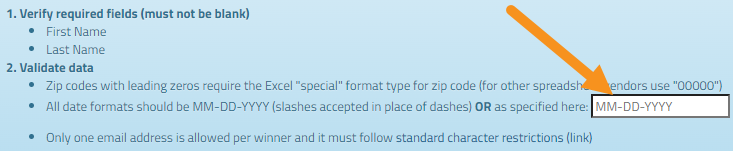
EXAMPLES
- If your dates have 2-digit Months and Days ("07/04" for July 4), use MM/DD.
- If your dates have 1-digit Months and Days ("7/4" for July 4), use M/D.
- If your dates have 2-digit Years ("21" for 2021), use YY.
- For dates that look like this: "3/14/21" you should enter "M/D/YY" in the white box.
- For dates that look like this: "3/14/2021" you should enter "M/D/YYYY" in the white box. - Now, click the "Browse" button to find your winner database file.
- Select your file and click "Open".
- You will see a list of all of the data that will be imported. If satisfied, click the blue "Import Verified Winners" button
- Wait for Winners, Encryption, and Winner History to finish rendering.
- When the "Winner Upload Complete" message shows, you are finished!
For questions please reach out to the vCreative support team by calling 800-605-9889 Monday - Friday from 8am - 8pm ET.