Floating Contests
Floating contests are a special type of contest PRF that creates a play that stays at the top of the On Air screen for a specific time period on specific days. Each time a winner is assigned a new play is created on the PRF.
NOTE: Floating contests are only visible on the On Air screen within their scheduled time frame. (Example: A morning show (6a-9a Mon-Fri) floating contest will only be visible from 6a-9a Mon-Fri. You would not see it at 10a the day before.)
Floating Contest Quick Video
Here is everything that you need to know about Floating Contests:
Creating a Floating Contest PRF CategoryFloating Contest is a completely unique type of PRF Category, so the first step is to go to Settings / vPromo / PRF Categories and create a "Floating Contest" type category.
1. Name your Floating Contest PRF Category. This is the category name, not the actual contest name. That will come later when you submit a Floating Contest PRF.
2. Choose the Group for this category. This is essentially the heading under which your Floating Contest category will be listed.
3. Choose the "Floating Contest" Type. You'll see a specific category type for Floating Contest.
4. When you choose "Floating Contest, he visibility will automatically be set to "General Manager, Program Director, and Promotions Director." Because this is a special type of contest, you will want to limit who can submit a Floating Contest PRF.
5. Click "Save" to create the Floating Contest type PRF Category.
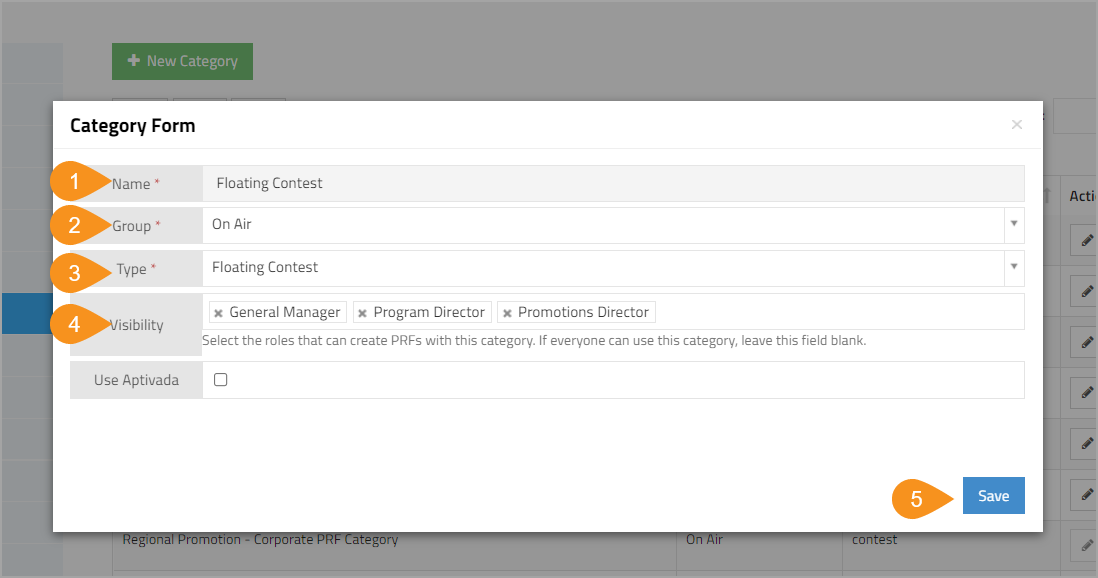
Next, you will want to go to the PRF Builder and set up the form for submitting this category.
Floating Contests are Different
Floating contests are scheduled from a start date/time to an end date/time just like regular Contest PRFs, but that is where the similarities stop.
After you submit a Floating Contest PRF, when you go to PRF Details, you'll want to go directly to the Wizard. Do not click on the Plays tab. because there will be no Plays until there are Winners assigned.
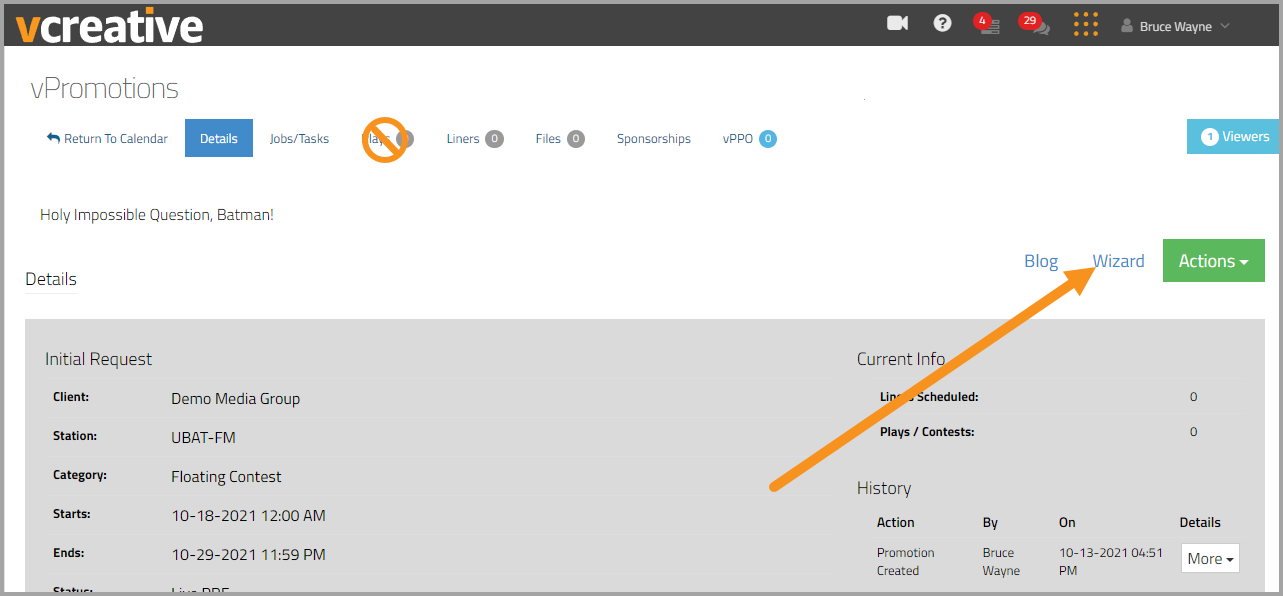
WIZARD STEP 2: PLAY SCHEDULE
You'll notice that step 2 is called "Play Schedule" instead of "Plays." This is where you will schedule when the Floating Contest will appear in the On Air schedule.
1. Enter the Start Date for the Contest.
2. Enter the End Date for the Contest.
3. Choose the Days of the Week that this Contest should appear in the On Air schedule.
4. Choose the Daily Start Time when the Contest will appear.
5. Choose the Daily End Time when the Contest will disappear.
6. Enter some On Air Copy if you wish. (Optional)
7. Click Save.
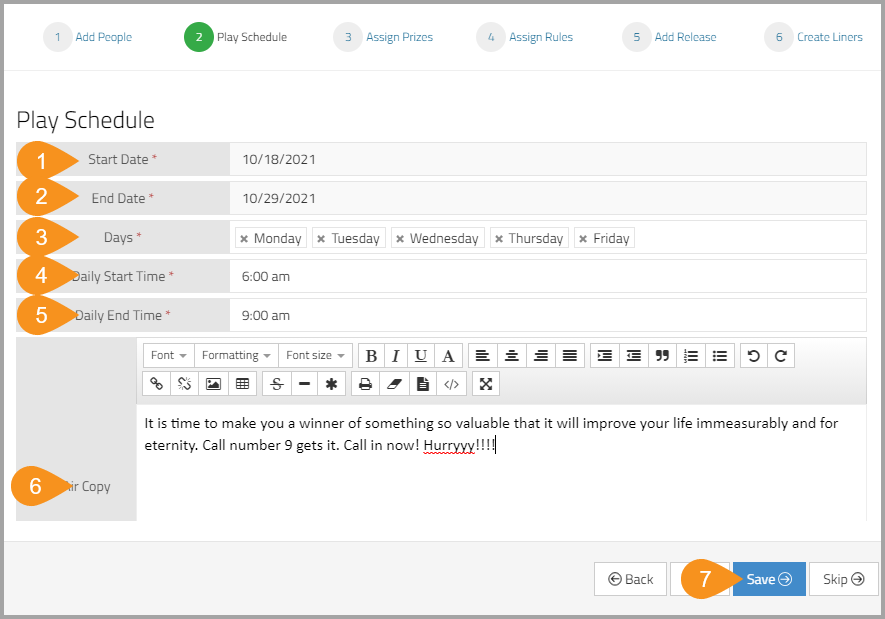
WIZARD STEP 3: ASSIGN PRIZES
Floating Contests can only accept Pick-a-Prize Packages. You'll need to go to the prize closet using the "Prize Closet" link to build your package, and then click "Return to PRF" to get back to the Wizard from the Prize Closet.
1. Assign the Pick-a-Prize Package.
2. Click Save.
NOTE: You'll be able to edit the package at any time to add more prizes or remove prizes if necessary.
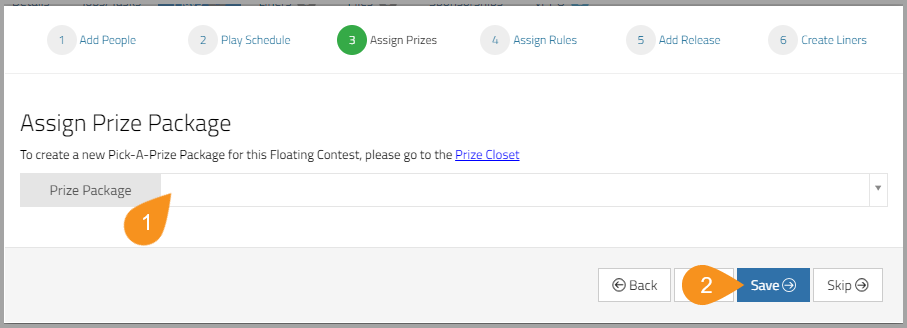
The other steps in the Wizard are the same as in a normal Contest PRF.
On The Air
In the On Air Tab, during the time period on the days that the Floating Contest is scheduled, the Play will float at the top of the schedule. Clicking on it will show the contest copy and an Assign Winner button, just as with all local contests.
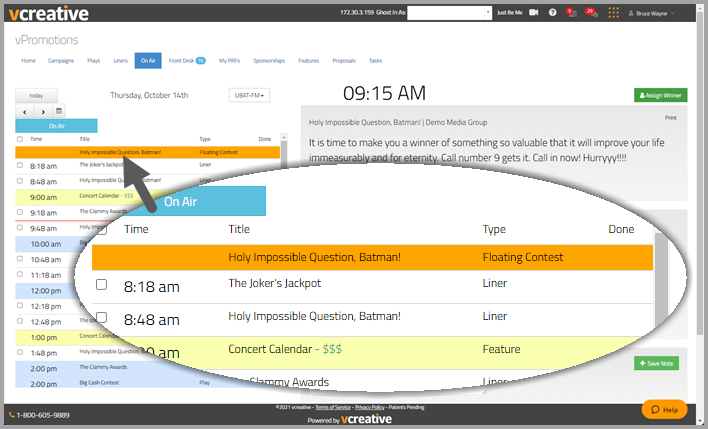
NOTE: Floating contests are only visible on the On Air screen within their scheduled time frame. (Example: A morning show (6a-9a Mon-Fri) floating contest will only be visible from 6a-9a Mon-Fri. You would not see it at 10a the day before.)
Each time a Winner is assigned, a new Play will be created in the On Air schedule at the time the winner was assigned.
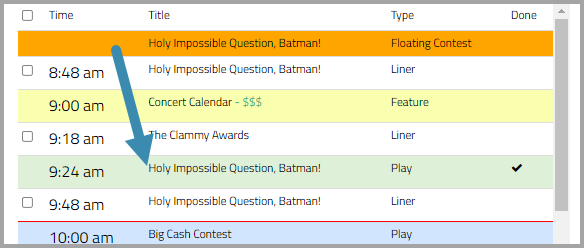
In The PRF Details / Plays Tab
As winners are assigned, Plays are also added to the Plays tab of the PRF Details with the Prize, Winner, who assigned the winner, and when.

That's it!