vPro 2.0.29 Release Notes
New Features & Enhancements
Add ‘Drafted On’ info to order list view in Drafts
The spot history will now include the ‘Drafted On’ date in the Due / Days column in list view. This creates quick visibility to pending requests in your drafts folder.
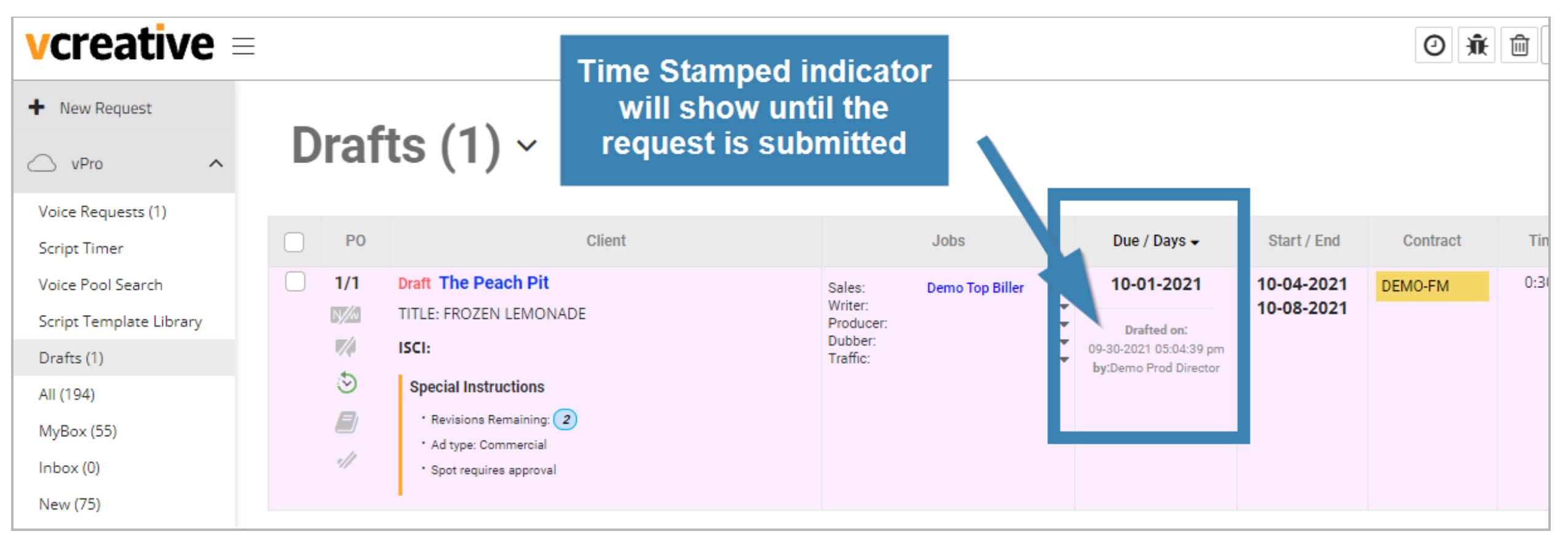
Once a request has been submitted, this timestamp will change to the ‘Submitted On’ date. However, the history of the spot will still contain the “drafted on” date if you need to research activity on a request.
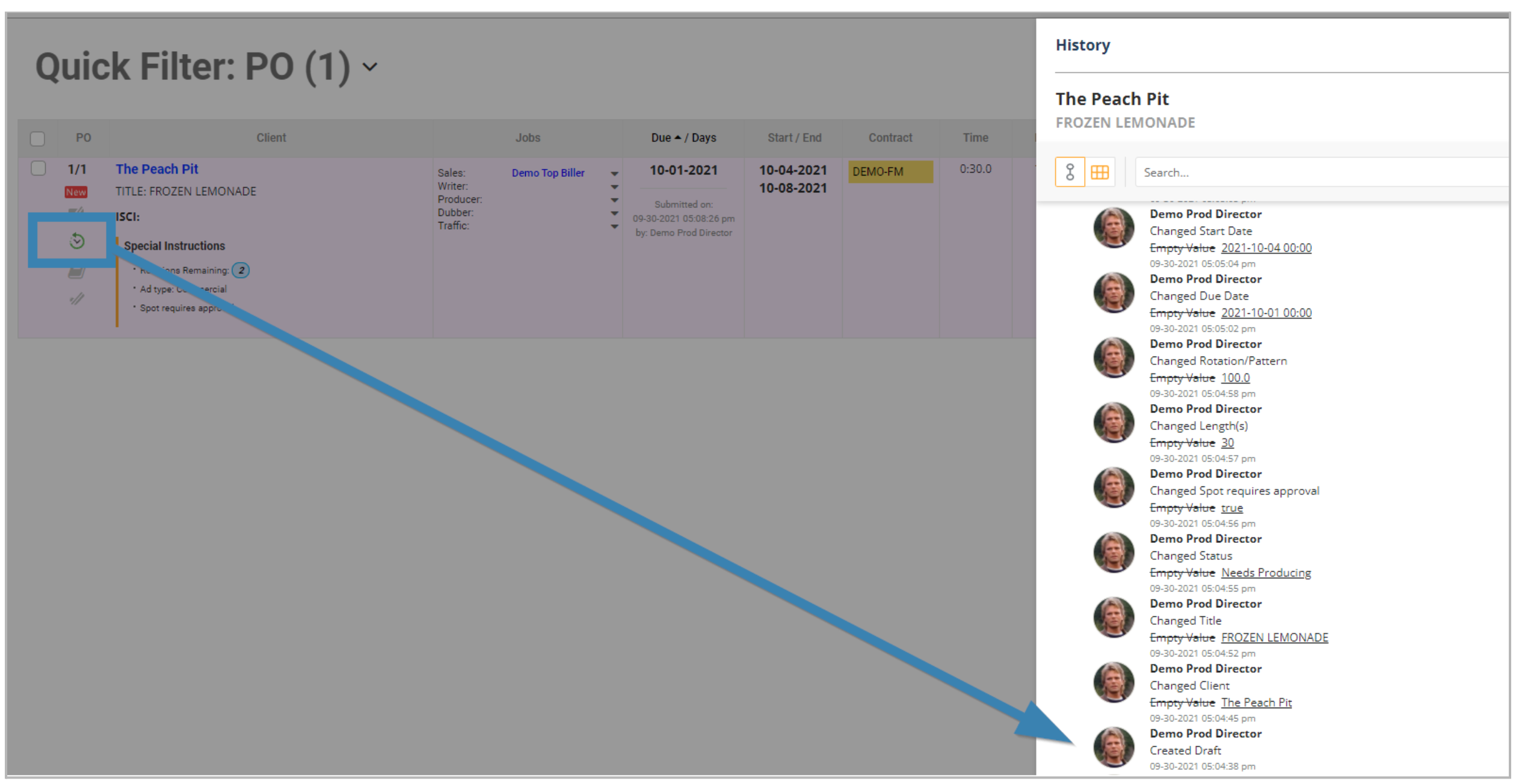
Advertiser Landing Page: Notifications
Firms that use the Advertiser Landing Page System (ALPS) can permit clients to interact with them through the blog tool and allow clients to receive notifications inside of ALPS. The setting for vPro users to receive ALPS notifications is under “Edit Profile” after clicking on the user name in the top right of the screen.
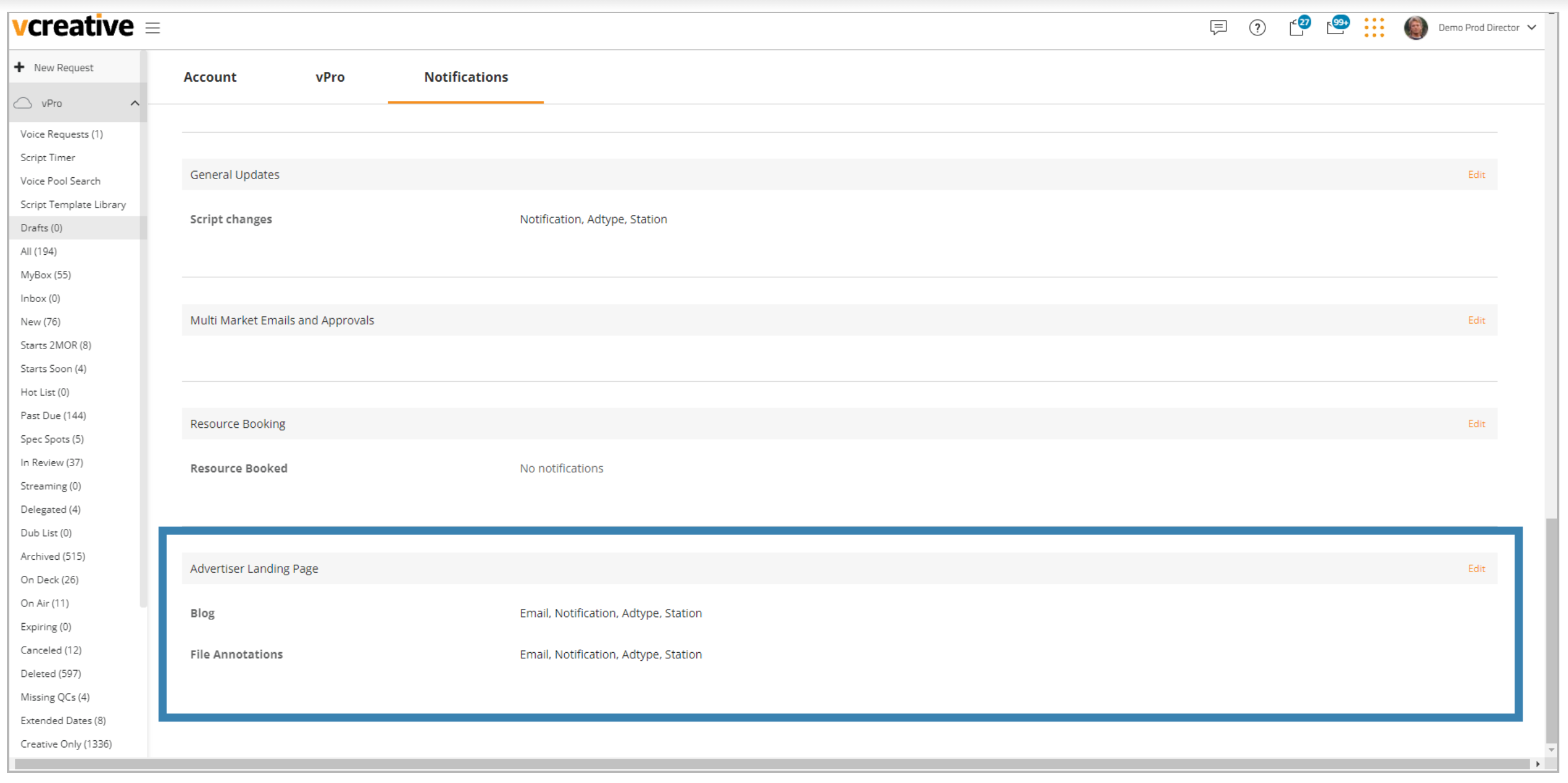
Users have the option to turn on notifications for client interaction in ALPS
To adjust the client abilities in ALPS go to Settings on the left sidebar and click on Clients. Find the client to adjust and click the padlock. This is where automated ALPS emails and notifications can be turned on.
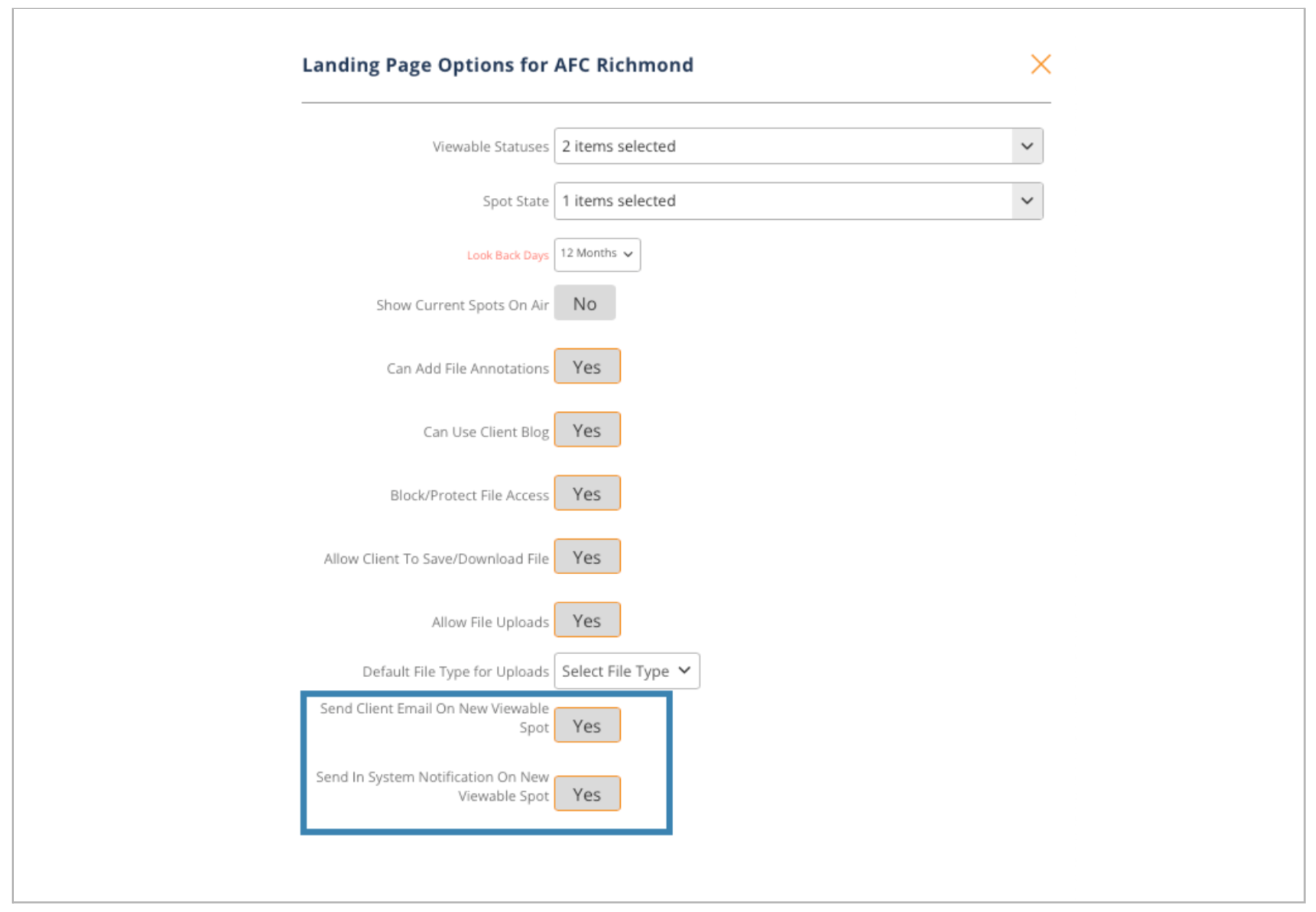
ALPS automated emails and notifications can be turned on or off in client settings.
Firms have the ability to send automated emails notifying clients that updates are available in ALPS.
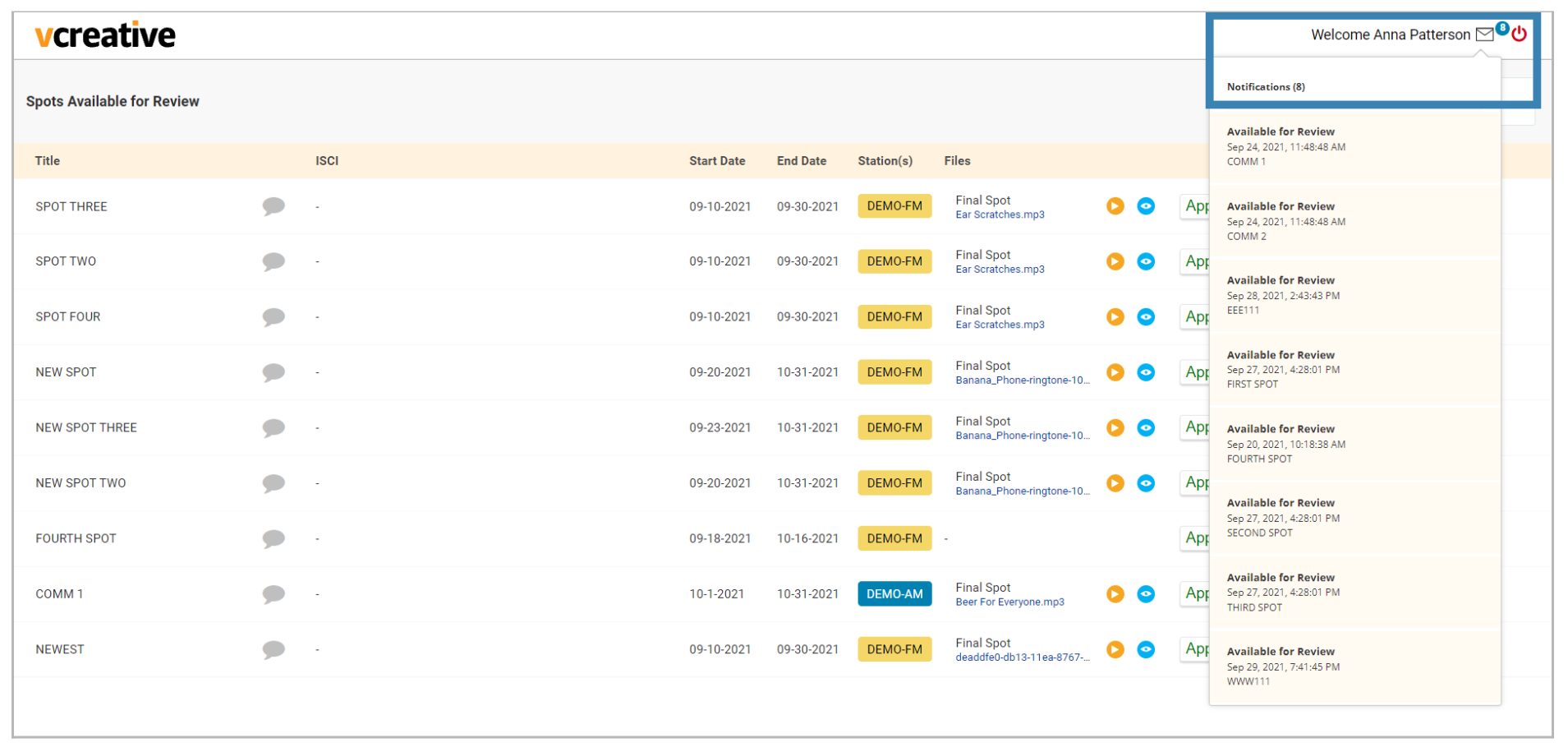
Clients that are logged into ALPS can receive notifications of new items available for review
Talent Pool page enhancements
Finding the right Talent is even easier now with Voice Pool searching directly from the Request slideout.
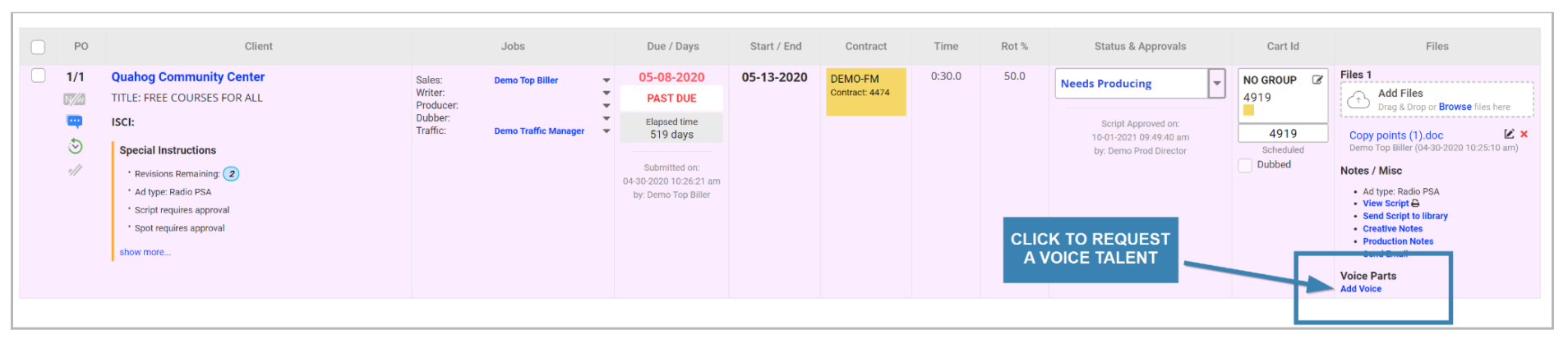
From the listview, click ‘Add Voice’ to request talent.
Once a Talent Pool is chosen, you can filter the criteria you have in mind for the request without having to open the Voice Talent Search on a separate page.
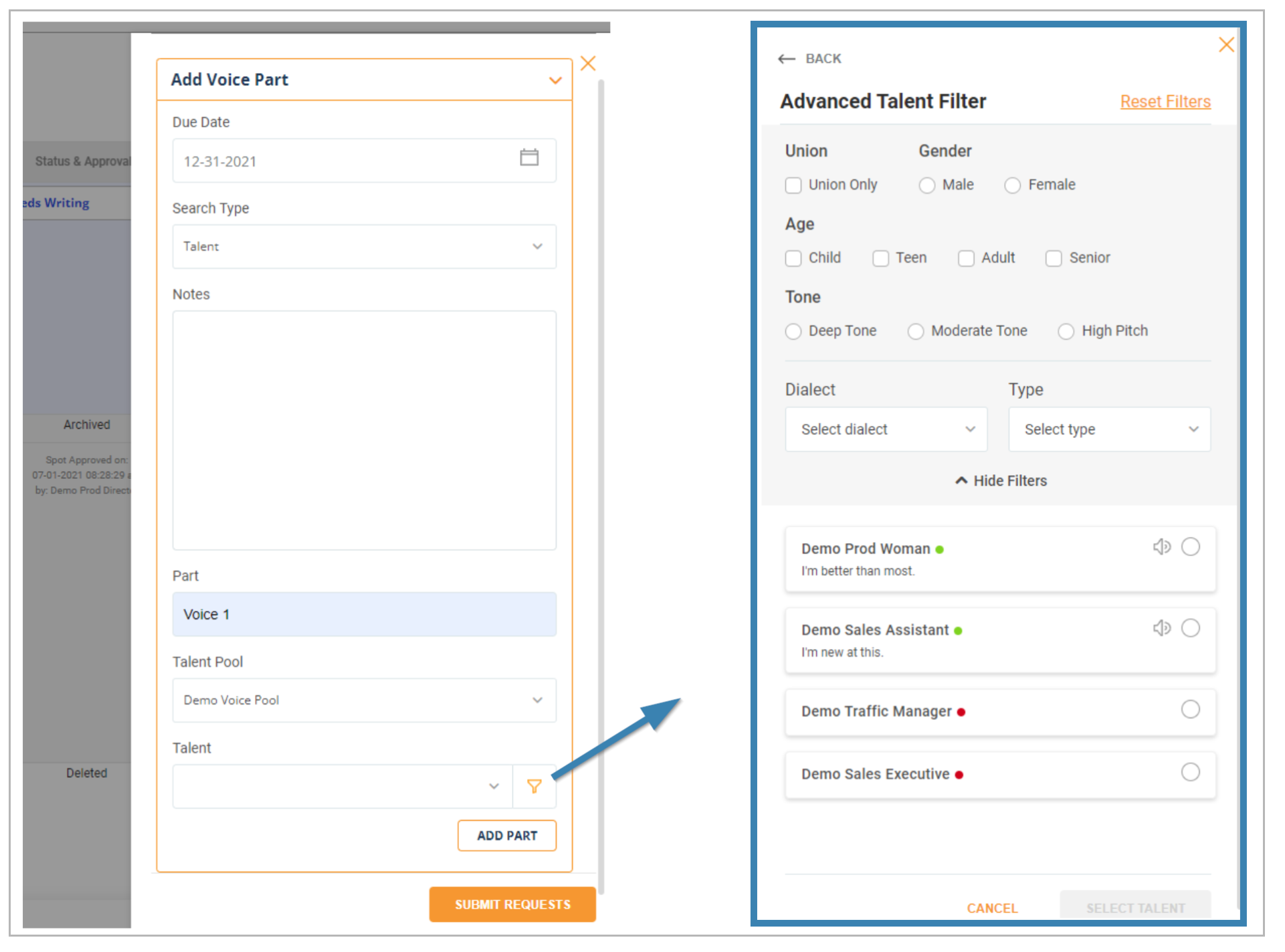
Click the funnel to open Talent criteria. The Talent that meets your criteria will display at the bottom and if they’ve included a demo sample you can listen to their voice before requesting them.
R&E Calendar Icon update
The Resource and Equipment icon has been updated for improved display on a wider range of screens.
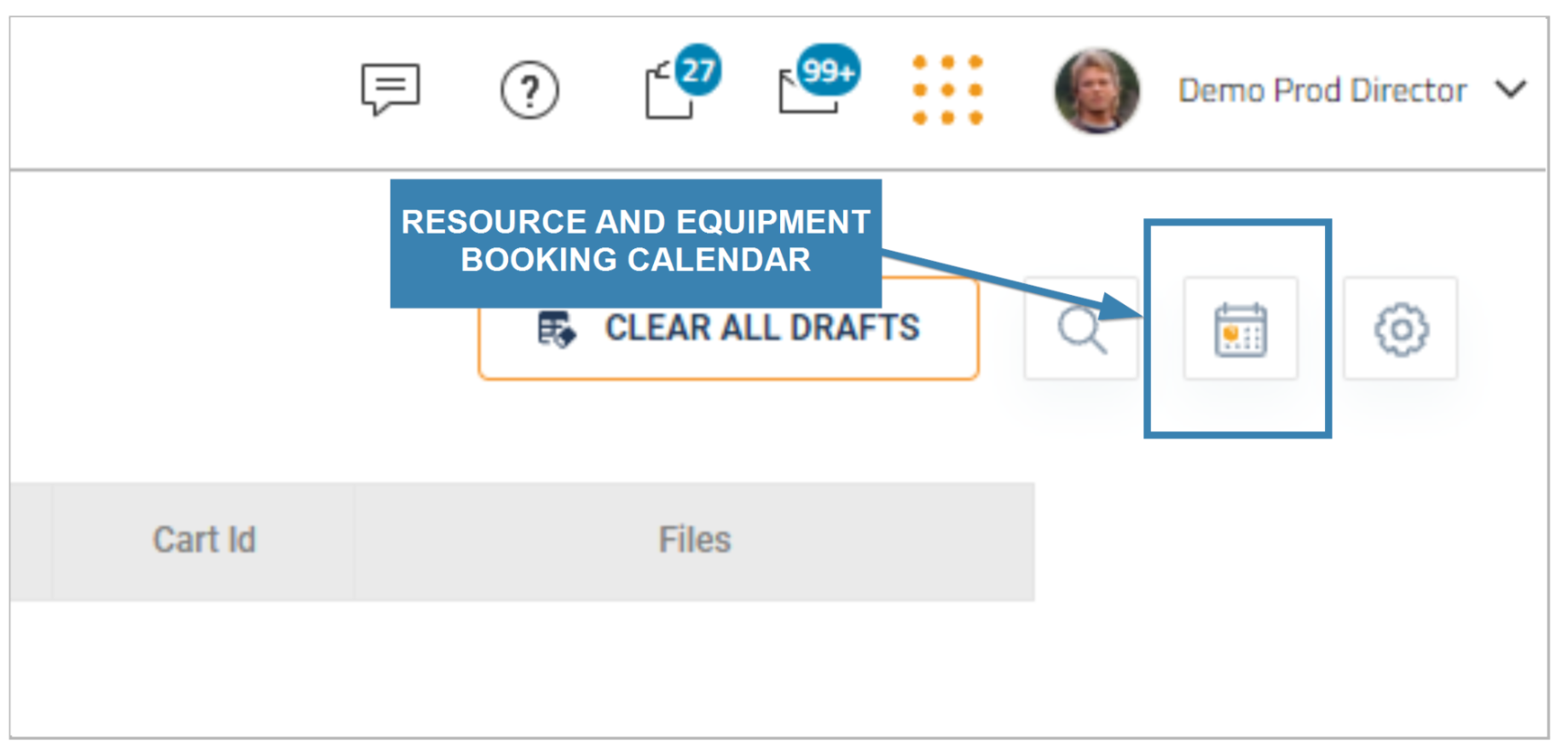
Users can access the R&E calendar in the upper right of the screen next to the search icon or directly from a request in the PO column.
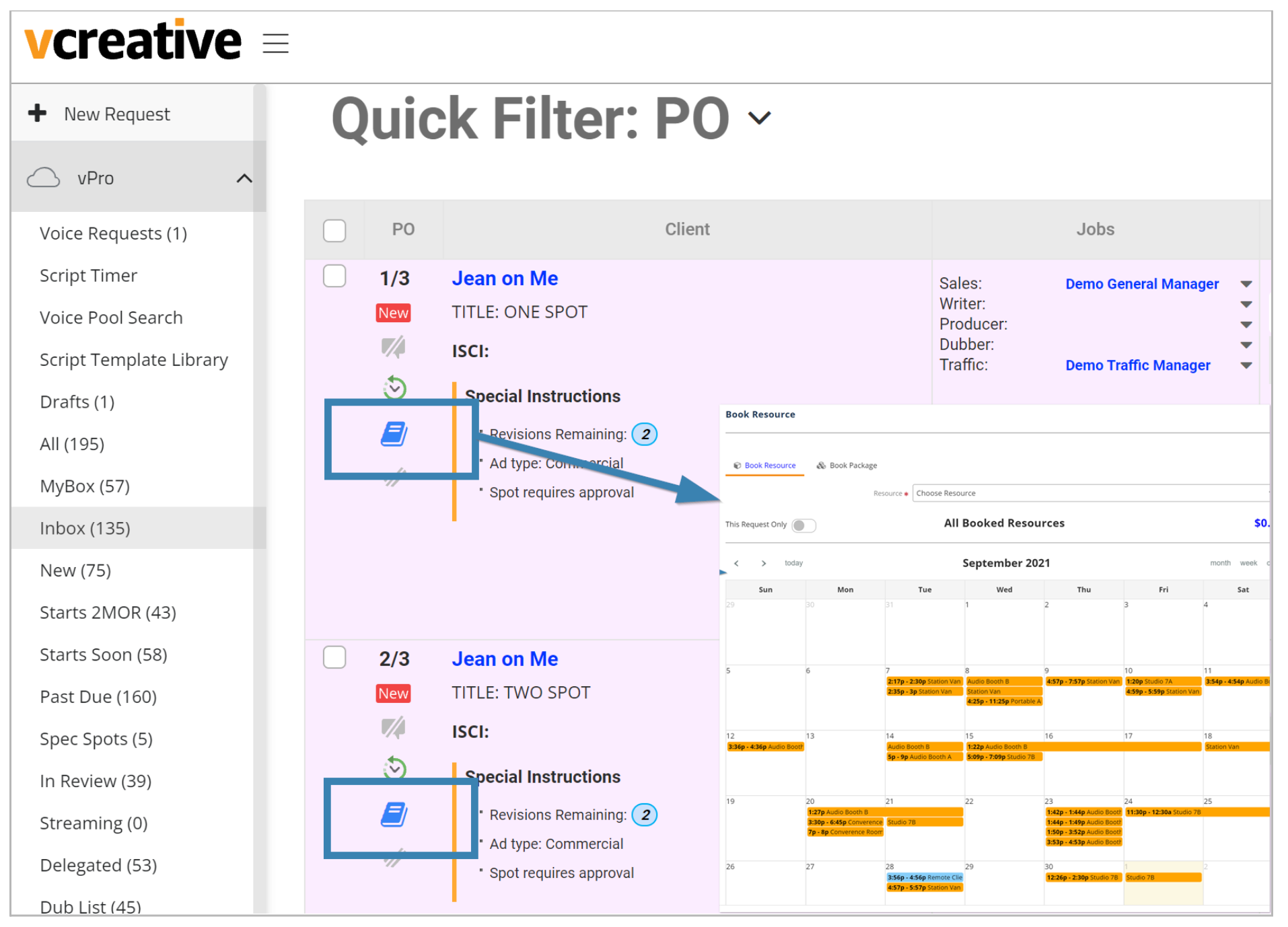 Viewing all booked resources in either location helps determine the best dates to set any future bookings.
Viewing all booked resources in either location helps determine the best dates to set any future bookings.
Local Admin
High-level super users of the system can now become certified with local admin access. This will allow for easy maintenance of your staff and their settings whether at the corporate or local level. Having the local admin ability requires an extra training session with a vCreative Implementation Specialist as some of these settings can have a major impact on your organization if changed.
The most common use of the Local Admin ability is the control of access for your staff. If a member of your staff exits the organization, you will be able to turn off access to their vPro account without having to reach out to vCreative support. You will also be able to determine what their individual account settings are and check whether they have the appropriate notifications and other settings helpful to your organization.
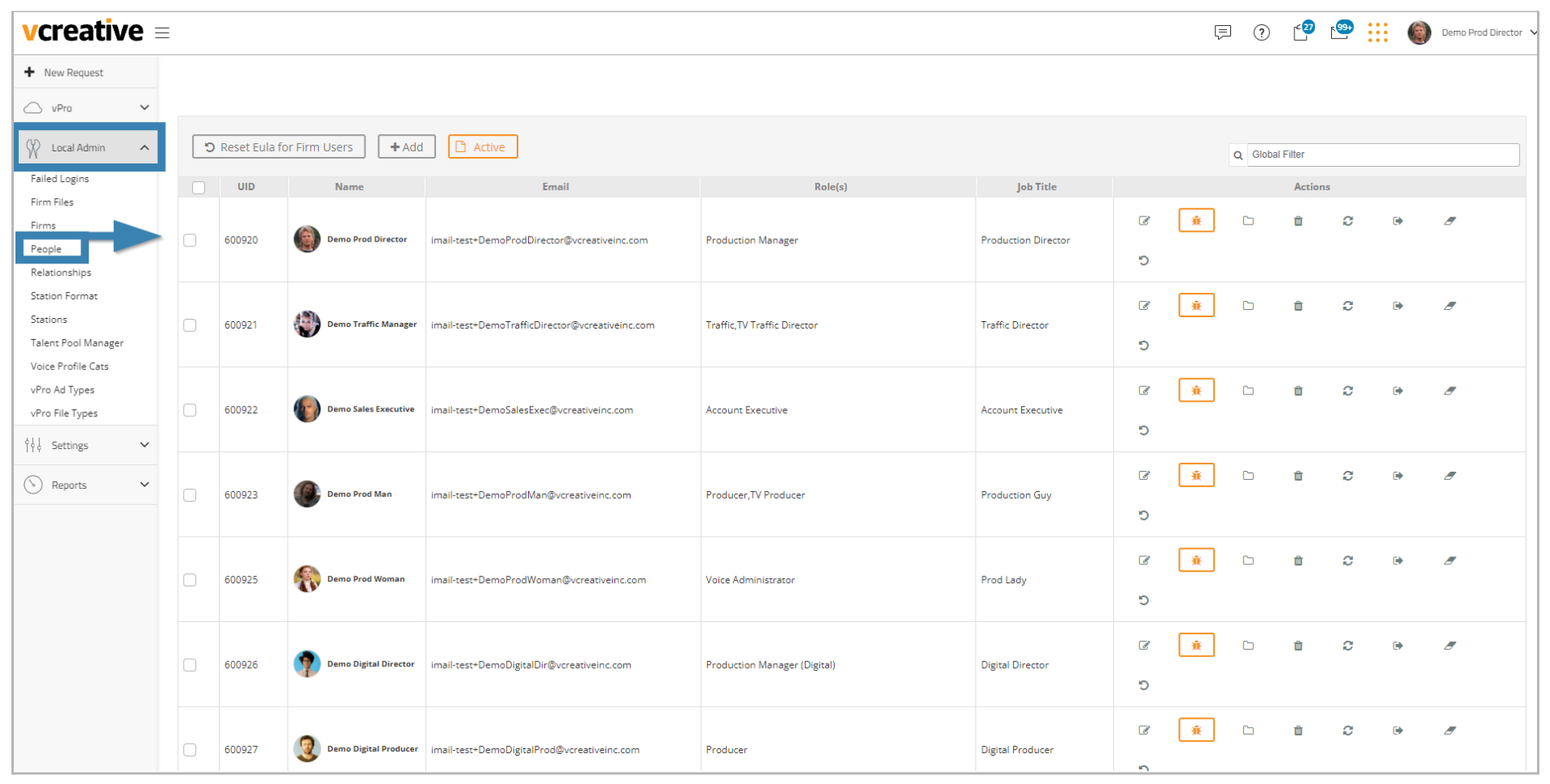
Please reach out to vCreative Support if you would like to learn more about the Local Admin ability.
Bug Fixes and Improvements
- Resource & Equipment Manager: The book icon in the PO column now stays blue when in use.
- Resource & Equipment Manager: If a resource is double booked, a warning message will appear to indicate the double booking.
- Notifications and updates will not occur until Submit is selected.
- If a POC is assigned from the Quick Order, task notifications will now work as expected.
- When using an iPad, the dates entered when doing an Extend on a spot will now save.
- You can now add multiple tasks to a Time Log.
- Mobile: We resolved an issue that was preventing the checkbox to display on spots when using a mobile device.
- Mobile: You can now complete a revision from a mobile device. The blog is now visible allowing for its entry and then the Submit button will be available.
- We resolved an issue with the left toolbar that was causing it to be inactive and not clickable after notification changes.
- Archived spots should no longer appear in the All folder.
- NaN no longer displays in the Time field when adding multiple spots to a Request form.