vPro 2.0.28.1 Release Notes
New Features & Enhancements
Updated Manager Notification Settings
High-level notifications are now easier to manage. If you are a Manager / Director that needs to know what is happening in your market even if you aren't apart of the request initially, (i.e. Creative Services Director, Production Director, Traffic Manager, Sales Manager, Sales Assistant, GM) you will want to use the All Firm Activity notification settings under the Manager Notifications section in your account profile.
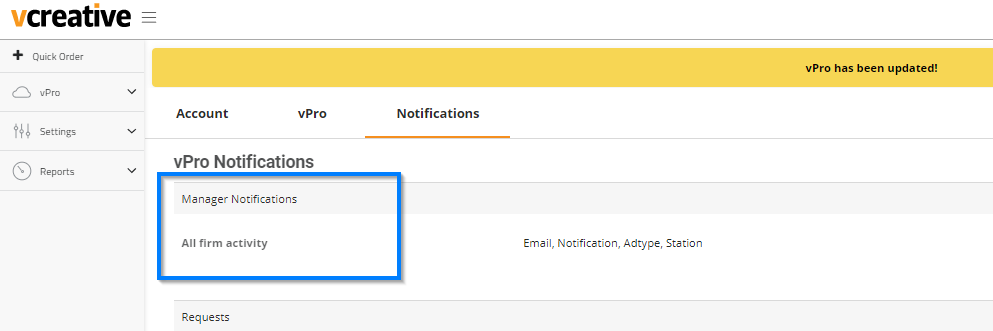
From your account profile page, go to the notifications tab. If you have a high-level role in your organization, you will see the Manager Notification section. Click Edit (to the far right of this section). Here, you will be able to control whether you want to receive all alerts via email and/or in-system and for which ad types and stations you want to receive these alerts.
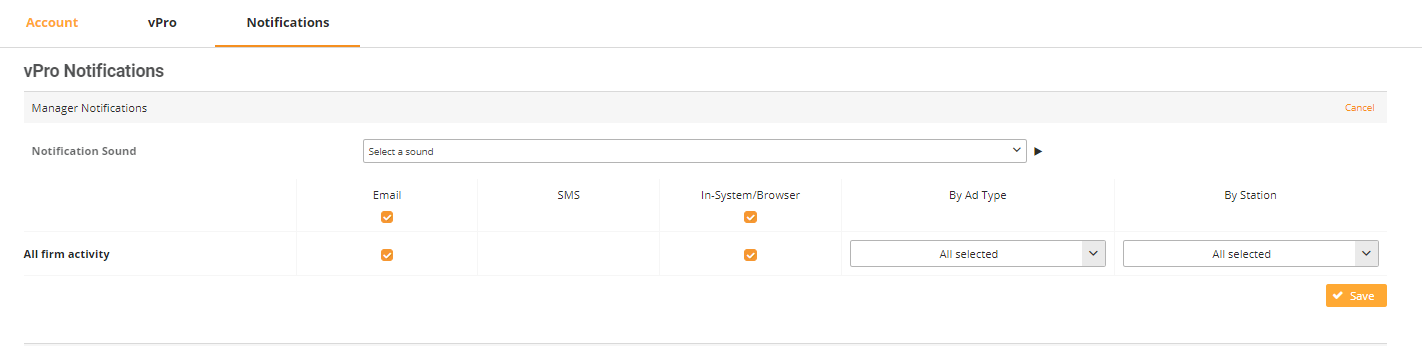
You may still choose to receive notifications for request which you are a part of in the sections listed the below the managers section. This itemized list of notification types will alert you for notifications that you either have created or are assigned to.

Requests will now prominently display which line is active
These individual request form settings will allow more awareness to the request line you are currently viewing within an order.[4] Like other settings listed in this section, this is a user preference.
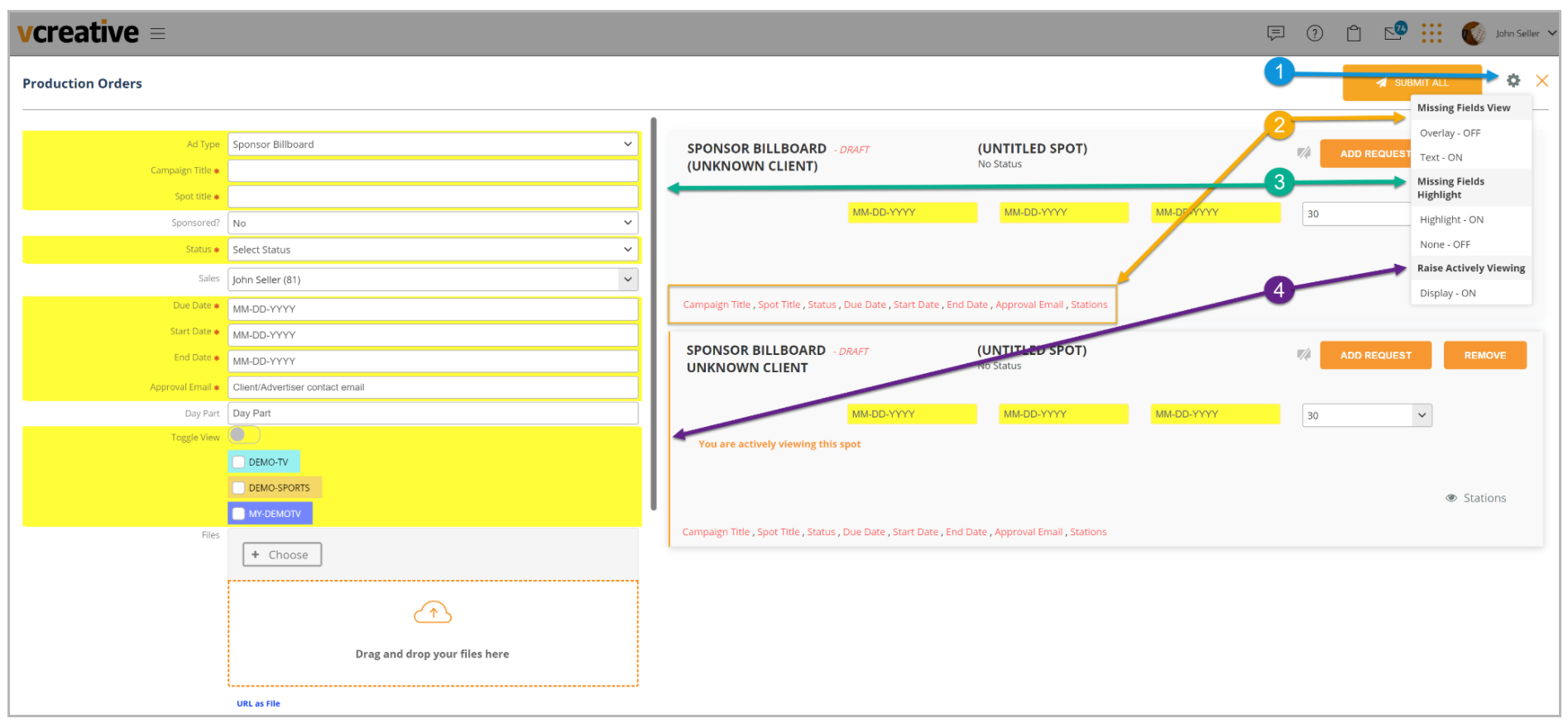
- From the order form, open the settings icon
- Control how you want to view any missing required fields
- Turn On/Off the highlight that will display for fields that are required
- Turn On/Off the Raise Actively Viewing setting to have a clear view of the request line you are currently editing.
The Time Log feature has been improved!
You can now edit an existing time log and enter new time logs from the Time Log link in the Files column.
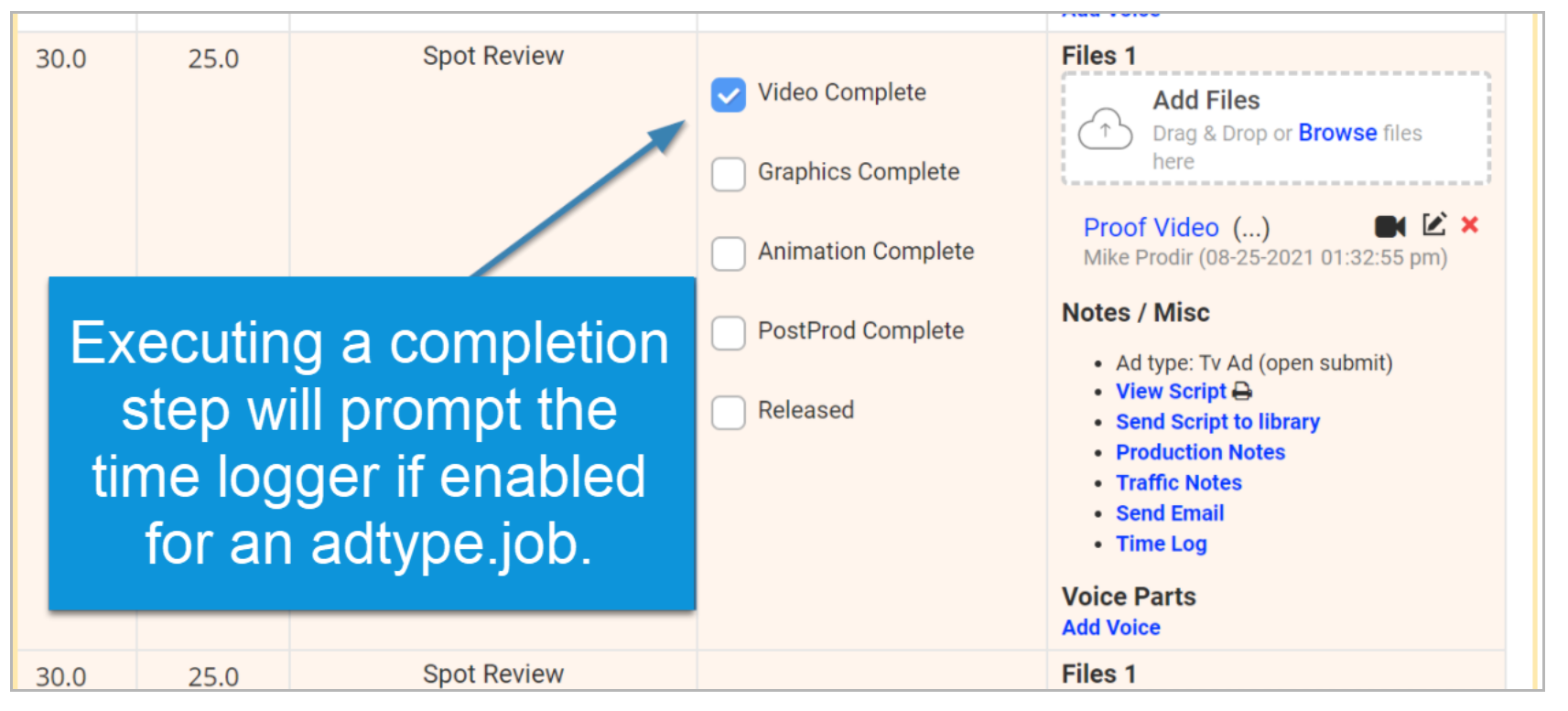
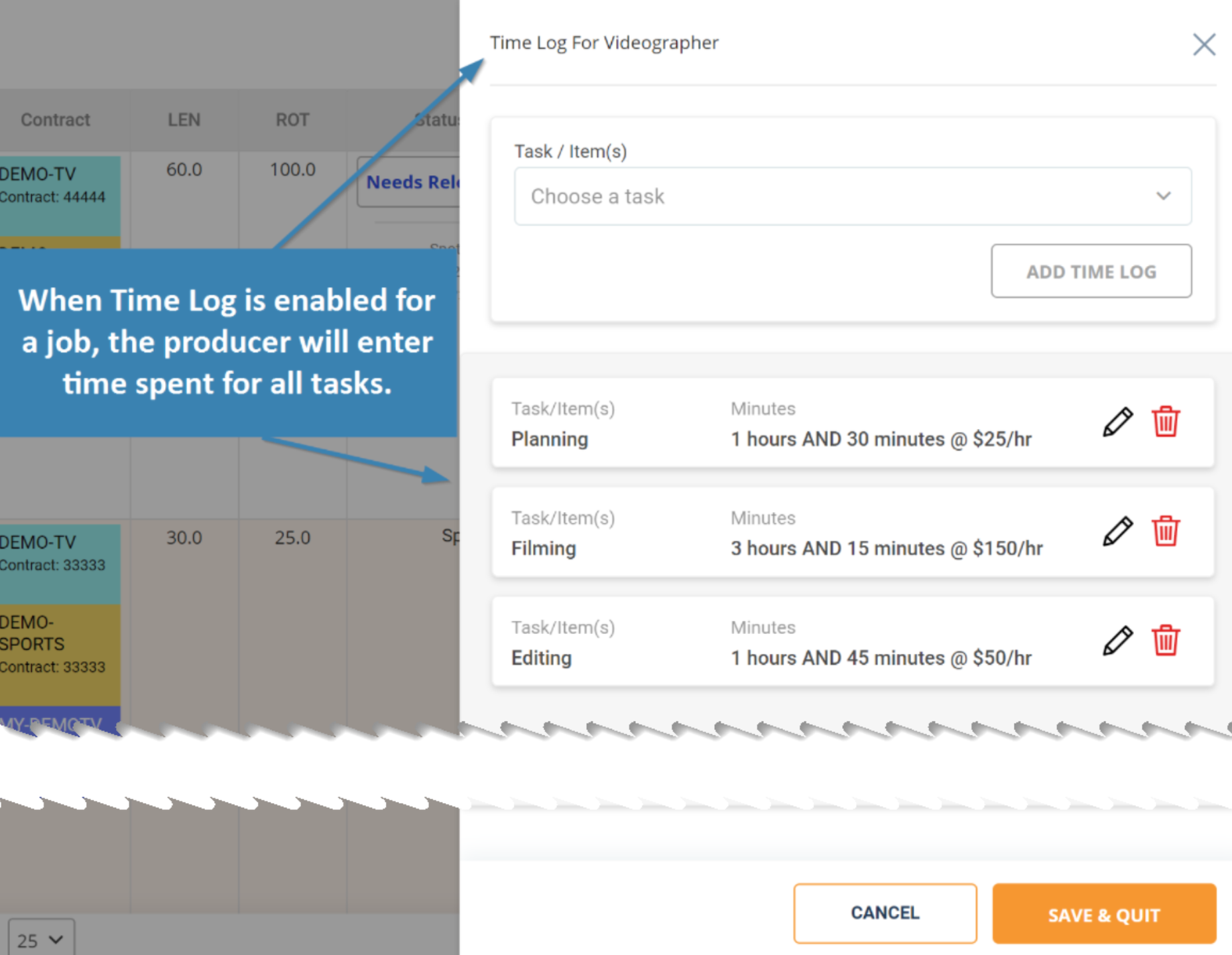
Tasks can be configured during on-boarding or by contacting our help desk
Bug Fixes and Improvements
- Significant changes have been made in vPro to improve real-time updates and notifications.
- The Spec spot workflow has been modified to ensure that notifications are sent as expected. Spec spots will also now follow the same workflow steps as a sold spot.
- Improved the locking and unlocking of spots when they are being edited.
- When copying an order, vPro will no longer keep the original spot locked once the copy is complete.
- We resolved an issue on Drafts where Dates and Stations were not displaying if the Draft was reopened.
- Preloaded client files will now appear as expected when entering a spot for a Client.
- When doing a revision, start and end dates would occasionally clear unexpectedly. We have resolved this issue and the start and end dates will remain as entered.
- Fixed Notifications: False notice of no access with navigation and Notifications not navigating to requests
- When printing the scripts for multiple spots at once, vPro will no longer erroneously show the script of the previously printed spot.