vPro 2.0.27 Release Notes
New Features & Enhancements
Enabled Traffic Notes Field Editing
Traffic notes or instructions can now be edited from the Listview under the Files column just as the Production notes.
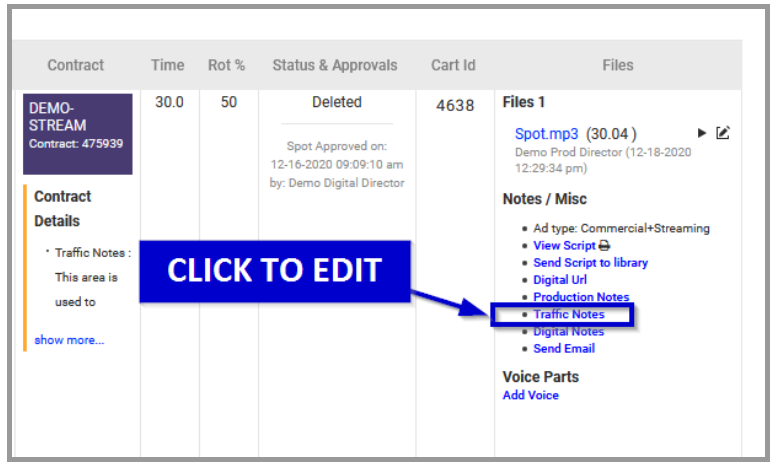
If you need to update the existing information, click the Traffic Notes link in the files column.
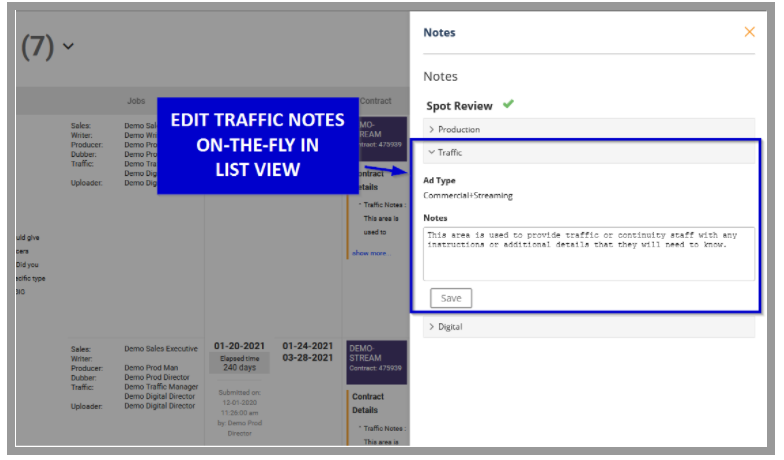
Add or update Traffic Information into the slide out and Save! No need to open the order form.
Send Email: file uploaded date is now visible
It is now easier to see the most recent files attached when using the Send Email function. This will be helpful when you want to determine which version (i.e. most recent file) to send.
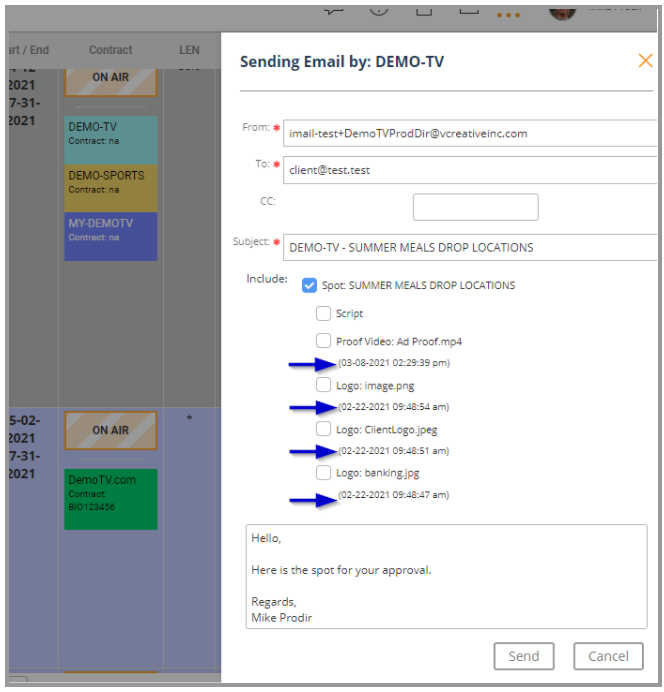
Each file available will list it’s uploaded date below the title.
Resource and Equipment Booking Improvements
As we continue to enhance the Resource and Equipment management system, you will now be able to add exactly what you need to see in the details of a booking from the calendar. Any information that has been provided on a request can be set to also display from the calendar pop-up details.
For instance, as a TV production crew is on-site filming an ad, they’ll be able to quickly see the Sales Rep, Client Contact Info, Required Video shots needed or any other information that is most relevant to the booking.
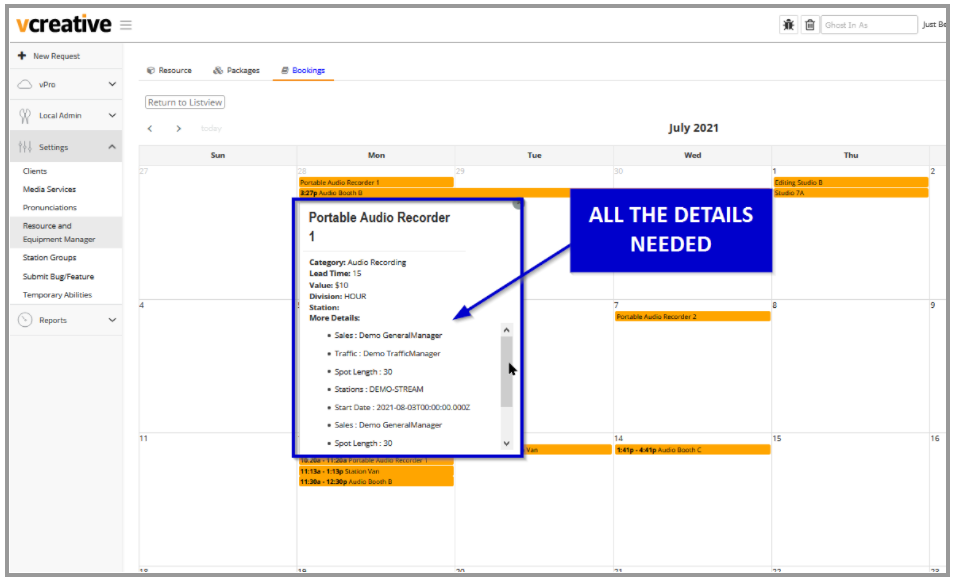
Contact the Help Desk for more info or to get your resources and equipment setup in vPro.
User Setting: Notification of File Upload
Previously, the only file type that had notification options was the Final Spot file type.
Now, each user can determine whether to receive notifications about any of the file types available to your market when they get attached to a request.
A new section has been added to the Notifications tab called Ad Type and File Type Specific Uploads. You can choose to be notified based on file type or filter by Ad Type and file type.
- To modify your settings, click on your name in the upper right corner of the browser.
- Go to Edit Profile and select the Notifications tab.
- Scroll down to the Ad Type and File Type Specific Uploads section, click Edit on the right.
- In the File Type Specific Notification drop down, select the file types you want to receive notifications.
Or In the Ad Type Specific Notification, select the Ad Type. - The file types selected will appear below the File and Ad Type Specific Notification drop down boxes.
- For File Types, select if you want the notification to be via email or In-System.
- For Ad Types, select the file type(s) under Email or In-System.
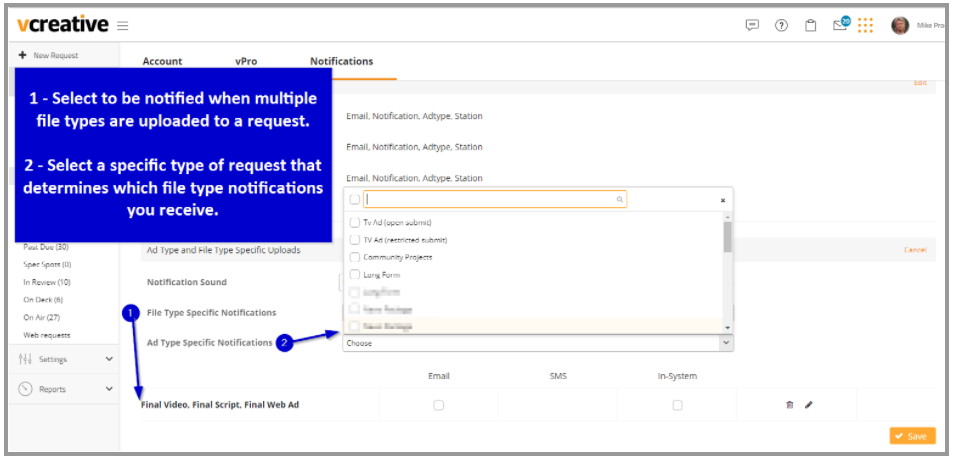
These notifications can be found in your User Profile under the Notifications tab.
Bug Fixes and Improvements
- MOBILE - Statuses requiring approval can now be executed from your mobile device
- MOBILE - Extend process in vertical view - The calendar pop-up was fixed to display properly within a mobile view during the extend process.
- MOBILE - Preview of video has no way to return to spot - When viewing proof files from a mobile device the option to close the file was not displaying correctly according to screen size.
- History updating without changes made - In some cases, when opening an order, blog or other editable fields the history was prematurely creating a timestamp causing some parts of the history to appear blank if no changes were made.
- ListView should not allow 2 fields to simultaneously be edited - If you are already editing one field you should not be able to edit another until the previous field has been saved or canceled.
- Terrestrial stations carrying over to digital ad requests - When starting a terrestrial request and then adding a new line for a digital request you should no longer see stations that are not a deliverable for that request.
- CartID formatting - Requests with multiple cart ID’s assigned were causing that column to stretch and the numbers to split between rows. Formatting was put in place to account for multiple IDs. Now, when more than one ID is assigned, the column will remain intact with 2 columns of numbers within the main column.
- Fixed blog reply posts sent from email to display correctly when viewing from the listview
- Improved Confirmation dialog box: When editing in vPro if you click to exit without first saving, you will now see a warning asking if you are sure you want to exit without saving.
- An issue was resolved that was causing scripts to hide when opening the order form after submitting.
- Drafts that have been deleted will no longer erroneously display in the Draft folder.
- Resolved screen “jumping” during scrolling or displaying of a spot/request.
- Duplicate attachments will no longer be displayed in the "Send Email" slide out.
- Resolved inactive orders not filtering to proper folders.