vPPO Release Notes 12/16/2020
New vPPO Features
Mass Change for attached Files
New with this release is the ability to change the file type for multiple PO’s at the same time. To use the mass change feature, select the spots with the check-box in the far left, list view column. (The rows will highlight yellow.) Next click on the “Change file type” icon on an attached file, select your new file type and save. All of the files on the highlighted PO’s will now have that same file type. This will be most useful for our Auto Dub clients when there are a number of PO’s with production files that need to be changed to the final spot file type.
- If there are multiple files with the same file type on one PO and that file type was selected to change, the file type update will change all files with the matching file type. EX: If there are 2 production files on the same order and you are using the mass change tool to change from production file to final spot, both files will show as the final spot file type.
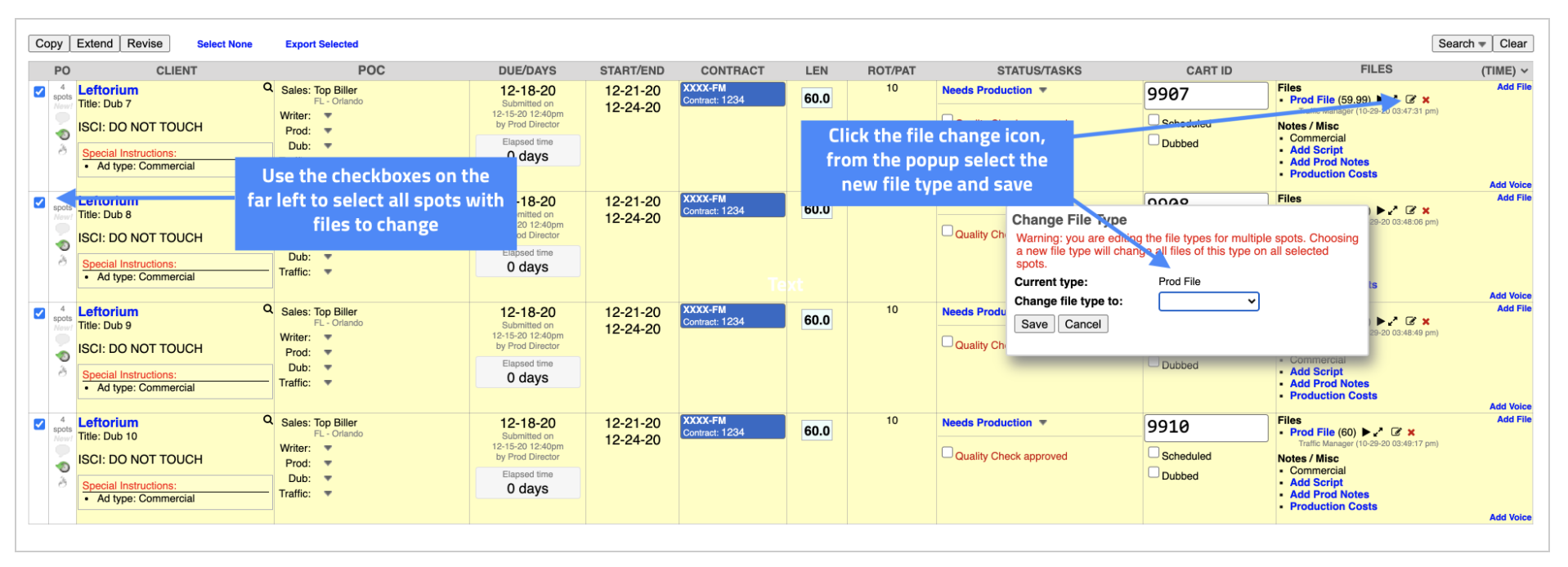
Default Starting Status
With this feature, the starting status can be “locked” during order entry for a specific ad type. For example, you may want to limit a “Live Read” ad type to a starting status of “Needs Anncr.” Once enabled, during order entry if an incorrect status is selected, it will automatically change to the default status. Once the order is submitted, the status can be adjusted as needed. To enable this feature you must contact the vPPO Help Desk. Please contact the vPPO Help Desk to learn more about Default starting status or how to limit status choices via the ad type profile.
Archive on Approval
This new feature was designed for production orders with ad types that are basically “tasks.” In the ad type profile, there is a check-box for “Archive on Approval.” If Archive on Approval is checked, once the spot is approved, it will automatically advance to archived status. This could bypass scheduled or uploaded checkmarks. We would recommend this setting be combined with Spot Requires Approval by default, also found in the ad type profile. Users with Local Admin have access to the ad type profile. Please contact the vPPO Help Desk to learn more.
Return to Top
Now vPPO has a return to top button, this allows a quick return to the top of the current list view. The return to top button is only visible once you scrolled down from the header view. Simply click on the blue icon to return to the top. You will find this helpful if you have scrolled down in a long search or system folder.
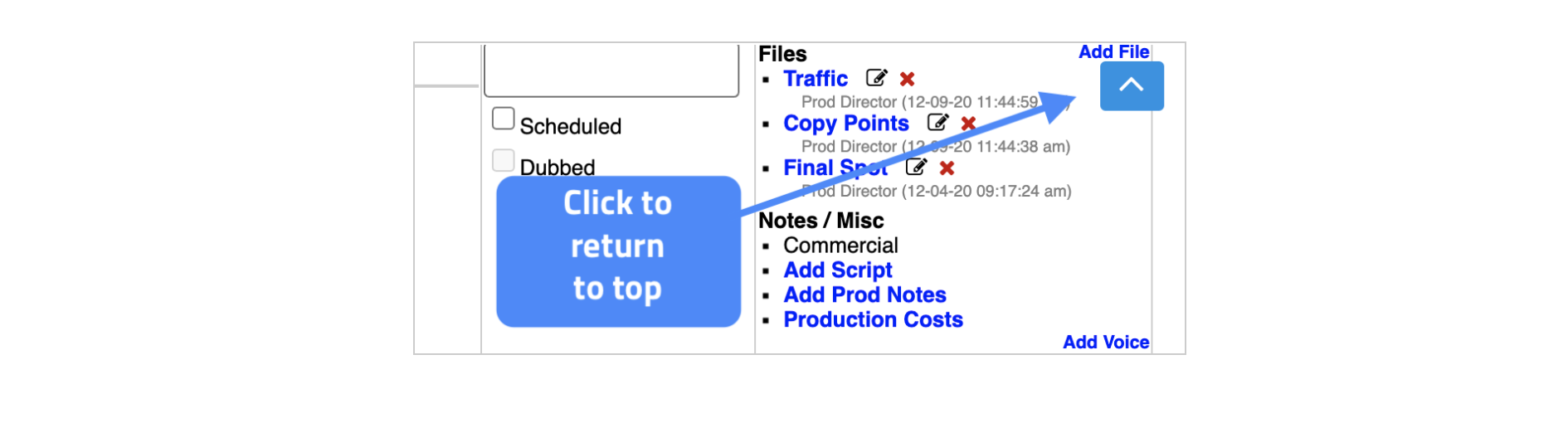
Issues Resolved
Search Button Repositioned
User feedback suggested the Search link and Logout link were a little too close to one another. With this update, the Search link has been repositioned to avoid incorrect clicks.
Saved Search Date Issue
This release corrects a problem with Saved Search folders not retaining end date filters. Previously if you created a custom saved search using the “Ends a specific number of days from now” the filter would not be retained for future searches.
Allow Revision on Archived Ad Types
In a previous release, Archived Ad Types were restricted for the Revision or Extend Dates process unless they were On Air. This did not take in consideration spots with a future start and end date. With this update, Archived Ad Types will now allow revision and extend dates if currently On Air, or if the spot has future air dates.
As always, if you have any questions or need help, please contact the vPPO Help Desk, 800-605-9889, or via the Chat link in your vPPO account.