Revise
To make sure everyone in the workflow stays informed, the use of Revise on the Action Bar follows a simple path to update a previously submitted request.
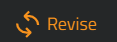
Most non-manager users will only be able to alter a request that was already submitted through the Revision process. This makes sure that the correct workflow is followed and all the correct parties are notified of the changes. After selecting a request, the Revise can be clicked to open up the start of the process.

One or all revisions in the queue will be listed
Each request being revised will need a few minimal changes before they can be resubmitted back into the workflow. Clicking the right-arrow will begin the revision for that specific titled request, opening it up in the familiar Quick Order form.

Due Date clears and a Blog is required every time
In addition to any changes to other dates, copy, or production information you must supply a new Due Date and post a Blog. The Revision can not be completed without these as a bare minimum. Any new files or changes to the request can be updated while the Quick Order form is open.
If you are revising just one or multiple requests, they will each need to be addressed fully before you can click "Finish" to finalize all changes. The check-mark shows up in the far-right column of the Revise tool for the requests that have at least met the minimum requirements of a new Due Date and accompanying Blog post.