Login with Email Address and Product Selection
vCreative Single Sign On (vSSO)
To simplify the login and product switching for users on more than one vCreative product, we have merged all user data and made some simple UI changes. Keep in mind, as vCreative products advance all users are required to use a modern and updated browser.
If you receive an error regarding "disabled logins", please check your automatic network time setup. For security reasons, this setting must be enabled:
Windows 10 you can go to Settings > Time & Language > "Set time automatically" (should be toggled on)
Mac users can click on the time on the top right and click on Open Date & Time Preferences
As always, please reach out to our help desk if you have any questions about these changes.
Step-by-Step Video
Login with Email
All accounts log in with an email address and not a username. If you only have access to one vCreative product you'll go directly to that system when successfully logging in.

No more “username” - one less thing to remember!
Choose
For any users that have access to more than one vCreative product, after logging in with your email address you’ll be greeted with a product selection screen. You can choose the product you need to use upon each login or mark the product you use most as your default.
If for some reason you have different passwords set while using multiple vCreative products, your vPPO password will be the one to use. You can always use the Account Recovery tool (also linked on the login page) if you need to change your password.
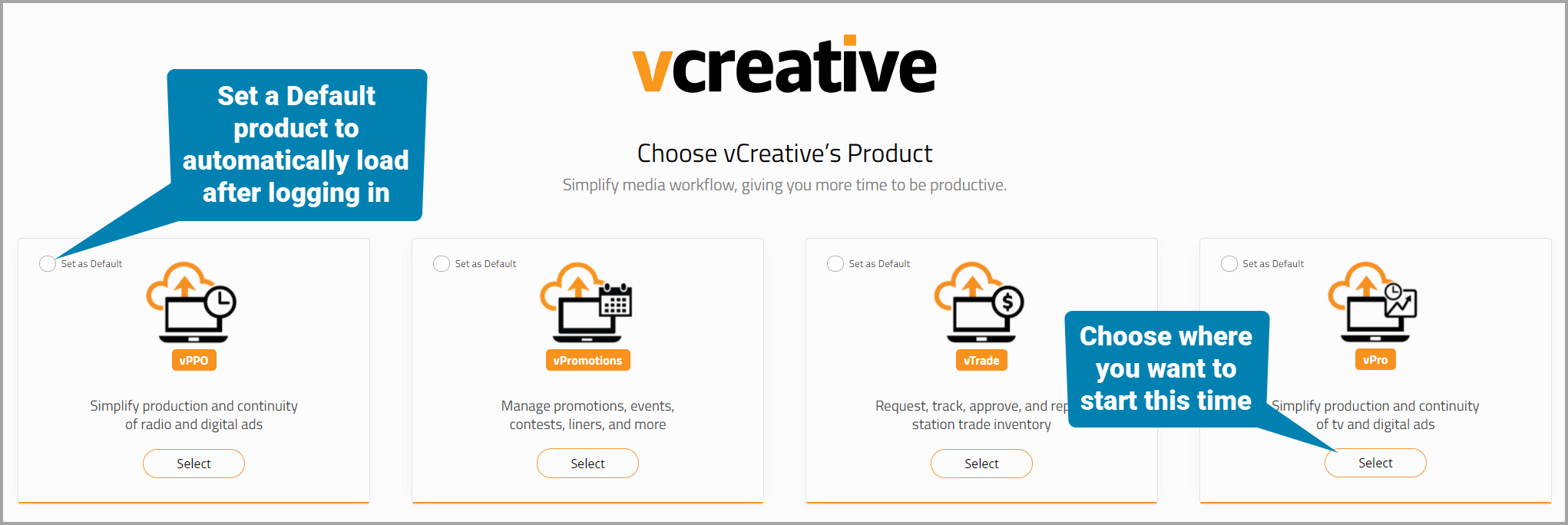
How can we help you today?
Switch
Finally, multi-product users will find each of their products now showing a product selector in the upper right. This is a small square of 9 orange dots that will list your available products when you click it. Again, you’ll have the option to simply choose your desired product, set a default, or clear the default you’ve previously selected.

Switch products with two clicks!