How to Create Mailing Labels
Currently, vPromotions doesn't create mailing labels for shipping your prizes (although that feature is coming soon), but that doesn't mean that you can't print mailing labels from a vPromotions report.
Here's how to do it.
Create and Export a Winner History Report
1) Go to the Main Menu (point the mouse at your name in the upper right corner of the screen) and select Reports.
2) Choose "Winner History."
3) Choose the Station(s), Status, Start and End Dates and Prize Types for the report and click Generate Report.
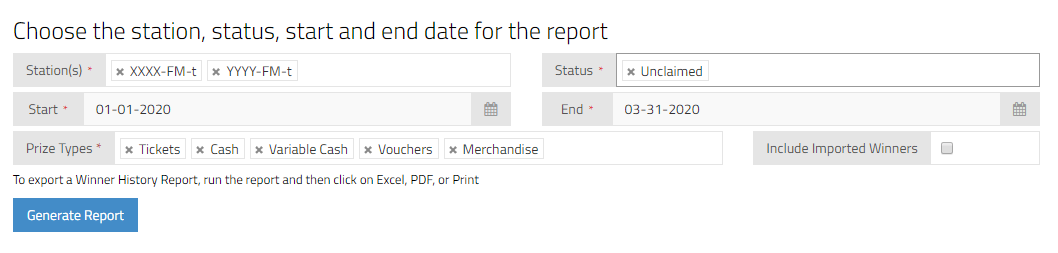
4) After the report is showing, click on the Excel button on the upper left of the report.
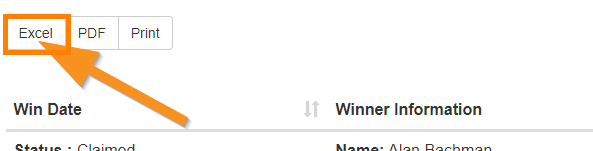
Printing Mailing Labels via Avery Design & Print
1) Go to Avery Design & Print. (You will need to sign up for an Avery Account if you do not have one)
2) Click "Start Designing."
3) Choose the label number and "Select This Template."
4) Select a Design
5) Click "Import Data Mail Merge" on the left,"Start Import/Merge," "Browse for File," and choose the file from above.
6) Uncheck the columns and rows that you do not want to print and click "Next."
7) Arrange the fields as you want them to appear on your labels and click "Next."
8) Click "Finish" and then "Preview," then "Print" and "Print It Yourself."
9) Save your Template.
Now that you have saved your labels, you can go back to your Projects to print more labels anytime, by clicking on the project, choosing the spreadsheet and printing.