Improved Task/Notification Navigation
The Task and Notification system has received a visual update. Now, when clicking either icon in the upper right, the most recent notifications for each category will be shown. Clicking on the notification will navigate you to the specified request or assignment. When you need to look back farther than the 20 most recent, simply click “View All” at the bottom of the dropdown. This will open the slide-out with the full listing.
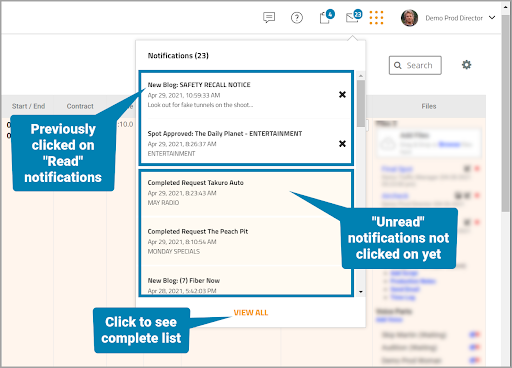
The new dropdown focusing on most recent notifications and tasks
Task assignments that are defined as completable in your workflow will auto-clear their notifications as they’re done. This applies often to voice requests, writing and release/dub assignments.
Both the Task and Notification slide-outs show all of the read and unread notifications. You can change the sort order and take bulk actions to mark all as read, delete all read, or delete all notifications.
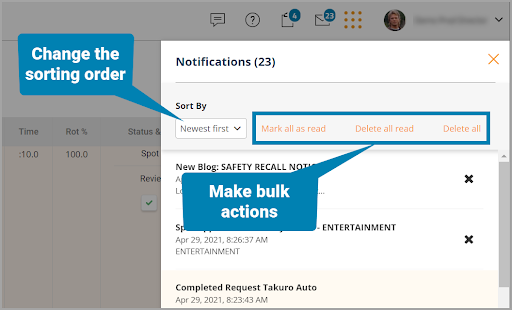
Confirmations will make sure bulk actions were intentional