vPro 2.0.24 Release Notes
Features
Restrict Ad Type and Field Usage
Most multi-market groups opt to standardize their request forms across all locations. However, one group may have unique forms or different rate options to choose from based on location. The Ad Types being offered to each user when starting a request can now be restricted, when needed, based on the Firm, Market or Department.

Additionally, some groups inside a larger company may need to have unique Fields on the request form that only users in a specific firm can access.

Restrict File Type Usage
This new option gives managers the opportunity to limit which “File Type” selections are available based on the user’s role and abilities. If you don’t want a specific portion of your staff able to upload a “Final Spot” or “TPS Report” because it just isn’t their wheelhouse, we can now set that up for you.

Improved Task/Notification Navigation
The Task and Notification system has received a visual update. Now, when clicking either icon in the upper right, the most recent notifications for each category will be shown. Clicking on the notification will navigate you to the specified request or assignment. When you need to look back farther than the 20 most recent, simply click “View All” at the bottom of the dropdown. This will open the slide-out with the full listing.

The new dropdown focusing on the most recent notifications and tasks
Task assignments that are defined as completable in your workflow will auto-clear their notifications as they’re done. This applies often to voice requests, writing and release/dub assignments.
Both the Task and Notification slide-outs show all of the read and unread notifications. You can change the sort order and take bulk actions to mark all as read, delete all read, or delete all notifications.

Confirmations (see below) will make sure bulk actions were intentional
Improved Confirmations
Some actions in vPro require the user to verify that they truly intended to take an action. To make sure these are clearly understood and standardized, we’re introducing new dialogs for confirming certain actions. Examples of where this is employed include the “Submit without attachments” confirmation on new requests, “Log out of all devices” in your user settings, and “Clear all notifications”.
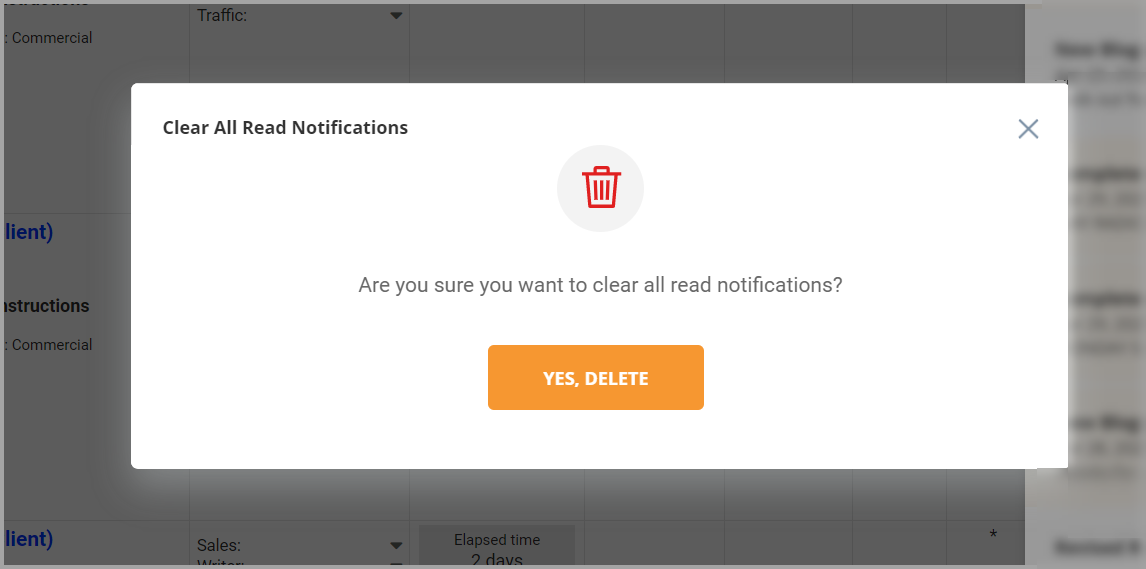
A clear statement of an action’s results
Speed & Performance
A number of improvements have been implemented aimed at speeding up the overall system. Specific attention was paid to the creation and modification of large multi-line requests, the Files column in the List view, and the Copy/Extend/Revise workflows.
Bug Fixes and Improvements
- Improved the wording on the toggle managers have for controlling Notifications specific to their account versus their department.
- Fixed the “Extend All Dates” fields to properly use the given date on all requests when not using the date-picker option and manually keying dates in.
- Fixed a rendering issue at some resolutions causing special instructions to not scroll as expected from the List view.
- Fixed the “On submit go to” user option to apply properly following a revision or date extension.
- Script Print options restored in Chrome.
- Fixed the saving of sort orders used in each folder as well as search results, no longer reverting to default on logout.