vPPO Release Notes 3/24/21
New vPPO Features
Script Library Improvements
With this release Script Library categories can now be customized. Users with the Production Director role and local admin ability can edit existing category names, add new categories and merge existing script categories.
- To Edit an existing script category: Open the Script Library from the navigation bar, click the edit icon (tablet/pencil). Alter the name from the popup screen and click Save. Note: The Script Library view will only show categories for existing scripts.
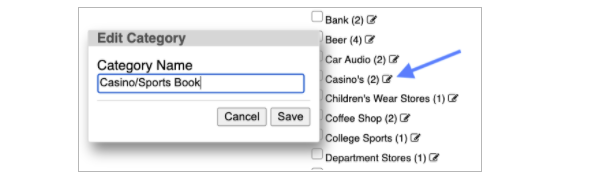
- To create a new category: Open the Script Library via the nav bar link, click the new category icon in the upper right corner. Enter the category name and save. The category will now be visible when you send a script to the library.
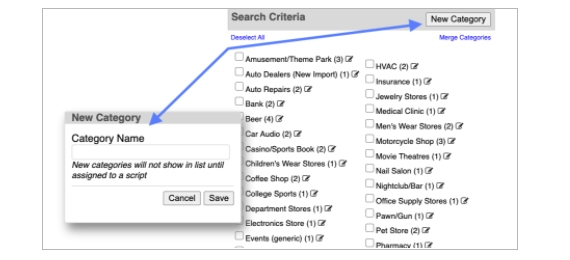
- To merge categories: Open the Script Library , click the “Merge” link in the upper right corner. From the popup box, use the top menu to select the category to be merged, use the lower menu option to select the target category.
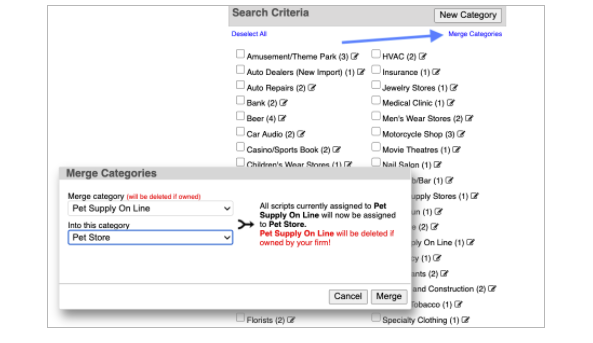
Also in this release, Script Library processing has been improved. Now the library will load much faster than in the past.
*Note to see existing categories, please click the “Send to Library” link in the files column.
For our multi-market clients, the Script Library is typically shared across all markets under the same parent company. The Script Library is designed to store creative ideas for possible use for another campaign. Script Library must be turned on in your firm settings. Scripts can be added to the library from the list view, simply click the “Send to Library” link in the files column. If you have any questions about the Script Library please contact the vPPO Help Desk.
Export Format Single Spot
vPPO offers an option to export list view information to a CSV. This is helpful if you need to compile a list of spots and spot details from vPPO. You may have noticed the export option when you select spots with the far left check-box, or the option to Select All from the header in the folder view. Traditional export format is horizontal axis, with the header and columns listed left to right. With this release, the export axis can be changed to a vertical axis for a single spot. (Columns listed top to bottom on the left side.) This export format will be helpful for Digital Departments.
To turn on this setting, open My Account from the Navigation Bar. Look for the checkbox to “Enable Vertical Spot Export.” Check it “on” and then Submit at the bottom of the page.

From any list or folder view, select a single spot with the checkbox in the far left column. Once selected, the spot will appear in yellow highlight. At the top of the page you will see an option to Export Spot (Vertical Layout).
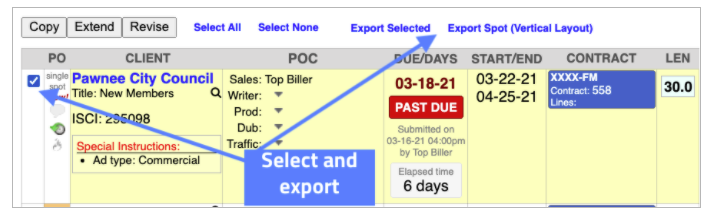
The traditional export is horizontal format and allows you to export many spots.

The new vertical export allows you to export details for a single spot with a vertical axis.
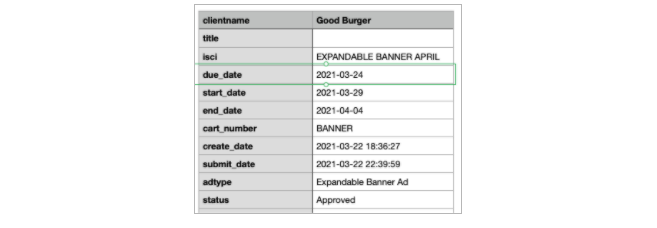
Improved Client Merge Tool
Recently we improved the client management tool. Users with Local Admin ability can edit stored client names in the vPPO database. Our recent fix allows the “merge” menu to scroll down the screen following the user’s focus, making it much easier to combine duplicate client names. Previously the “merge” menu remained static at the top of the page.

WideOrbit Traffic Integration Update
We recently updated the WideOrbit traffic integration configuration. Users will experience much faster load times for the client query.
If you have any questions, please reach out to vCreative Help Desk.