vPro 2.0.22 Release Notes
Features
Additional Details Added to Request Form
To help see more information while entering multi-line requests, we’ve added additional details to the right-side review panel of the order form. Previously the header contained only the title and status of a request line. Now the Ad Type, Client, Title, and Status will display in the review panel allowing a user to remain aware of what has already been added to their multi-line request.
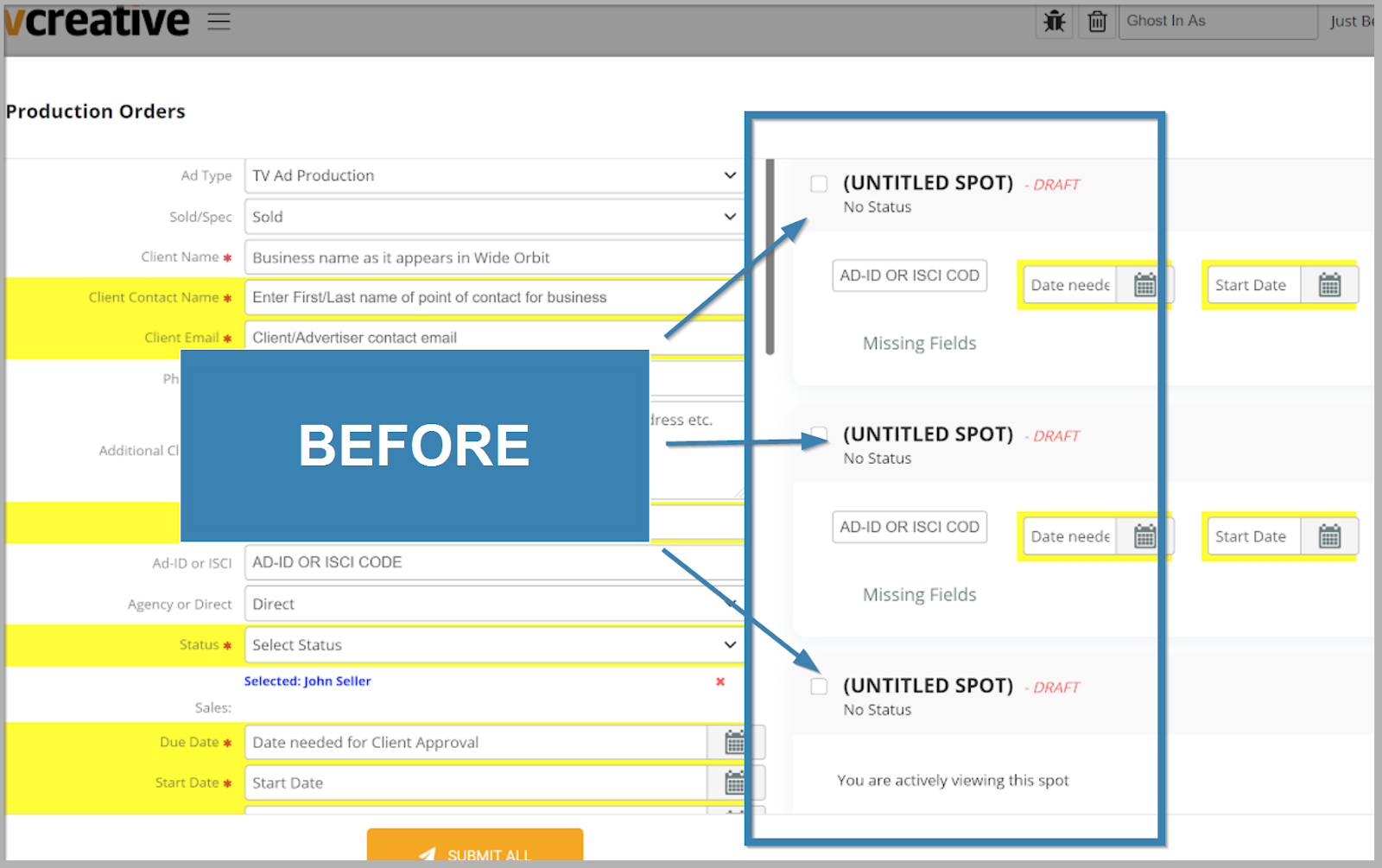
Few details given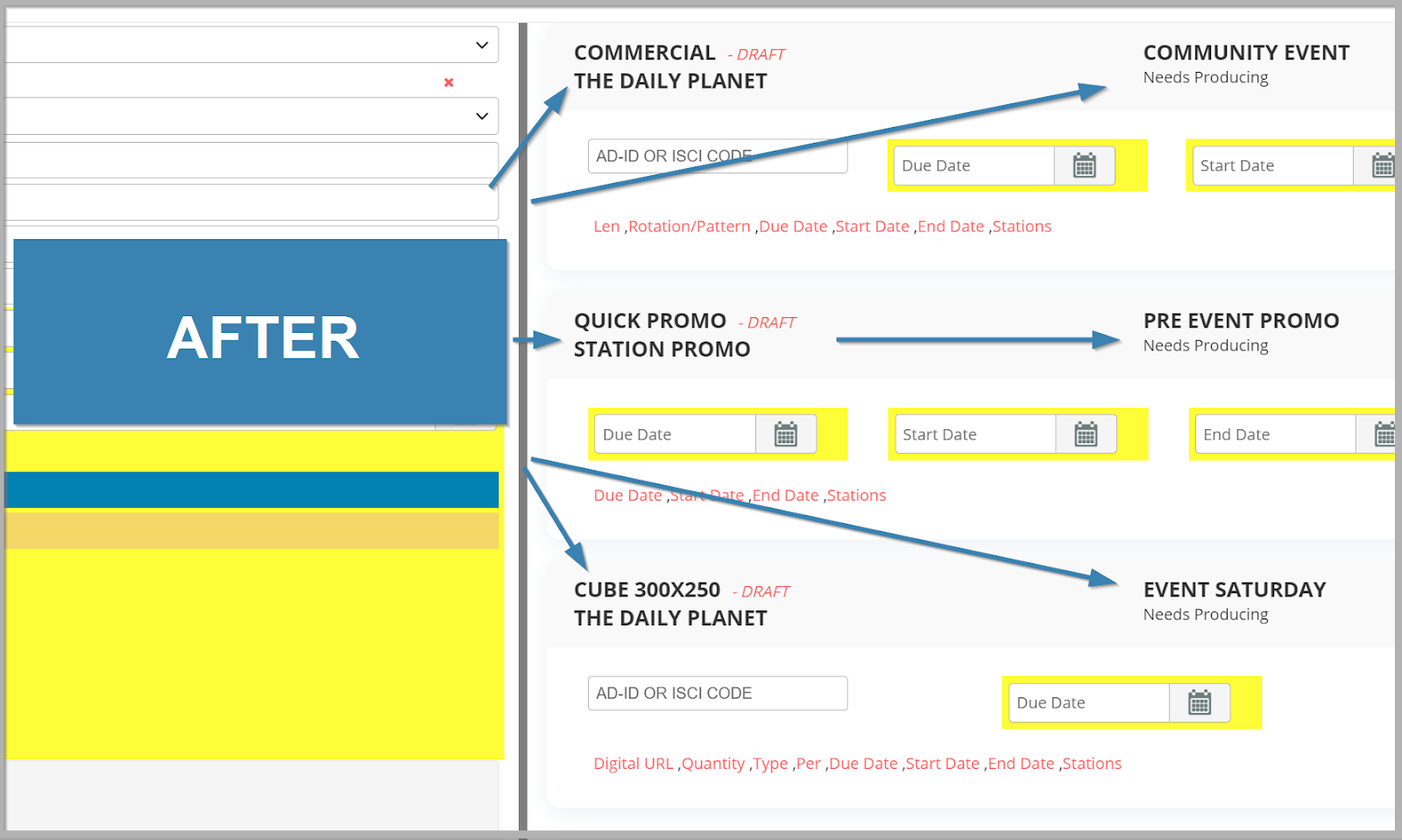
More details provided
Ad Type Option Limitations
There are new filtering options to limit use of Ad Types based on the role or abilities of a user. For example, Commercial production departments are now able to filter out requests from other departments such as Promotions & Marketing or Digital requests based on Ad Types used per department. Mixed-media groups can also limit [a]adtype views between TV, Radio, Print, and Digital should the creator of a request only handle one group or a subset of groups.
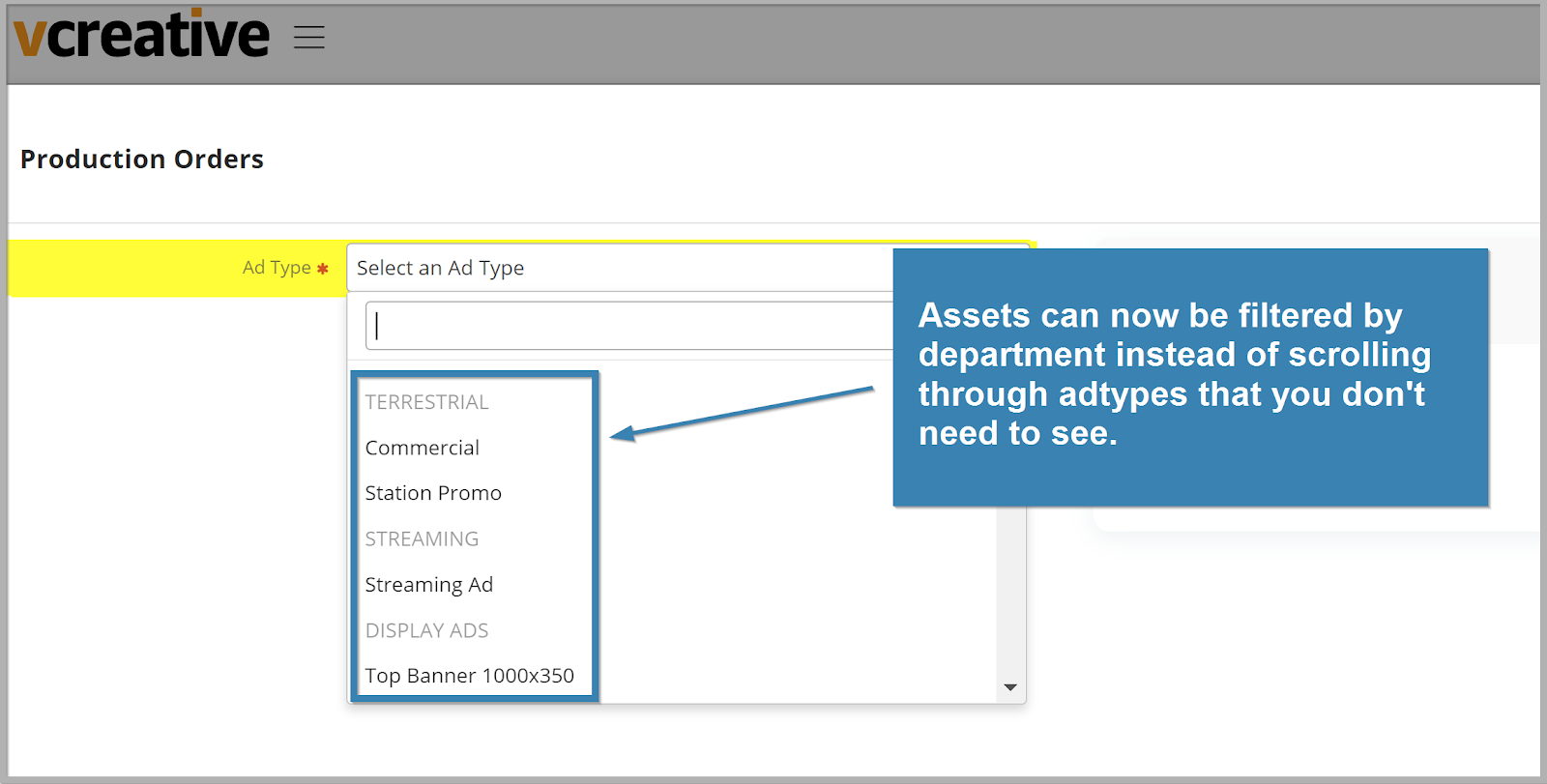
Reach out to the vPro support team to discuss Ad Type limiting
Client File Attachment on List View
You can now attach pre-loaded Client Files from the List view. When you want to add files that have been preloaded for a particular client you can attach them from the request form and now from the List view as shown below. Managers can load the client-specific files from the Settings > Clients page.
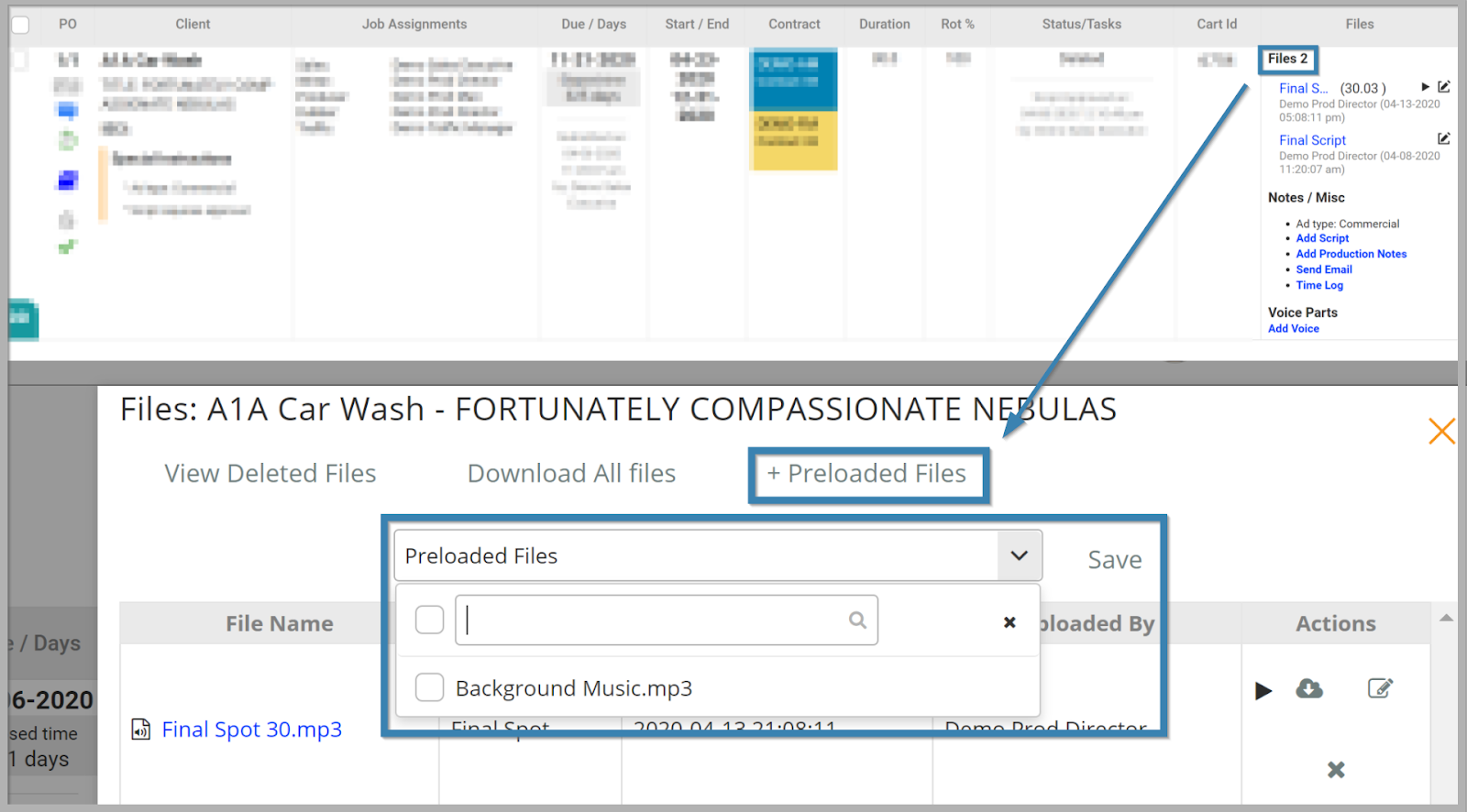
Client Jingles, Logos, background music, and any often re-used files are easily attached
Improved Time Formatting
Time formatting has been improved to better display hours, minutes, seconds, and milliseconds. Depending on how the user enters them, 90 seconds saves as 1:30.0 and 5:30 becomes 5:30.0. This is based on the standardized format of hh:mm:ss.ms.
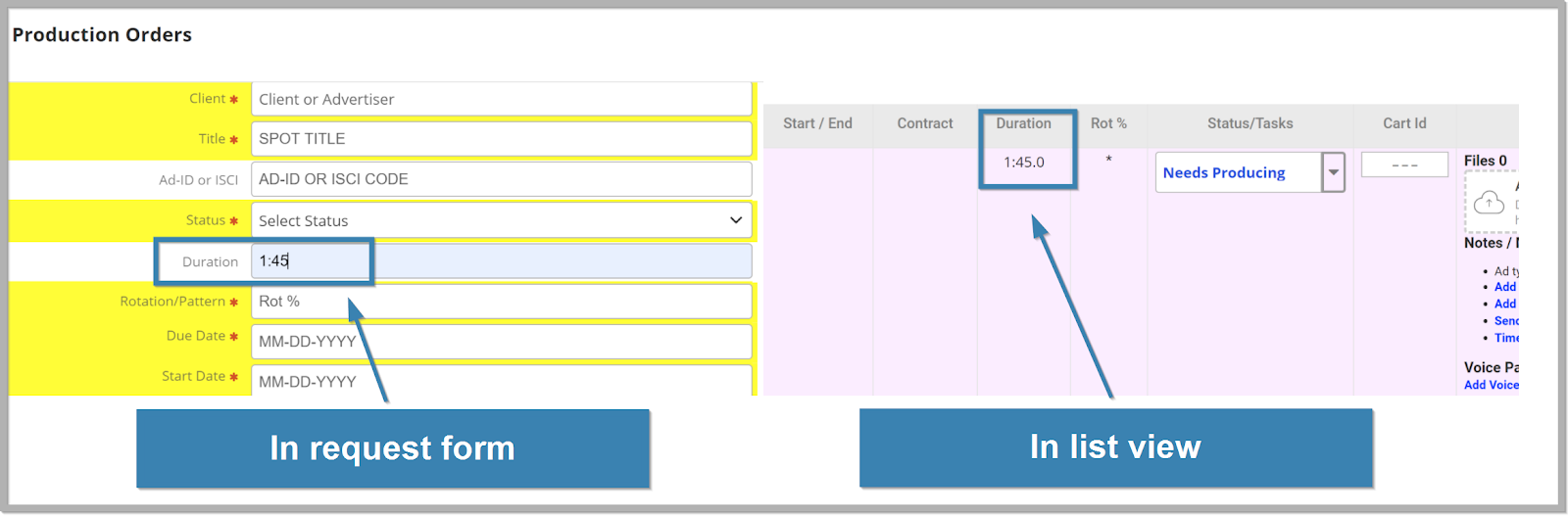
Standardized length/duration formatting
File Type Edits on Order Form
The ability to edit a File Type is now available on the Quick Order/Request Form before submitting the request. If the wrong File Type was selected click on the Edit icon to the right of the file to make changes.
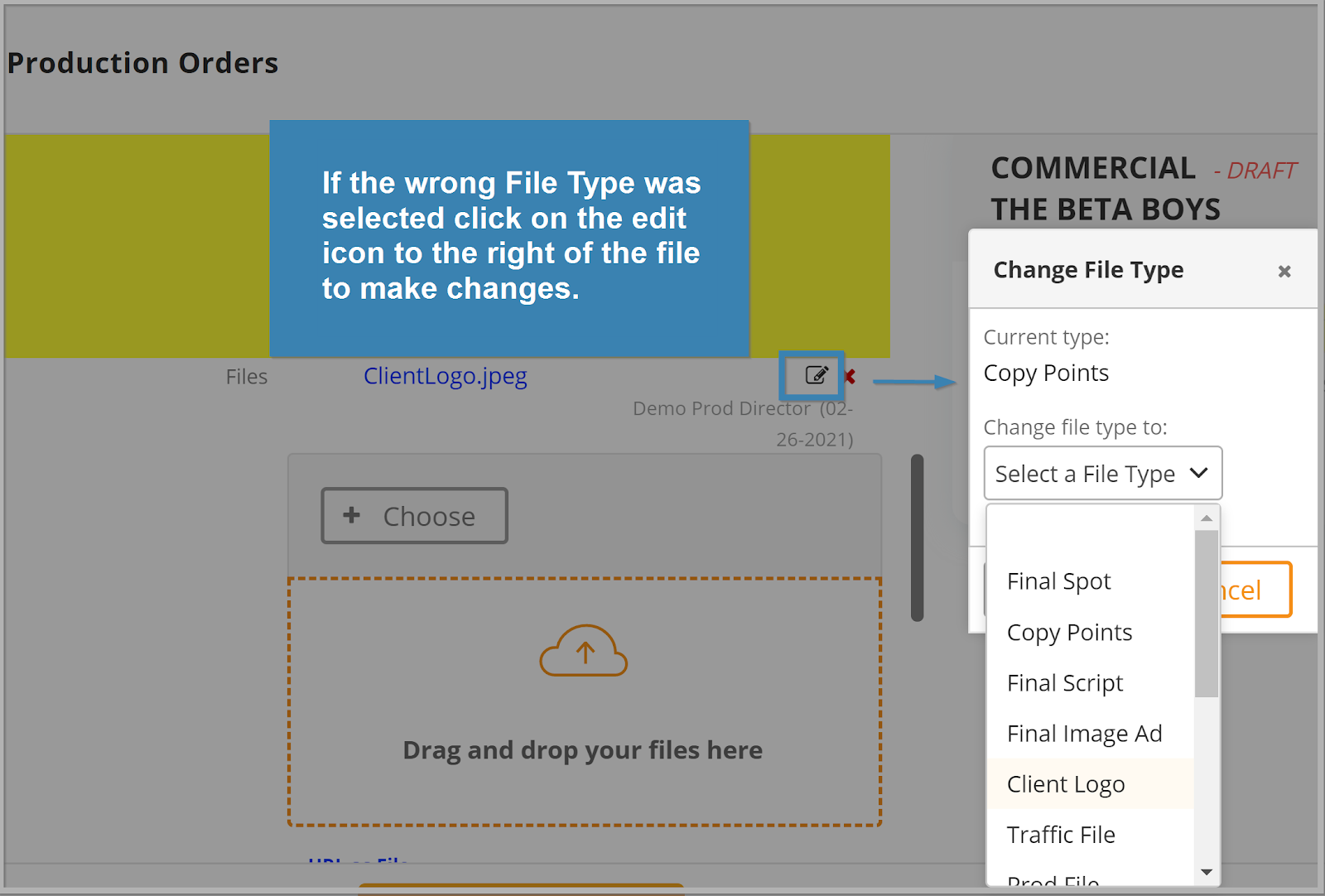
Change Files Types from the order form
Bug Fixes and Improvements
- Improved the handling for script fields to more quickly give the read time estimates while typing text or when copy and pasting into the field.
- Fixed the handling and reliability of Spot/Ad Review user notifications.
- Fixed the use of the “On submit go to” setting to be followed from more locations.
- Fixed the process for using the "Clear all Drafts" button at the top of the Drafts folder to properly flag and clear all drafts for the user so they no longer reappear after reloading the page.
- Corrected the blog icon inside of a multi-line request not accurately reflecting the presence of blog posts on each request/line.
- Corrected a small placeholder text overlap in the Script filed on order forms.
- Fixed an issue that could prevent the List View’s drag-n-drop file attaching from functioning.
- Made sure that custom added fields on orders properly display when added to the Special Instructions or Contract Detail sections in the List view.
- Improved the red warning text for media files that are over the stated length (set per Ad Type/File type) to work for .mp4 and .mov video files, as well as, audio files.
- Improved how available voice talent are found and listed in the "Add Voice" tool to ensure accurate display of the voice talent.
- Corrected an instance of the "Tag Script" link showing twice in the Files Column.
- Allowed the Contract, Line, and Copy Group fields on the request form to accept punctuation in addition to alphanumeric characters.
- Cleaned up the History log for requests to show fewer empty or uninformative events.
- Fixed an issue with the tags added in the Script Templates tool preventing the script from properly saving to the library.
- Rectified the Advertiser Landing Page System (ALPS) incorrectly listing previously deleted files.
- Fixed an issue with the copy process that could result in page scrolling locking up if the user has a folder set for "On submit go to".
- Improved the handling of "Tab" keystroke inside order forms to ensure logical progression from top to bottom.
-
Speed and performance optimizations were added to multi-line requests.