vPro 2.0.21.3 Release Notes
Features
Automatic “Add Request” based on Multiple Lengths
The request form allows users to submit a multi-line/multi-spot order using the “Add Request” buttons. The added lines/spots copy most of the info already supplied to speed up entry of similar orders sharing rotations or a package/campaign with multiple Ad Types.
When the request needs multiple lines/spots and the difference between them is the Length, we can enable the selection of defined lengths to trigger the “Add Request” action automatically.
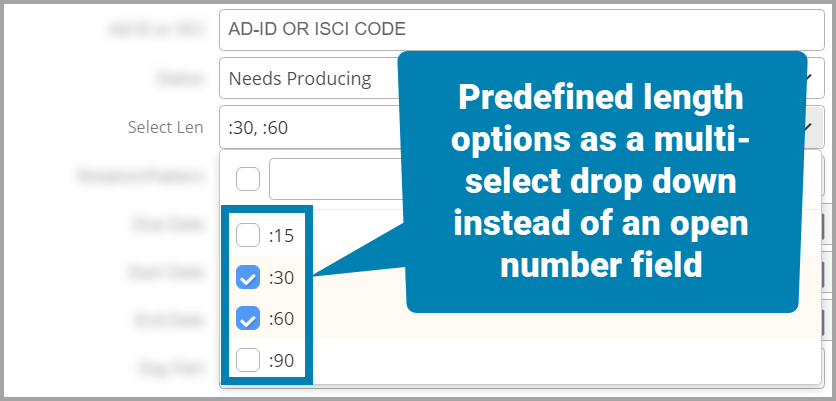
Any length options in any format you like can be made
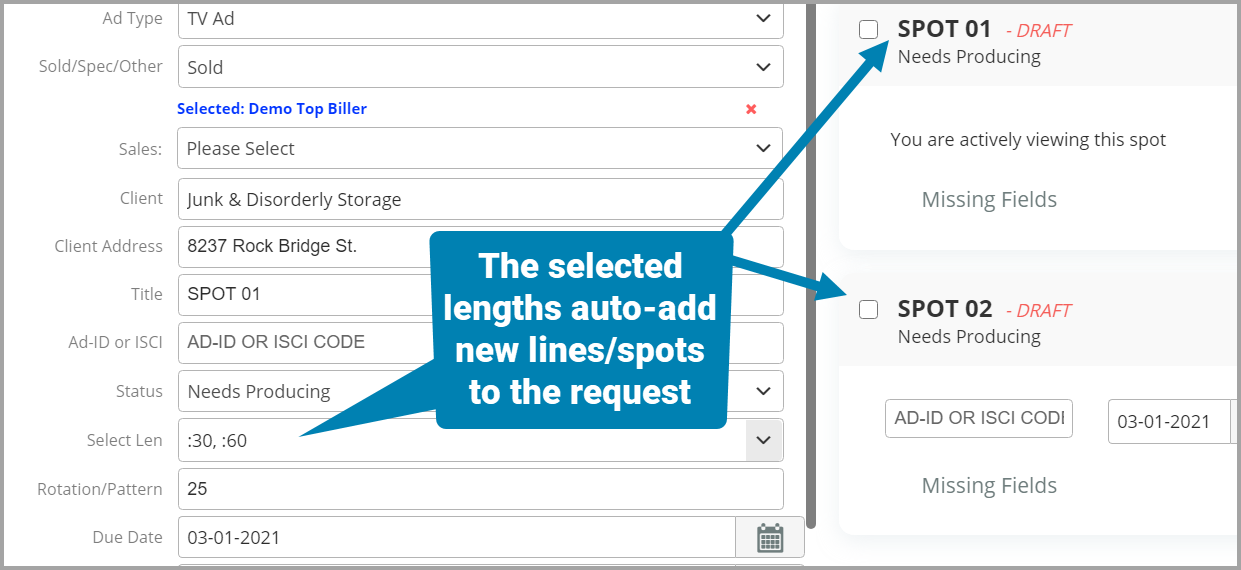
Saving time on multi-line/spot orders
To configure one of your group’s Ad Types to use this length-based shortcut, reach out to the vPro support team.
Job order in POC Column
Inside the List View, the POC column lists all the people assigned to specific jobs to complete every request. Not everyone has the same order of workflow, so we can now easily rearrange the order of these jobs however is preferred.
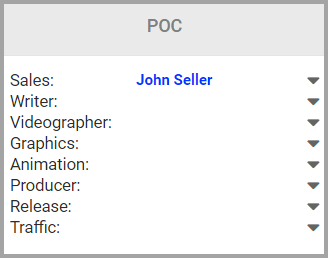
TV, Radio, and Digital jobs in any order you need
Duplicate ISCI/Ad-ID Detection
For most broadcast groups, the unique ISCI or Ad-ID on a commercial has to be respected and kept unique. Managers/users that might need to add or update these ISCI/Ad-IDs from the list view can now be assured that should a duplicate ID be keyed in, we will warn the user to prevent any issues that may cause.
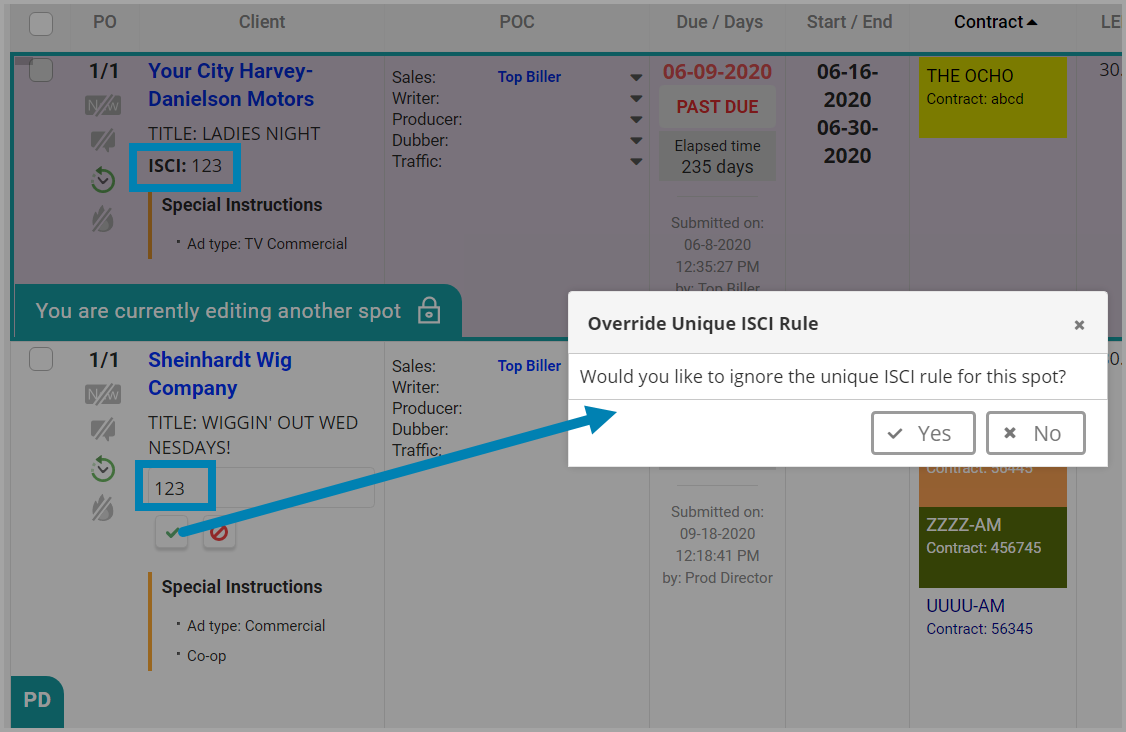
Catch the dupe and let managers override if needed
Update Client Data from Requests
A client list and associated data can already be imported and managed through the interface found through the left-hand navigation through Settings > Clients. Usually, only managers are given access to update these fields to make sure the data stays accurate. Should the client’s contact, billing, location, or other information need to be present on the requests they not only auto-populate as the client is selected but will also update should there be no information or new information is supplied in the request.
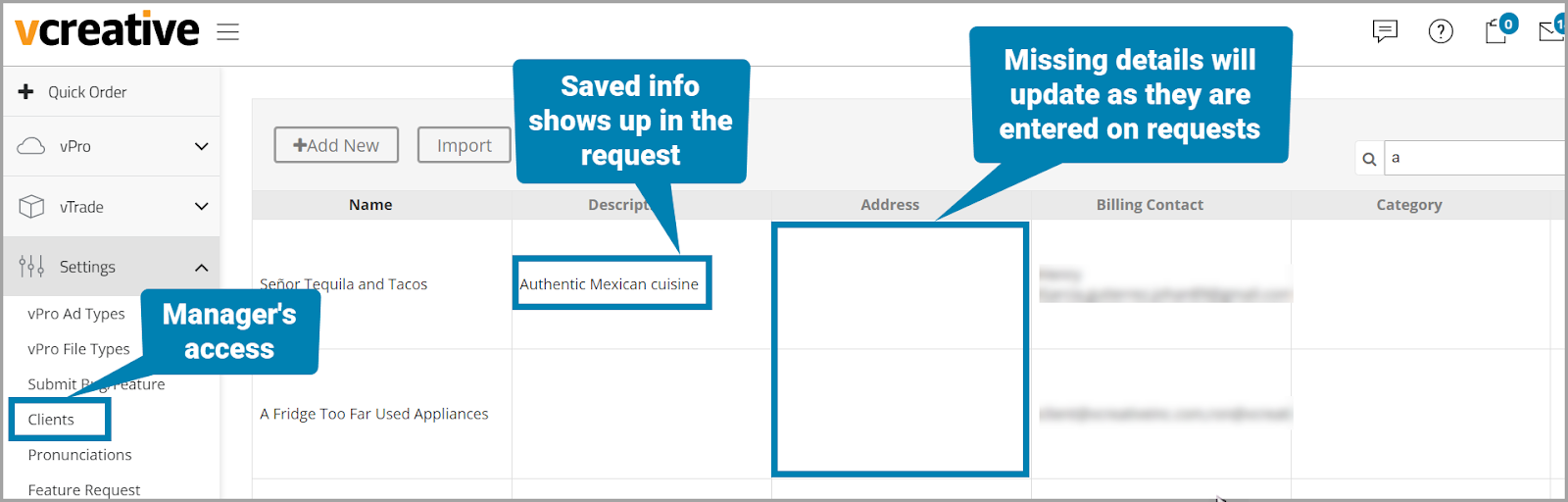
Management of client info typically restricted to managers only

The request fields can be required or not, like any other
Video File Thumbnails
For each request, there is a “Files” link inside the column of the same name. Clicking that link will slide out a full listing of all attached files with their details.
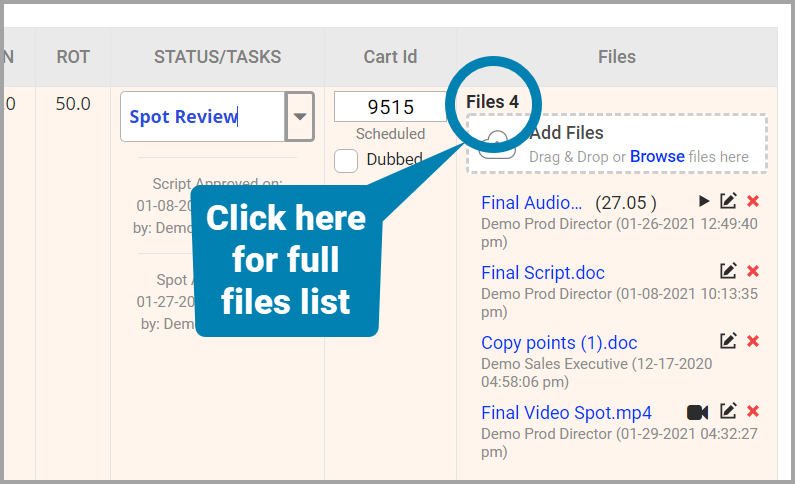
See all the files in a list
When a video file (.mp4/.mov) is attached to the request you’ll find a thumbnail. The first few frames of the video will also animate when moused over.
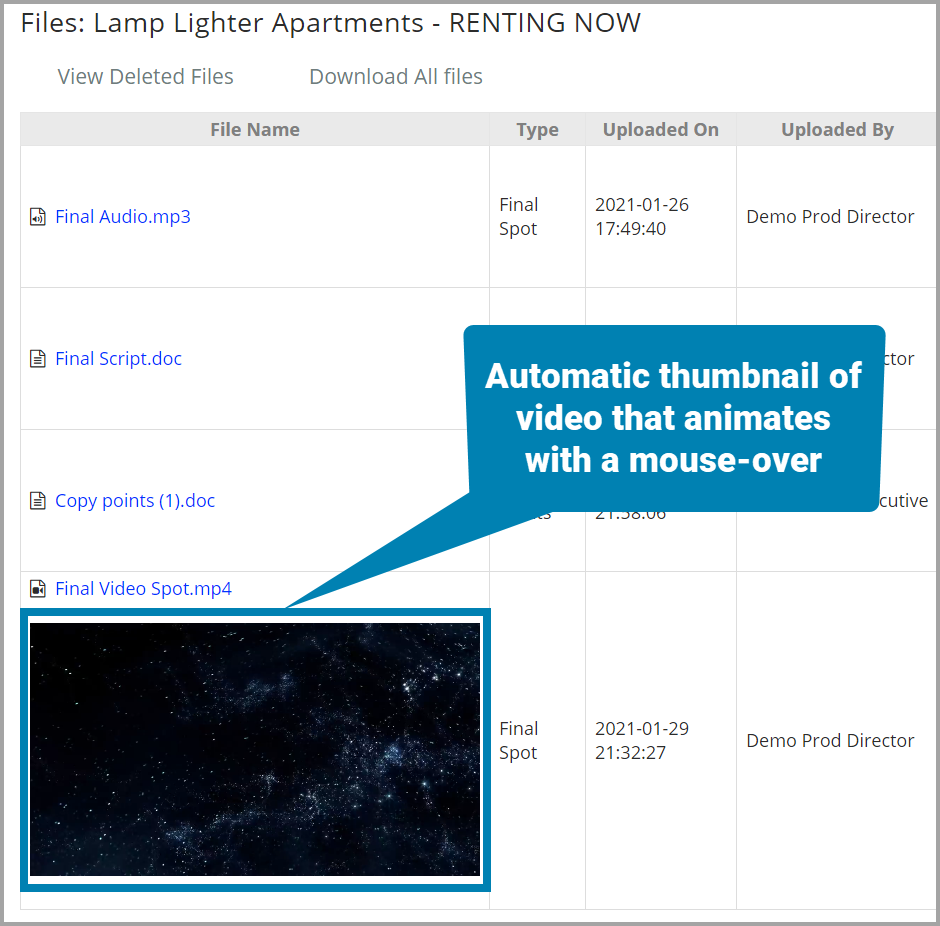
See a preview of the attached video files
Copied Request Linking
Copying one request to start another can save a lot of time. The history for the newly created order has been adjusted to now include a link back to the request it was copied from.
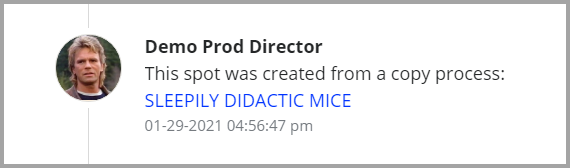
The title of the copied request links back to the original
Bug Fixes and Improvements
- Speed optimizations for filling out multi-line/spot requests
- Improved responsiveness when using the “Add Request” button on request forms
- Resolved an error that would overlap the “Please wait...” message that follows a login with a new request form
- Improved the Client and Title formatting on the “Files” slideout listing
- Fixed a delay in the “Estimated Read Time” on script fields when typing or copy and pasting copy into the field