May 2017 vPromotions Update Information
New Features and Improvements
Contest On The Fly
(Promotions and Program Directors)
When Promotions and Program Directors create Contests that are exclusively Programming oriented, they can create Contests more quickly now, without having to fill out the full PRF.
Setting Up Contests/Events On the Fly
- Go to your User Settings (Settings > User) and check the “Load Wizard on PRF Submit” button. This will automatically open the Wizard as soon as you submit a any new PRF.
- Go to PRF Category Settings (Settings > Promo > PRF Categories) and create a new Contest Category (Type: Contest) using the new Visibility field so that only Promotions Directors and Promotions Directors will see it. (You can do the same thing with an Event type PRF Category as well.
- Go to the PRF Builder and edit a PRF that is as short as you want it. This will be the form you will use for any Contest that does not come from Sales through a PRF.

Using Your New PRF
- Now you can use your super short PRF to go right to the Contest Wizard (or Event Wizard) and get down to business!
- Choose the PRF that you created, fill it out, and click Save. The Wizard will open immediately for you to begin setting up the contest.
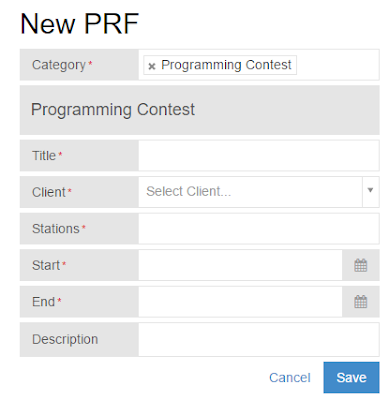
More PRF Time-Savers
(Promotions and Program Directors)
Default Fulfillment Notes
If you have standard fulfillment notes that go with just about every Prize, now you won’t have to type them over and over! Go to Settings > Promo > Default Fulfillment Notes and enter the usual notes for each Fulfillment type.
The next time you are adding a Prize, after you select the Fulfillment Type those notes will automatically appear. Of course, you can add to them or edit them for each individual Prize.
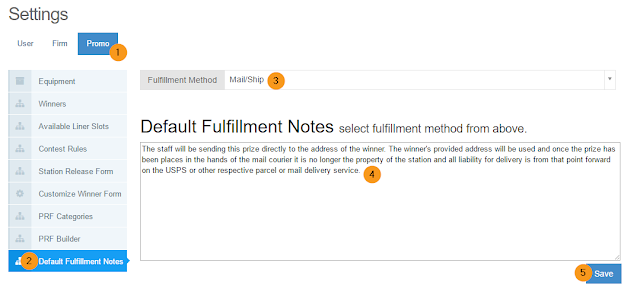
Auto-Populating Wizard Fields
The Wizard just got a little more magical! Some of the fields from the PRF will now automatically copy right into the corresponding fields in the Wizard.
- PRF "Location" field information auto-populates to "Location" Field in Event Wizard
- PRF "Start Date" and "End Date" field auto-populates to "Start Date" and "End Date" in the Contest Wizard
- PRF "Prize Information" field auto-populates to the "Prize Description" field in Prizes On The Fly when adding new prizes to Prize Closet from a Wizard
- PRF "Prize Value" field auto-populates to the "Prize Value" field auto-populates Prizes On The Fly when adding new prizes to Prize Closet from a Wizard
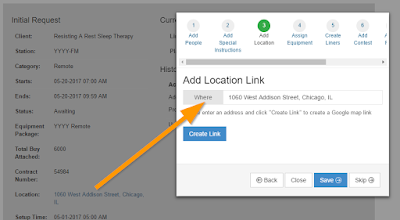
Attach File on PRF Submission
Now you can attach a file to a PRF when you submit the PRF!
Promotions Directors or Program Directors will need to add the file attachment fields to all of the PRFs that need them in the PRF Form Builder (Settings > Promo > PRF Builder) by adding a new field, give it a label, and the Type should be “File.”
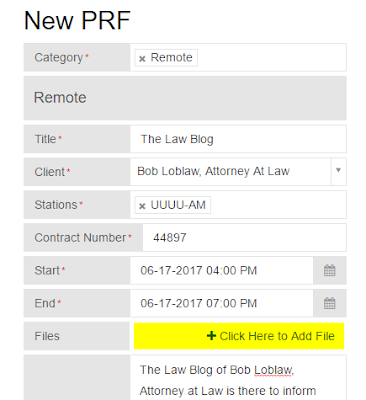
PRF Category-Based Approval Process
(Premium Feature - Firm Admins on Activation)
We’ve talked about it for a little while now, “Wouldn’t it be cool if certain PRFs could have a different approval process from the normal one that we have set up?” For example, what if you need your Traffic Manager to approve any Remote Broadcast to ensure that the proper contract and order have been submitted? Well, it is finally here.
Activation
To activate PRF Category-Based Approvals, have your vPromotions Firm Admin contact vPromotions Help Desk to request this Premium Firm Option. Once activated, the Firm Admin will be able to set up special approval processes for specific PRF Categories on specific Stations. This can get a bit complex if you let it, so either keep it simple, or make it as complex as you need to, but create some kind of diagram to refer back to later if needed.
Approval Roles
- Once activated, Firm Admins go to Settings > Firm > Firm Approval Roles
- Note: You won’t need to add any Approval Roles if all needed Roles are listed in Firm> People > Abilities.
- Add any roles that will need to approve but are not already in your Firm > People Abilities list. (For example: “Traffic Manager”)
- Go to Firm > People and assign the new Approval Roles to the appropriate People
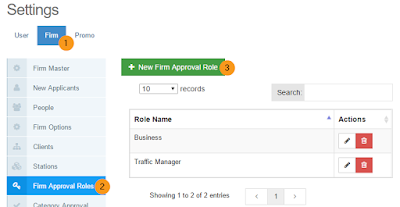
Approval Process
- With your Approval Roles in place, go to Settings > Firm > Category Approval Process
- Click +New Approval Process, specify Stations, and PRF Categories for this Approval Process
- Choose the Roles that will approve in the order needed. Use +Add Approval to add additional Approvals into the process.
- Once you have set up your PRF Category-Base Approval Process, click Save.
- Only PRFs from the specified PRF Category will follow this new process. All others will follow the current Approval Process that is in place for your Stations.
- At the bottom of the Category Approval Process, you may select Go Live Roles. These are Abilities or Roles that have the ability to circumvent the new PRF Category-Base Approval Process and have their PRFs go Live immediately on submission. Click “Save Go Live Roles” after choosing these.
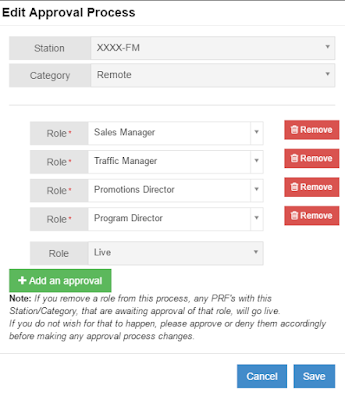
Additional Improvements
- Household Rule Restrictions added to Contest Wizard
- Liner Scheduling Improvements including Same Time 2 Days in Row and Same Time 2 Days Ago restrictions.
- Static On Air Copy Tabs (Liners, Billboards, PSAs, Mentions) do not show in the On Air view if there is nothing in their respective lists.
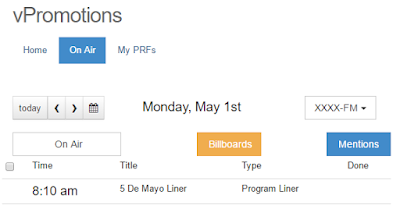
No Liners or PSAs, only Billboards and Mentions shown