October 2016 vPromotions Update Information
New Features and Improvements
Resources to help users
This is the largest update to vPromotions since its release. Next month we'll be releasing a new series of web training videos so existing users can brush up and new users can start off faster than ever.
Additionally, with all the new options, never hesitate to reach out to your vPromotions Affiliate Relations contact. If you aren't sure who that contact is for your station, just call the vPromotions Help Desk at 1.800.605.9889 ext. 2.
Campaigns
You can now submit and group multiple promotional items to create a Campaign that contains all of those promotions. A vPromotions Campaign can include Events, Contests, and Content at multiple times on multiple stations, and can provide a recap of everything in the Campaign when it has concluded.
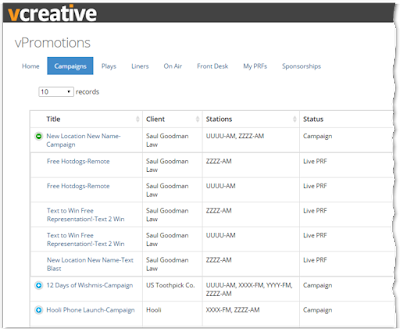
To enable Campaigns in your market:
- There is now a PRF category called “Campaign” under its own PRF group. By giving the PRF category that name, the system will automatically treat that as the campaign container. campaign fields can be edited by your Promotions Director to ensure the desired information is there.
- A Firm Administrator can adjust the campaign colors so that campaigns are easily distinguished from other single element promotions.
To create a New Campaign
- Click the green "+New PRF" button to create a new PRF.
- Choose Campaign as the first selection on your PRF. After that, all PRF categories that you add will be within the campaign.
- Once you have clicked "Save" to submit the request, you can find your campaign on the calendar as well as by clicking on the Campaigns tab at the top of the Calendar screen.
- To open your Campaign on the calendar, click the Campaign calendar item, and then click “Open Campaign.” That will take you to a calendar containing only those items that are within the Campaign. To return to the Calendar, click "Exit Campaign" in the blue banner at the top of the Calendar.
- To open your Campaign from the Campaigns tab, click the "+" symbol to the left of the campaign name. This will expand the campaign listing all promotions within it.
- You can add additional PRFs to the campaign from either of these screens to complete the campaign.
- Each “SubPRF” within a campaign must be approved individually.
- To access the details of the overall campaign, including the recap, editing dates, etc, you should view or edit the details of the Campaign from the calendar item or from the Campaigns tab.
Sponsored Promotions
Sponsored Events and Promotions are now super simple in vPromotions. Multiple sponsorships can now be added to a PRF by any Promotions Director, Program Director, or General Manager via the green “+Add New” button, giving each sponsorship a name, sale price, and description.
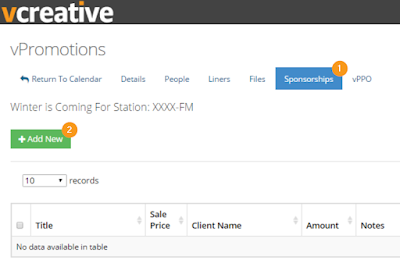
As the sponsorships are purchased, the seller claims them by clicking “Sold It” from the Sponsorships tab on the main calendar page, or from a promotion’s Details page. Then, they can simply enter the amount of the purchase and the client name.
This super simple solution is just the beginning of sponsorship handling in vPromotions. We welcome your input.
vPPO Integration
We have taken our first steps towards tying vPPO and vPromotions together with vPPO Packages in vPromotions for those stations that subscribe to both systems!
To enable vPPO Packages in vPromotions, your Firm Administrator must make the following changes:
- In Firm Options, check the box to Enable vPPO Integration
- Associate station web sites to terrestrial stations in Settings > Firm > Stations by clicking the globe icon and selecting a web/digital station from the list of vPPO stations.
- In Settings > Firm > People, assign the two new abilities to anyone who should have them:
- Can Create vPPO Production Orders - For people who need to be able to create the vPPO Orders from a package in a PRF.
- Can View vPPO Production Orders - For people who need to see the status of each vPPO Order submitted on a PRF.
- In Manage vPPO Packages, create one or more vPPO Production Order Packages, each consisting of one or more audio orders, digital orders, or any combination of both. Each ad in the vPPO Package will be submitted for production in vPPO when the PRF to which they are attached is approved.
- Firm Administrators can click +New Package to begin creating a Package
- Choose a Firm if necessary
- If the stations in vPromotions are link with the web stations in vPPO (See 2. above), clicking Enable PRF Station Association will automatically link the station(s) selected on the PRF to the web/digital station in vPPO. Alternatively, a web site can also be selected when creating the package if the site is not associated with a station.
NOTE: The fields in the vPPO Packages are imported from vPPO. Your Creative Services Director or Digital Director can help if needed.Promotions Directors or Program Directors should then Enable vPPO Integration in the PRF Builder (Settings > Promo) for any PRF Form that should include the option to submit vPPO Orders on approval.
When enabled, anyone filling out a PRF will see a field called “vPPO Packages” when any PRF Category that include vPPO Packages is selected. This is a dropdown menu of available vPPO Packages that will be submitted through vPPO upon approval of the PRF.
After a PRF is submitted, people who have the abilities assigned (See 3. above) can view the status of and or add to the audio or digital items ordered from the PRF Details page by clicking the “vPPO” tab.
Time Saving PRF Fields
When PRF Fields are labeled with these specific names, your Promotions or Program Directors can create fields that automatically transfer information into the Copy or Notes fields when setting up a promotion.
Liner Copy - Auto-populates information into the Liner Copy field when scheduling Liners
Liner Notes - Auto-populates information into the Liner Notes field when scheduling Liners
Play Copy - Auto-populates information into the Copy field when scheduling Contest Plays
Play Notes - Auto-populates information into the Notes field when scheduling Contest Plays
NOTE: Naturally, Promotions and Programming people will still be able to edit, delete, and rewrite any of the copy in those fields as needed.
Real Time On Air Screen
Now, when changes are made to existing Liners or Plays, or New Liners or Plays are scheduled, the On Air Screen updates immediately, without having to refresh. This will ensure last minute changes or same-day scheduling of liners and plays are not missed by on air talent.
Custom Approval Processes
vCreative Affiliate Representatives can now make adjustments to your approval process in ways that we could not before. We can change the order, the titles, and even the type of promotions that are approved by each person in the process. As with any customizations, reach out to your stations' vPromotions Affiliate Relations contact. If you aren't sure who the contact is for your station, just call the vPromotions Help Desk at 1.800.605.9889 ext. 2.
Shared Files Folder
There is now a Shared Files folder listed in the Main Menu dropdown (below your name). This allows for Sales Packages and other firm-wide documents to be accessible by everyone no matter where they are.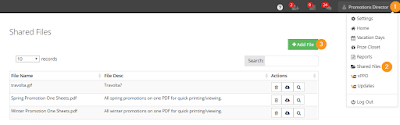
Other Improvements
- Tweaks to speed up the system
- Improved loading of Details screen
- Added ability for Promotions Director to sign up for Events as Promotions Assistants do
- Improved functionality in Internet Explorer 11
- More accurate history
- Improved Feature Request format
- Winner form enhancements
- PA Need field now optional
- More responsive contest creation
- More information optional in reports