Create Plays
Contest Plays
Each execution of a Contest is a Play. We call it a Play to differentiate each time a winner is chosen from the over all Contest. A Contest can include any number of Plays, but for each Play there can be only one Winner.
Plays can be viewed from within the Detail of a PRF by clicking on the Plays tab. A calendar for Plays on Each Station can be viewed from the Home Calendar by clicking the Plays tab there.
Plays can be edited in either location by Promotions Directors and Program Directors.
To create new Plays, go to the Plays to on the PRF for the Contest, and click the green +Add New button. This will open the Contest Wizard to step 2, Create Plays.
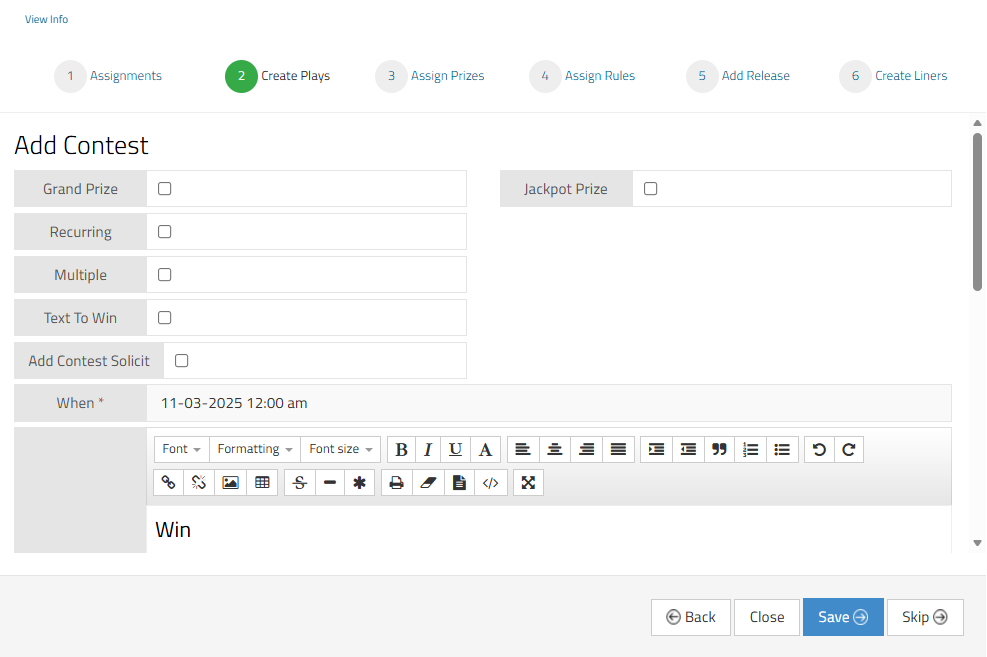
Play Types (1)
If your Contest will have just one Play with one Winner, then you won't need to check any of the boxes for the type of Play(s) that you need. Just enter the information in the required fields For your single Play.
Grand Prize
Grand Prize Plays can only be used when there are at least 2 additional Plays preceding them. Make the Grand Prize Play the last Play in the Contest.
You have the option of choosing "Live Play," which means that the On Air Talent will be able to draw the winner live on the air from the On Air screen.
At the end of the Contest, when you click on the Draw Winner icon or button, the Grand Prize Play will automatically choose a Grand Prize Winner at Random from all of the Contest Winners. You can decide whether to assign the Grand Prize to the picked winner, or choose again (usually based on whether the winner can accept the Grand Prize.)
Here is a video tutorial for - Grand Prize Contest

Recurring
Recurring Plays are the most commonly used type. Use Recurring Plays for Contests that have Plays at the same time each day. Use the green + button to add additional times each day that the Plays will be scheduled. You will need to select the days of the week for the Contest Plays as well as the standard required fields.
Super User Tip: If you would like to make your Plays show up an various times each day rather than the same time, after scheduling your Recurring Plays and adding Prizes, go to the Play tab from the main Calendar to find the Plays and drag and drop them into the various times each day.
Multiple Plays Text to win
Multiple Plays are for scheduling multiple Plays (and Winners) at one time. For example, if you want to give away 10 Prizes at 10 AM tomorrow, you would schedule Multiple Plays (10) at one time (10 AM tomorrow).
Text-to-Win
If you work with a text company where you can enter a keyword and a passcode, you might want to use the Text To Win contest type. Here is more information on - Text-to-Win Contests
Contest Solicits
Contest solicits can be used as a call to action for the contest from a winner playback. Here is more information on - Contest Solicits
Jackpot Prize
Jackpot Prize Plays are for Contests that have a cash prize amount that varies. Here is a video tutorial for - Jackpot Prize Contest For Jackpot Prize Plays, you need the following:
- A Minimum Jackpot Amount - the amount to which the Jackpot will default after having a Winner.
- A Maximum Jackpot Amount - the highest possible Jackpot amount
- Jackpot Incr. - the amount by which the Jackpot will increase with each wrong guess
- Variable Cash Prize - This is a special type of cash prize for which the amount is not known until the time of the Play. When adding a Variable Cash Prize, under Qty., enter the total cash budget for the Contest.
When (2)
Either the date and time or Start Date and End Date of the Contest with the daily Time(s) listed, and the Day(s) on which the Plays will occur.
Copy (3)
The On Air Copy for this Contest Play. This will show in the On Air tab for the On Air Talent.
Notes
Any background information that you might need to include for the On Air Talent.
Automatically return Prizes/Packages to the Prize Closet After Contest
If you have prizes that were not assigned to a winner during a contest, that prize quantity can be returned to your prize closet so you can use the prizes in another contest. Here is more information on - Automatically Returning Prizes to Prize Closet
Off Air Plays
Check this box if the Plays should not show in the On Air tab.