Prizes and Prize Packages
Prizes can be created in the Prize Closet. If you have the needed abilities, you can find the Prize Closet by hovering over your name in the upper right corner of your account.
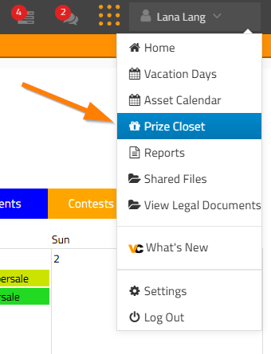
Each Prize is tracked to give you a clear picture of what has been given away, what is available, and what is expired. As prizes are awarded their value is tracked and assigned to its Winner for tax purposes.
Prizes are Station-based to ensure that that are given away on the correct outlet.
Click + New Prize and complete the New Prize form to add new Prizes to the Prize Closet.

Name - The name of the prize.
Type - Choose what type of prize if being given away from the available choices.
NOTE: Variable Cash should only be chosen when the On Air Talent will need to enter a cash prize amount when assigning a winner. This is for contests in which the prize amount is determined by choices that the contestant makes during the Contest Play. Get more details on Variable Cash Prizes here.
Quantity - The total number of these prizes that you are adding to the prize closet.
NOTE: For Variable Cash Prizes enter the total number of dollars that are available to be given away in the budget for this Contest. Each dollar will be tracked to ensure that the budget is not exceeded.
Value - Enter the Value of the Prize. (This defaults to $1 for Variable Cash Prizes)
Expiration - If the prize is perishable such as concert tickets or gift certificates with expiration dates, enter the date here.
Client - Enter the Client or Organization providing the prize here.
Station - Enter the Station for this Prize
Description - This is the information that the On Air Talent and Front Desk will use to inform the Prize Winner about what the Prize includes.
Fulfillment Method - Information that the Winner will need regarding how to receive their Prize.
Fulfillment Notes - Additional details about how the Winner will receive their Prize.
NOTE: Information from Description, Fulfillment Method, and Fulfillment Notes will be displayed on the On Air screen during each Contest Play.
If available for you, use the tools in the Actions column to make changes to Prizes.
The Edit pencil opens the Prize information to for editing.
The trashcan deletes the Prize from the Prize Closet.
These icons denote the same things throughout the PROMO system.
The Bulk Actions menu lets you delete multiple Prizes by checking the boxes to the left of each Prize and choosing Delete under Bulk Actions.
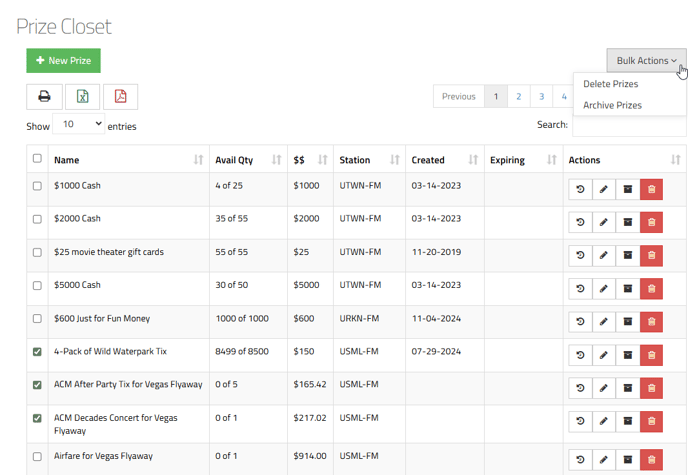
Prizes are entered into the system via the Prize Closet, and can be grouped into Prize Packages and assigned to Contest Plays,
The Prize Closet area is made up of two halves, Prizes and Prize Packages. This enables you to either assign a prize to a contest or a group of prizes that will go together such as Dinner and a Movie.
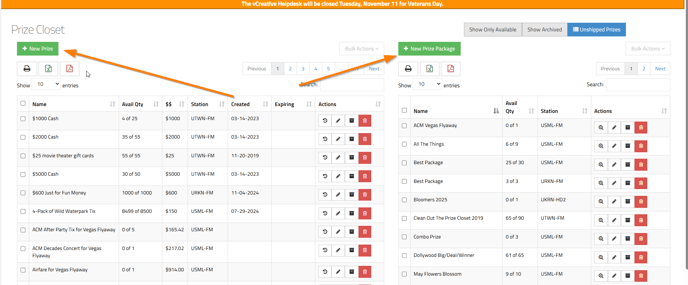
Prize Packages are simply groups of Prizes that are treated as Prizes themselves. If any items in the Package expire, the whole Prize Package expires. When a Prize Package is given away, the value of each Prize that makes up the package is tracked for taxes, and the number pr prizes assigned to contests via Prize Packages is tracked as well.
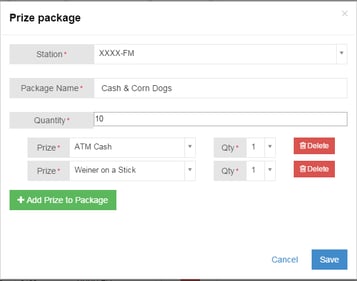
As Prizes are assigned to Prize Packages they are removed from the Prizes’ Available Quantity.
To create a New Prize Package, be sure that the Prizes for the Package are in the Prize Closet, and then click + New Prize Package.
Station - Choose the station for this Prize Package
Package Name - Name the Package. This can be edited later if needed.
Quantity - Enter the total number of Prize Packages that you are creating. This can be edited later if needed.
+Add Prize Package - Click here to add each Prize and choose a Prize
Qty - Here, you should enter the number of Prizes included in EACH Package. For example, if you are creating Dinner and a Movie for 2, your Qty. for each prize would be 2 (2 tickets and 2 dinners).
Once prizes or prize packages are created you can then assign them to your contest PRF's.