Endorsements | Campaign Dashboard
Guide to the One Place That Shows You Everything About Your Endorsement Campaign
The Endorsements Campaign Dashboards shows immediately after you save a new Campaign or when you click on a Campaign Title from the My Home section.
The Campaign Dashboard consists of 4 main areas:
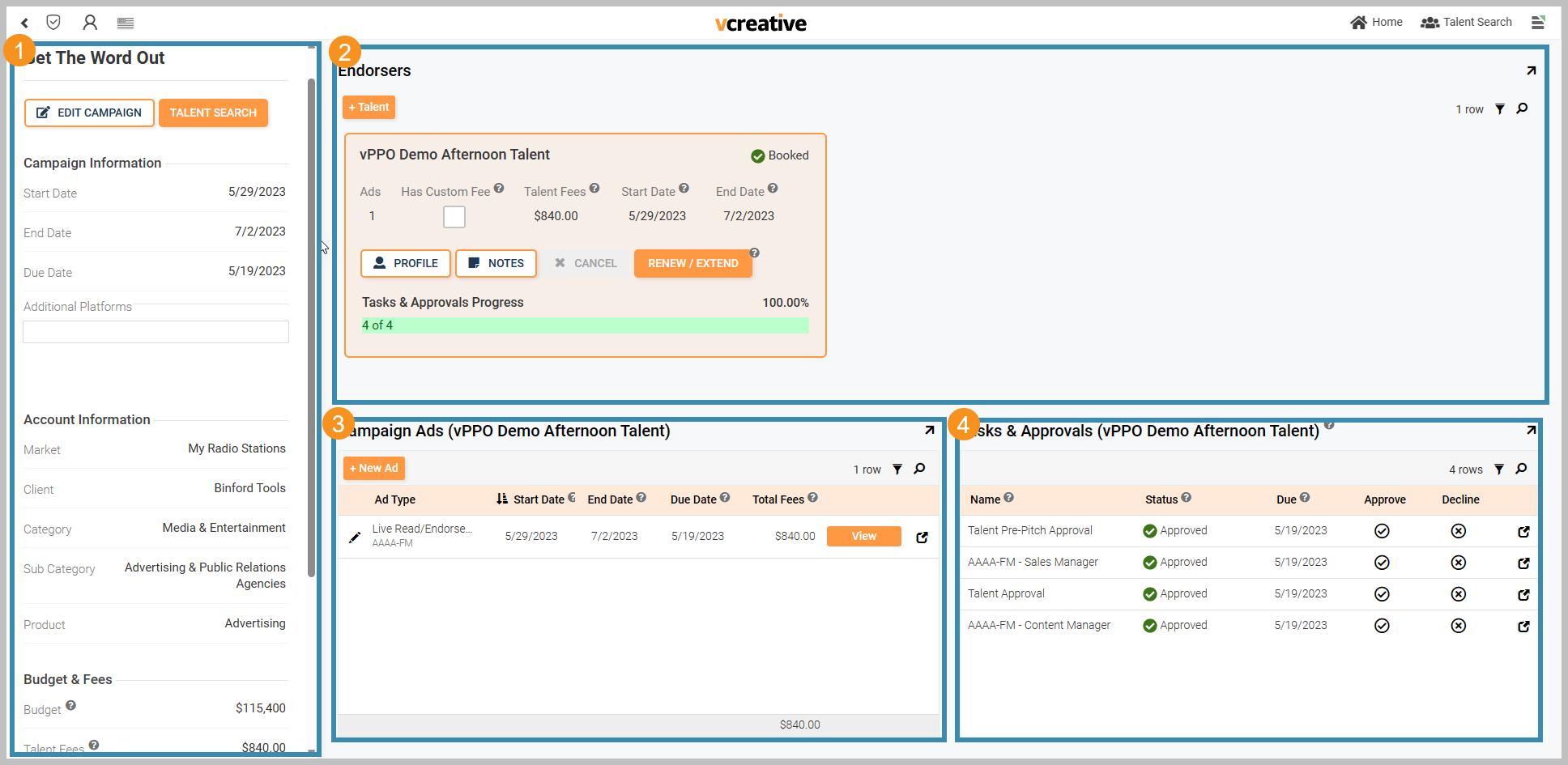
- Campaign Details - On the left side of the dashboard, this is where the details of the campaign live, including the Market, Client, Product, and financial information.
- Endorsers - Each endorser for this campaign shows across the top of the dashboard within an orange box that includes their Talent Profile, Notes, and buttons that change the status of that endorser's campaign. When there are more than one endorser, clicking on the endorser shows you ads and approvals for that endorser below.
- Campaign Ads - In the center of your screen at the bottom, Campaign Ads shows a list of ads to run for the selected endorser's campaign. If the ad has been booked, a View button will take you to the ad in vPPO.
- Tasks and Approvals - On the lower right, this section shows the current approval status of the selected endorser's campaign.
Video Guide