Corporate Contesting Keyword Uploads
Upload a list of keywords for corporate contests and use "ALL" as a shortcut for stations that use the same keywords.
vPromotions Corporate Contesting has the ability to use a unique contest keyword for each Station on each Play.
To use a unique keyword for each Station on each Play of your Corporate Contest, you must create a spreadsheet including the start times, end times, stations and keywords.
For any keywords that will be the same on multiple stations, enter "ALL" in the station_call_letters column for each play instead of creating a line for each station. That will assigned the corresponding keyword for that play to all stations that are in the contest but are not specifically listed in the upload file. (See example in step 4 note below)
Here are the criteria for creating that upload:

1) Column headings must be exactly as shown above and in this order:
- start_time (Column A)
- end_time (Column B)
- station_call_letters (Column C)
- keyword (Column D)
2) Start Times must be formatted to MM/DD/YYYY h:mm AM/PM and start 3 minutes prior to the corresponding Play time.
3) End Times must be formatted to MM/DD/YYYY h:mm AM/PM.
4) Station Call Letters should be identical to those listed in PRF Details in the Main-CC for the contest.
NOTE: If you have multiple stations using the same keywords and others using unique keywords, using the word "ALL" in place of call letters for each play will assign that keyword to all stations in the contest that are not specifically listed in the upload file.

5) Upload must be a CSV file.
6) There must be a line for each station on every Play.
After you have the Plays scheduled and the CSV upload ready, click the Upload Keywords button on the upper right of the the Plays listing.
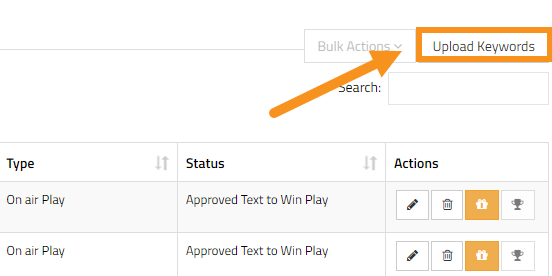
Then drag the CSV file into the gray area, or click the gra area to find the file on your machine and upload if to the contest.
Once uploaded, the keyword field on the plays will be replaced with a "Keywords Uploaded" message.
That's it! All stations will have the unique keywords assigned to their Plays!
NOTE: The best way to be sure that your keyword upload is in the proper MM/DD/YYYY h:mm AM/PM format is to open your CSV file in a text-only, non-formatted program like Notepad in Windows. That will reveal the formatting that will be uploaded.
(Microsoft Excel formats dates in a default manner which may not reflect the actual formatting when opening a CSV. Then when saving, Excel saves the CSV dates/times in that format.)