What’s new in vProMedia
Revision Changes List
We’ve improved visibility into changes made during a revision! Now, when a revision is processed via selection of the order and clicking revise in the action bar, any changes made in the revision form will be logged and listed on the updated order in the status column of the list view or in an icon next to the revision status in the compact view.
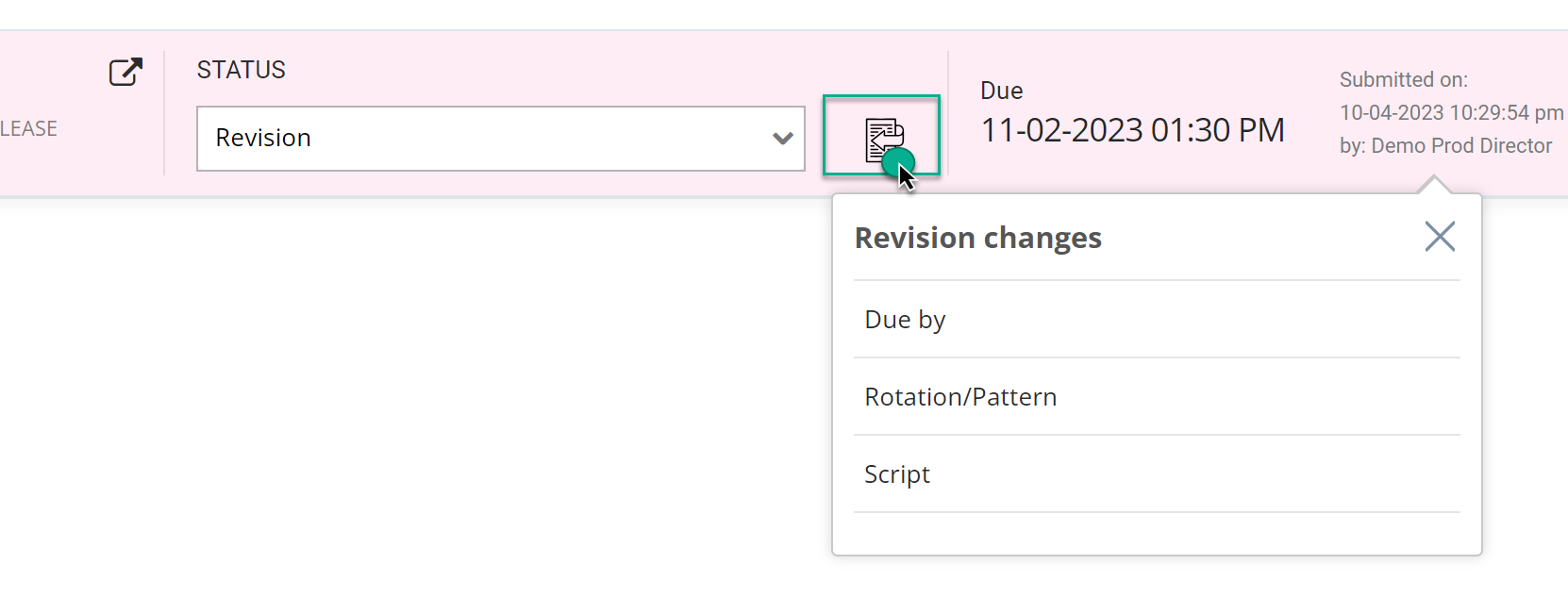
For this revision list to display the list of updated fields:
- Select the request to be updated
- Choose revise in the action bar at the bottom of the screen.
4. Start the revision form
5. Once the request has been updated, Submit all changes
All fields updated on this revision form will be listed on the Revision Changes list and the blog post should include the details of any changes requested.
6. Clicking Finish will update the request to a Revision status and you will now see the list of fields that were changed.
Bug Fixes and Improvements
-
Improvements were implemented on the list view to allow for status changes to update properly.
-
We resolved an order entry issue with tabbing causing the cursor to jump to the bottom of the form.
-
The UI was adjusted to accommodate the file info displayed in the files column when the browser is resized.
For questions or to provide feedback, please contact the help desk.